5 responded alarm – ZyXEL Communications Centralized Network Management Vantage CNM User Manual
Page 273
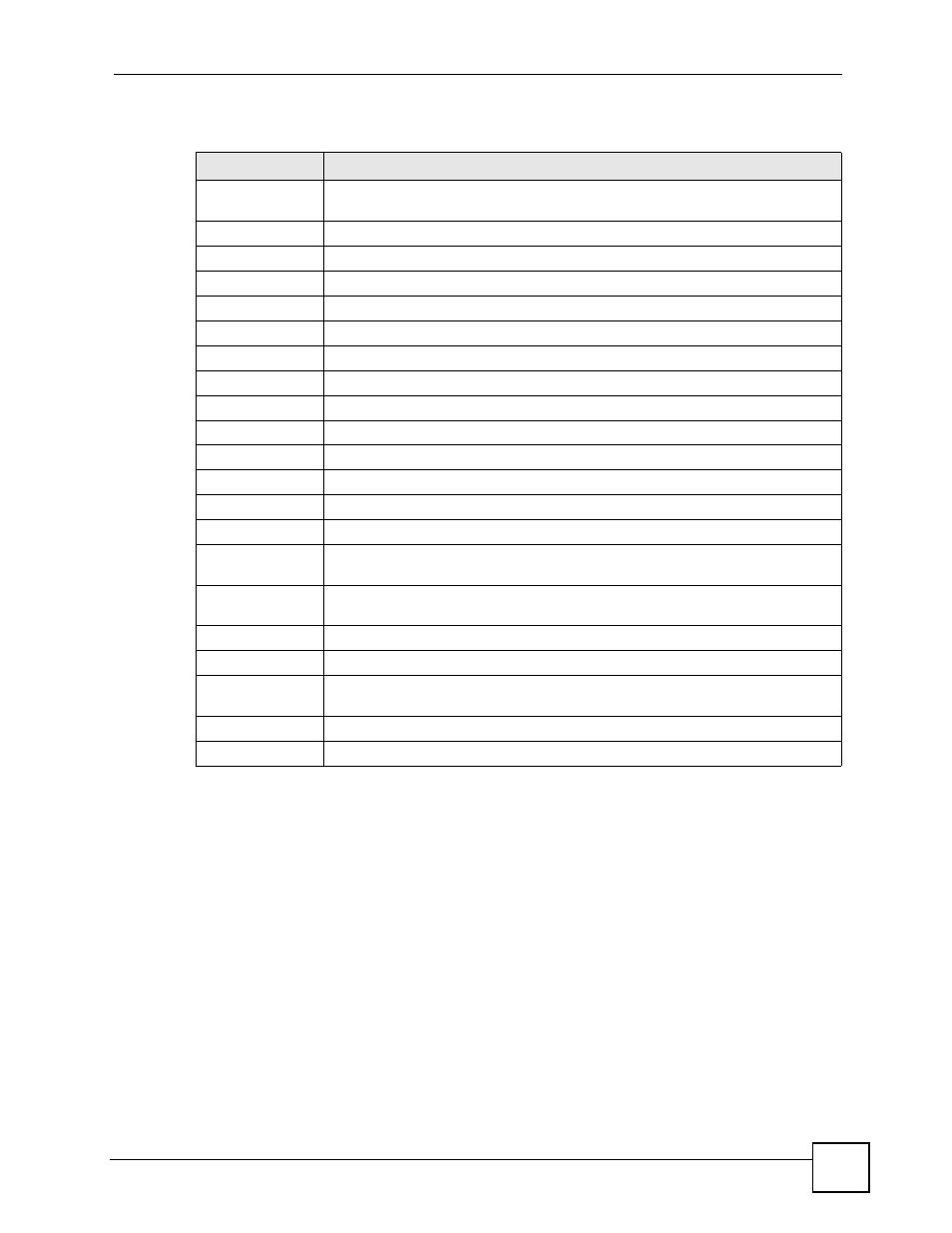
Chapter 17 Device Alarm
Vantage CNM User’s Guide
273
The following table describes the fields in this screen.
17.1.5 Responded Alarm
Responded alarms are alarms that have been responded by an administrator.
Table 134 Monitor > Device Alarm > Unresolved Alarm
STATE
DESCRIPTION
Device Name/
Folder Name
This field displays the selected device or folder.
Platform
This is available if you select a folder. Select the platform you wish to view.
Category
Select the type of alarm you wish to view.
Severity
Select the severity of alarm you wish to view.
Time Period
Select the time period for which you wish to view alarms.
Retrieve
Click this to update the list of alarms based on the specified criteria.
Page Size
#
This is the number of an individual entry.
Device Name
This field displays the name of the device that generated the alarm.
Category
This field displays the type of alarm.
Severity
This field displays the alarm severity.
Time
This field displays the time the alarm occurred.
Message
This field displays the reason the alarm occurred.
Source
This field lists the source IP address and the port number of the incoming packet.
Destination
This field lists the destination IP address and the port number of the incoming
packet.
Respond
Click this to take responsibility for finding the cause of this alarm and move this
record from this screen to the Device Alarm > Responded Alarm screen.
Clear
Click this to remove the alarm from the monitor. See
Total Records
This entry displays the total number of records on the current page of the list.
Clear All
Click this to remove all of the alarms in the list from the monitor. See
.
Respond All
Click this to respond to all of the alarms in the list.
Export
Click this to export the current information in this screen to an AlarmStore.csv file.
