1 show detailed installation reportl, Table 122 vpn management > installation report, Examp le – ZyXEL Communications Centralized Network Management Vantage CNM User Manual
Page 256
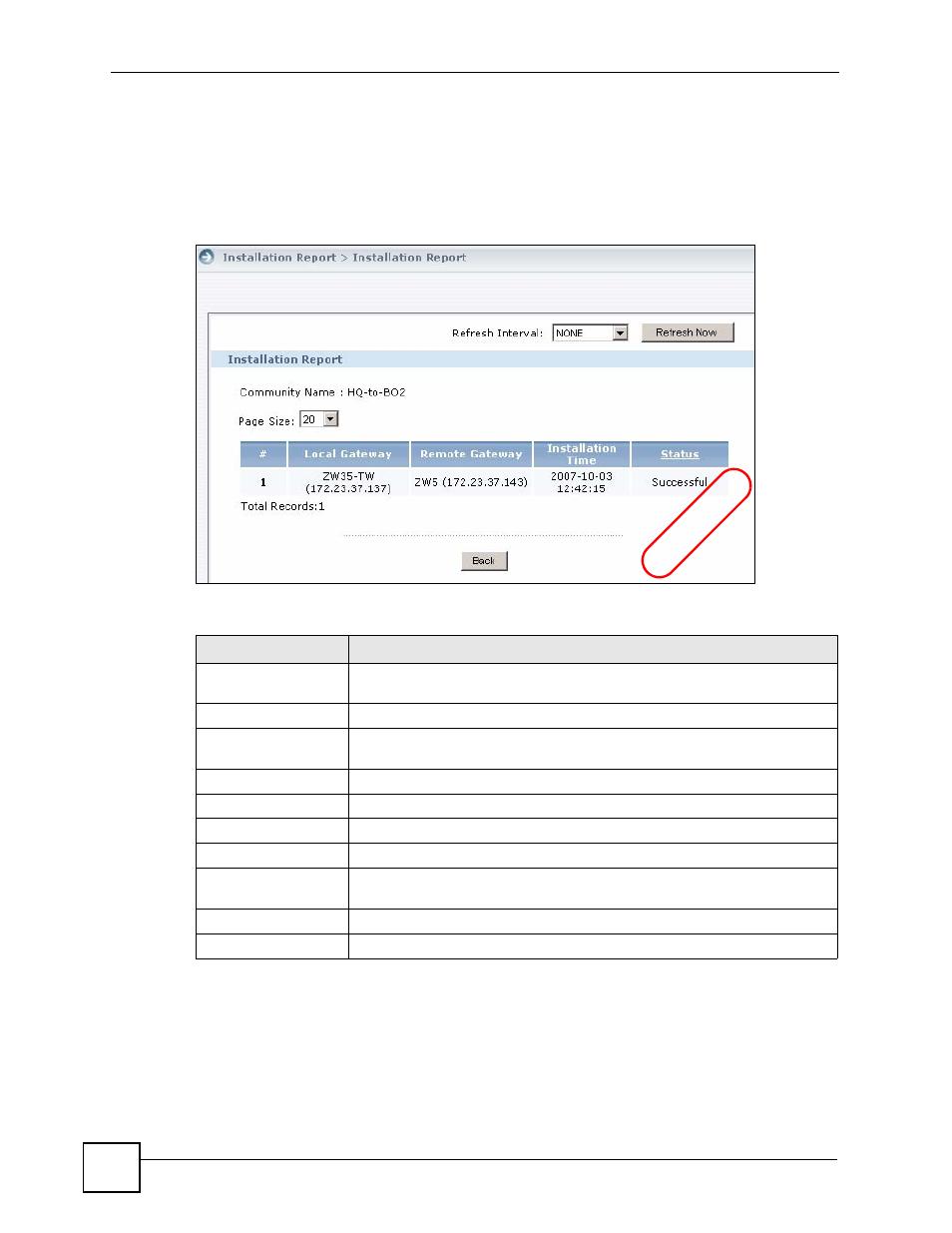
Chapter 13 Installation Report
Vantage CNM User’s Guide
256
13.1.1 Show Detailed Installation Reportl
Use this screen to view whether the VPN communities have been applied successfully to all
member gateways. To open this screen, click Show Detail in the VPN Management >
Installation Report screen.
Figure 141 VPN Management > Installation Report > Show Detail
The following table describes the fields in this screen.
Table 122 VPN Management > Installation Report
FIELD
DESCRIPTION
Refresh Interval
Set how often the Vantage CNM should update the information in this screen.
Click Refresh Now to update the information right away.
Community Name
This field displays the name of the VPN community.
Page Size
Select this from the list box to set up to how many records you want to see in
each page.
#
This is the number of an individual entry.
Local Gateway
This displays the local VPN gateway name and IP address of this tunnel.
Remote Gateway
This displays the remote VPN gateway name and IP address of this tunnel.
Installation Time
This displays the date and time the VPN community is set to devices.
Status
This displays whether the VPN community has been successfully applied to
all member gateways.
Total Records
This entry displays the total number of records on the current page of the list.
Back
Click this to return to the previous screen.
EXAMP
LE
