1 configuration report details – ZyXEL Communications Centralized Network Management Vantage CNM User Manual
Page 282
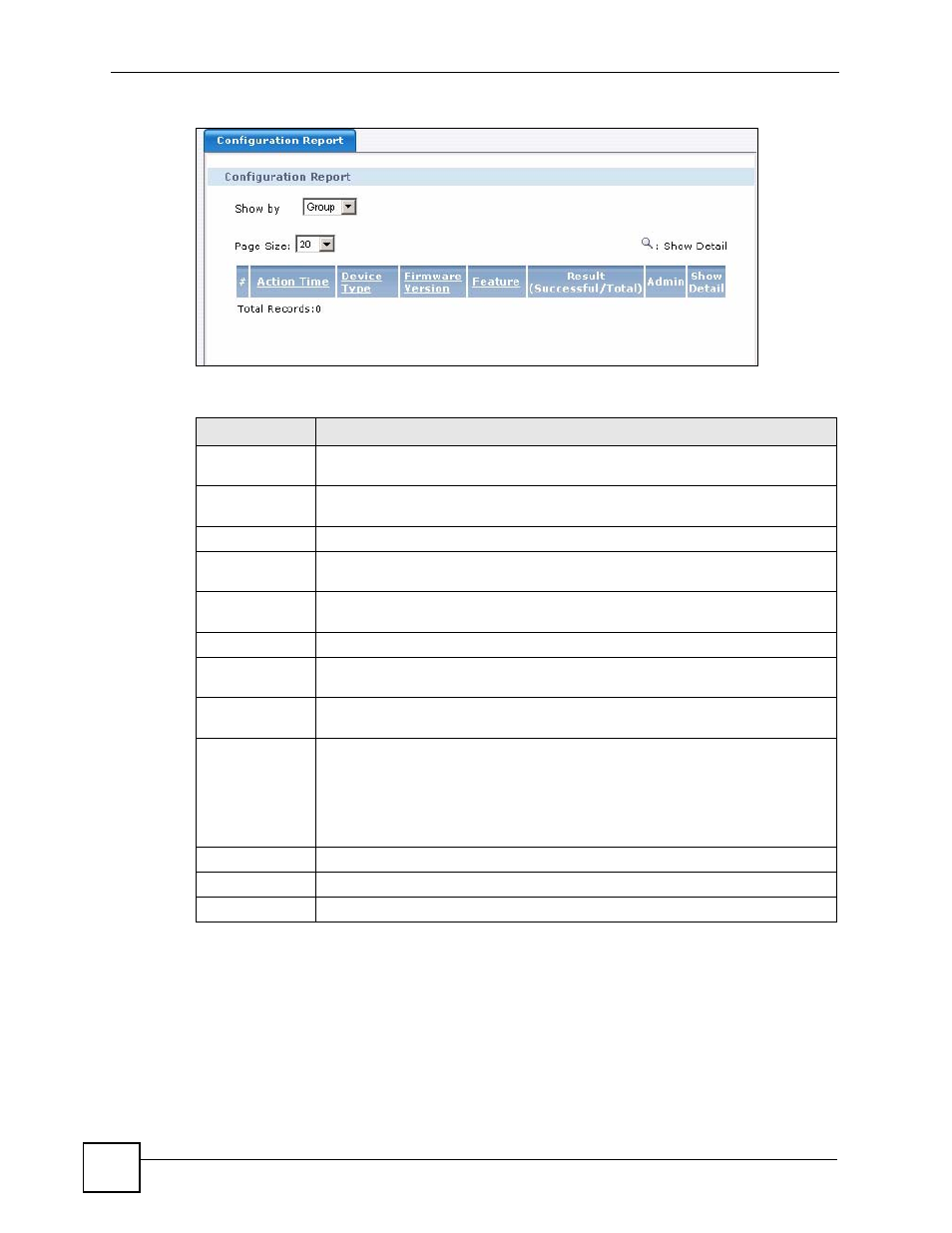
Chapter 18 Device Operation Report
Vantage CNM User’s Guide
282
Figure 157 Log & Report > Operation Report > Configuration Report (Group)
The following table describes the labels in this screen.
18.2.1 Configuration Report Details
Use this screen to look at the detailed status of an configuration operation. To open this screen,
click Log & Report > Operation Report > Configuration Report, and then click Show
Details next to the device.
Table 138 Log & Report > Operation Report > Configuration Report
LABEL
DESCRIPTION
Show by
Select this to display the configuration operation list shown by devices or by
groups.
Page Size
Select this from the list box to set up how many records you want to see in each
page.
#
This is the number of an individual entry.
Device Name
This is available if you select showing by device. This displays the device name.
You can click the label to sort by this column.
Action Time
This is available if you select showing by group. This field displays the date and
time the operation was requested.
Device Type
This displays the device type. You can click the label to sort by this column.
Firmware
Version
This displays the firmware version the device is using.
Feature
This is available if you select showing by group. This field displays the settings that
are affected by the operation.
Result
(Successful/
Total)
This is available if you select showing by group. This is the result that displays how
many operation were requested in total and how many operation in them were
successfully performed.
This field displays the total number of devices to which the operation was applied
successfully.
Admin
This field displays the name of the administrator who performed the operation.
Show Detail
Click this to open a screen where you can see detailed information.
Toal Records
This entry displays the total number of records on the current page of the list.
