ZyXEL Communications Centralized Network Management Vantage CNM User Manual
Page 211
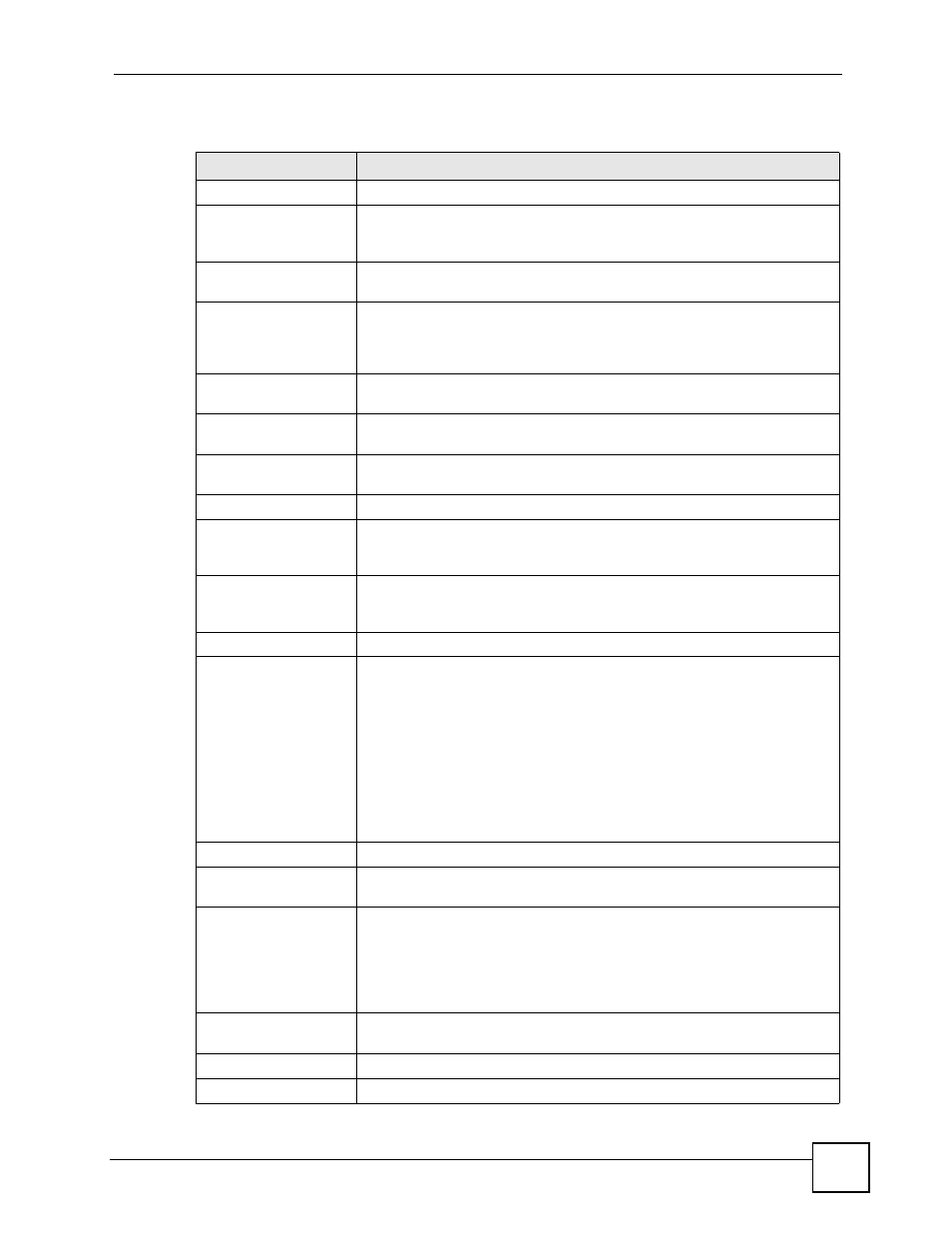
Chapter 8 Device Log
Vantage CNM User’s Guide
211
The following table describes the labels in this screen.
Table 92 Device Operation > Device Configuration > Device Log > Log Settings
LABEL
DESCRIPTION
Address Info
Mail Server
Enter the server name or the IP address of the mail server for the e-mail
addresses specified below. If this field is left blank, logs and alert messages
will not be sent via e-mail.
Mail Subject
Type a title that you want to be in the subject line of the log e-mail message
that the device sends.
Mail Sender
Enter the e-mail address that you want to be in the from/sender line of the
log e-mail message that the device sends. If you activate SMTP
authentication, the e-mail address must be able to be authenticated by the
mail server as well.
Send Log To
Logs are sent to the e-mail address specified in this field. If this field is left
blank, logs will not be sent via e-mail.
Send Alerts To
Alerts are sent to the e-mail address specified in this field. If this field is left
blank, alerts will not be sent via e-mail.
Syslog Logging
Syslog logging sends a log to Vantage Report or to an external syslog server
used to store logs.
Active Click
Active to enable syslog logging.
Syslog Server IP
Address
Select an instance of Vantage Report (see
) or
select User Define and enter the server IP address of the syslog server that
will log the selected categories of logs.
Log Facility
Select a location from the drop down list box. The log facility allows you to
log the messages to different files in the syslog server. Refer to the
documentation of your syslog program for more details.
Send Log
Log Schedule
This drop-down menu is used to configure the frequency of log messages
being sent as E-mail:
•
Daily
•
Weekly
•
Hourly
•
When Log is Full
•
None.
If you select Weekly or Daily, specify a time of day when the E-mail should
be sent. If you select Weekly, then also specify which day of the week the E-
mail should be sent. If you select When Log is Full, an alert is sent when
the log fills up. If you select None, no log messages are sent
Day for Sending Log
Use the drop down list box to select which day of the week to send the logs.
Time for Sending Log
Enter the time of the day in 24-hour format (for example 23:00 equals 11:00
pm) to send the logs.
SMTP Authentication
SMTP (Simple Mail Transfer Protocol) is the message-exchange standard
for the Internet. SMTP enables you to move messages from one e-mail
server to another.
Select the check box to activate SMTP authentication. If mail server
authentication is needed but this feature is disabled, you will not receive the
e-mail logs.
User Name
Enter the user name (up to 31 characters) (usually the user name of a mail
account).
Password
Enter the password associated with the user name above.
Log
Select the categories of logs that you want to record. Logs include alerts.
