4 content filter policy: schedule – ZyXEL Communications Centralized Network Management Vantage CNM User Manual
Page 177
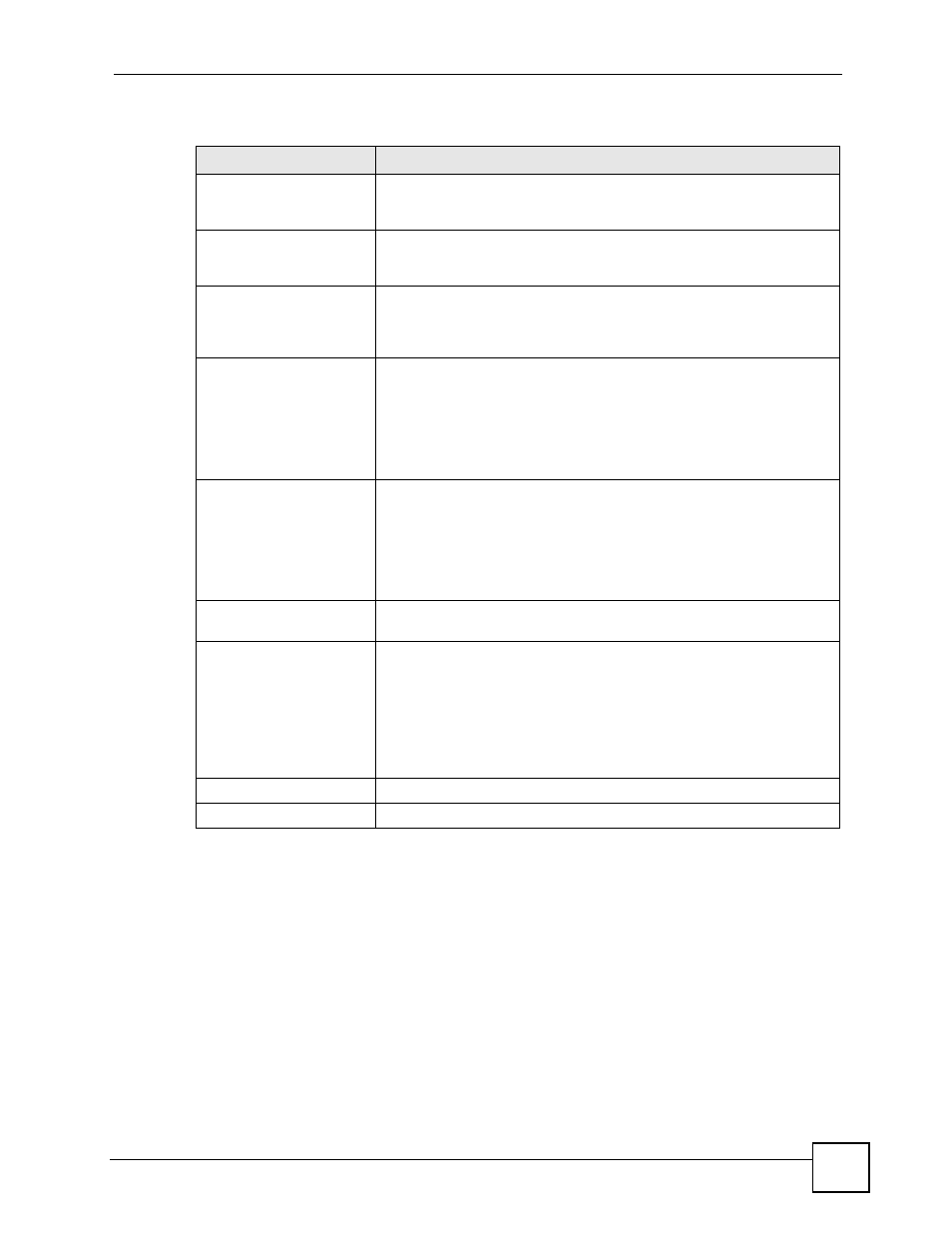
Chapter 6 Device Security Settings
Vantage CNM User’s Guide
177
6.13.4 Content Filter Policy: Schedule
To open this screen, click a policy’s schedule icon in the Device Operation > Device Config-
uration > Security > Content Filter > Policy screen. Use this screen to set for which days
and times the policy applies.
Enable Web site
customization
Select this check box to allow trusted web sites and block forbidden web
sites. Content filter list customization may be enabled and disabled
without re-entering these site names.
Disable all Web traffic
except for trusted Web
sites
When this box is selected, the Vantage CNM only allows Web access to
sites on the Trusted Web Site list. If they are chosen carefully, this is the
most effective way to block objectionable material.
Don't block Java/ActiveX/
Cookies/Web proxy to
trusted Web sites
When this box is selected, the Vantage CNM will permit Java, ActiveX
and Cookies from sites on the Trusted Web Site list to the LAN. In
certain cases, it may be desirable to allow Java, ActiveX or Cookies from
sites that are known and trusted.
Trusted Object
Click Trusted Object to go to Device Operation > Device
Configuration > Security > Content Filter > Object screen where
displays the trusted host names you configured.
Select the ones to which you want to allow access in the Available list
and use the arrow select button to move them to the Selected list. Select
an entry in the Selected list and use the arrow dselect button to remove
it from the list.
Forbidden Object
Click Forbidden Object to go to Device Operation > Device
Configuration > Security > Content Filter > Object screen where
displays the forbidden host names you configured.
Select the ones to which you want this policy to block in the Available list
and use the arrow select button to move them to the Selected list. Select
an entry in the Selected list and use the arrow dselect button to remove
it from the list.
Block Web sites which
contain these keywords.
Select this check box to enable keyword blocking.
Keyword Object
Click Keyword Object to go to Device Operation > Device
Configuration > Security > Content Filter > Object screen where
allows you to block websites with URLs that contain certain keywords in
the domain name or IP address.
Select the ones to which you want this policy to block in the Available list
and use the arrow select button to move them to the Selected list. Select
an entry in the Selected list and use the arrow dselect button to remove
it from the list.
Apply
Click Apply to save your settings and exit this screen.
Cancel
Click Cancel to exit this screen without saving.
Table 70 Device Operation > Device Configuration > Security > Content Filter > Policy >
Customization
LABEL
DESCRIPTION
