9 name server record – ZyXEL Communications Centralized Network Management Vantage CNM User Manual
Page 197
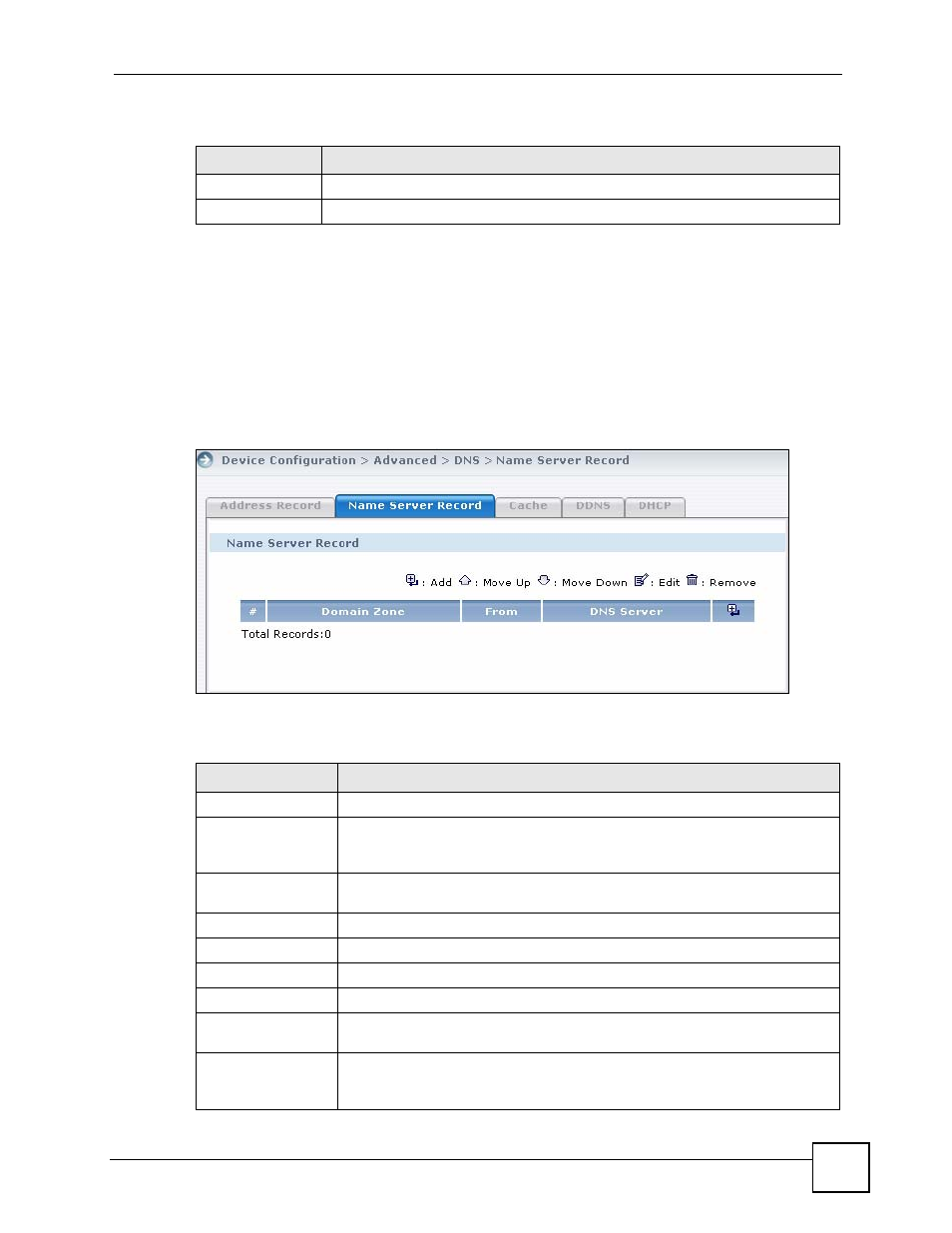
Chapter 7 Device Advanced Settings
Vantage CNM User’s Guide
197
7.9 Name Server Record
Use this screen to specify the IP address of a DNS server that the device can query to resolve
domain names for features like VPN, DDNS, and the time server. To open this screen, click a
device, click Device Operation in the menu bar and then click Device Configuration >
Advanced > DNS > Name Server Record in the navigation panel.
Figure 96 Device Operation > Device Configuration > Advanced > DNS > Name Server
Record
The following table describes the labels in this screen.
Apply
Click Apply to save your changes back to the device.
Cancel
Click Cancel to exit this screen without saving.
Table 85 Device Operation > Device Configuration > Advanced > DNS > Address Record >
Add/Edit (continued)
LABEL
DESCRIPTION
Table 86 Device Operation > Device Configuration > Advanced > DNS > Name Server
Record
LABEL
DESCRIPTION
#
This is the number of an individual entry.
Domain Zone
A domain zone is a fully qualified domain name without the host. For example,
zyxel.com.tw is the domain zone for the www.zyxel.com.tw fully qualified
domain name.
From
This field displays whether the IP address of a DNS server is from a WAN
interface (and which it is) or specified by the user.
DNS Server
This is the IP address of a DNS server.
Add
Click Add to display a screen where you can create a name server record.
Move Up
Click the icon to move the record up in the list.
Move Down
Click the icon to move the record down in the list.
Add Before Record
No.
Enter the index number of the entry before which you want to insert a new entry.
Click Add to create the entry.
Remove
Click Remove to delete an existing record. A window display asking you to
confirm that you want to delete the record. Note that subsequent records move
up by one when you take this action.
