ZyXEL Communications Centralized Network Management Vantage CNM User Manual
Page 240
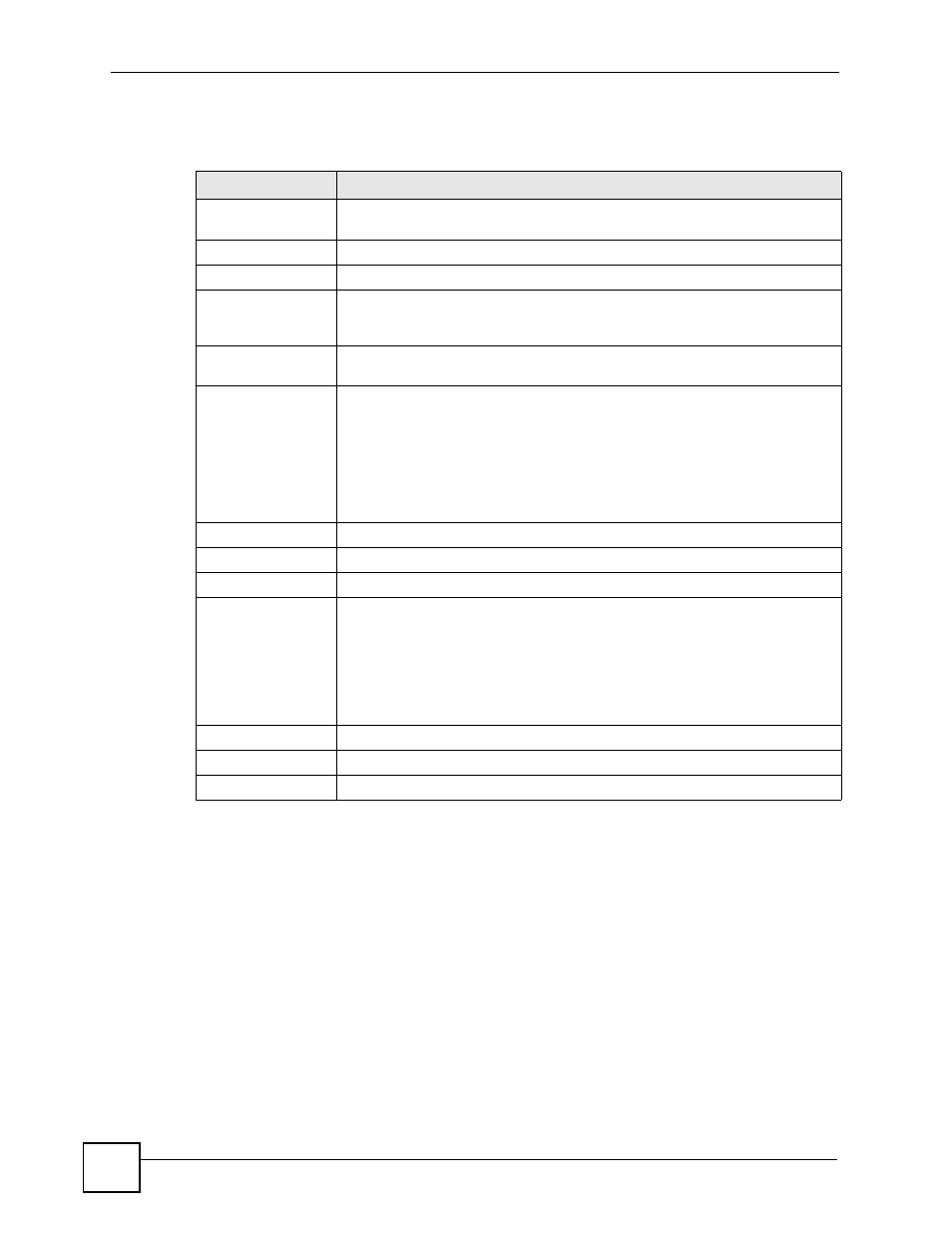
Chapter 10 Firmware Management
Vantage CNM User’s Guide
240
The following table describes the fields in this screen.
Table 113 Device Operation > Firmware Management > Firmware Upgrade (Device) >
Upgrade
TYPE
DESCRIPTION
Device Information
This section displays the selected device(s) to which you will perform the
firmware upgrade(s).
#
This is the number of an individual entry.
Device Name
This field displays the selected device name(s).
Device Type
This field displays the model. You must upload firmware to the correct model.
Vantage CNM should automatically detect firmware for the device selected.
Uploading incorrect firmware may damage the device.
Current FW Version
This field displays the firmware version the ZyXEL device is using. It is blank if
the device has not been registered.
Upgrade Status
This field displays the device’s current status. Ready means the device is ok to
perform the firmware upgrade. Offline means the device is not currently
connected to the Vantage CNM. Not Yet Required means the device has not
connected to the Vantage CNM since it was added in the Vantage CNM. Rom
File Operating means the device is busy for a configuration backup or restore.
Scheduled means the device has been scheduled for a firmware upgrade.
Upgrading means the device is processing a firmware upgrade.
You can perform the device firmware upgrade only when the status is Ready.
Total Records
This entry displays the total number of records on the current page of the list.
Upgrade Time
Upgrade Now
Select this if you want to perform the firmware upgrade right away.
Schedule Time
Select this radio box to define a time Vantage CNM server automatically perform
upgrade for the device(s).
Select the calendar to specify a date for the upgrade schedule.
Select a time from O’clock to specify a time for the upgrade schedule.
After clicking Apply, you can see the scheduled firmware upgrade status in the
Device Operation > Firmware Management > Schedule List before the
upgrade is completed.
Description
Type the note for this firmware upgrade.
Apply
Click this to upload the firmware file for the device.
Cancel
Click Cancel to close this screen without applying any changes.
