Button programming examples, Program 100, Program 200 – Toshiba STRATA CIX User Manual
Page 9: Button programming examples -5, Program 100 -5 program 200 -5
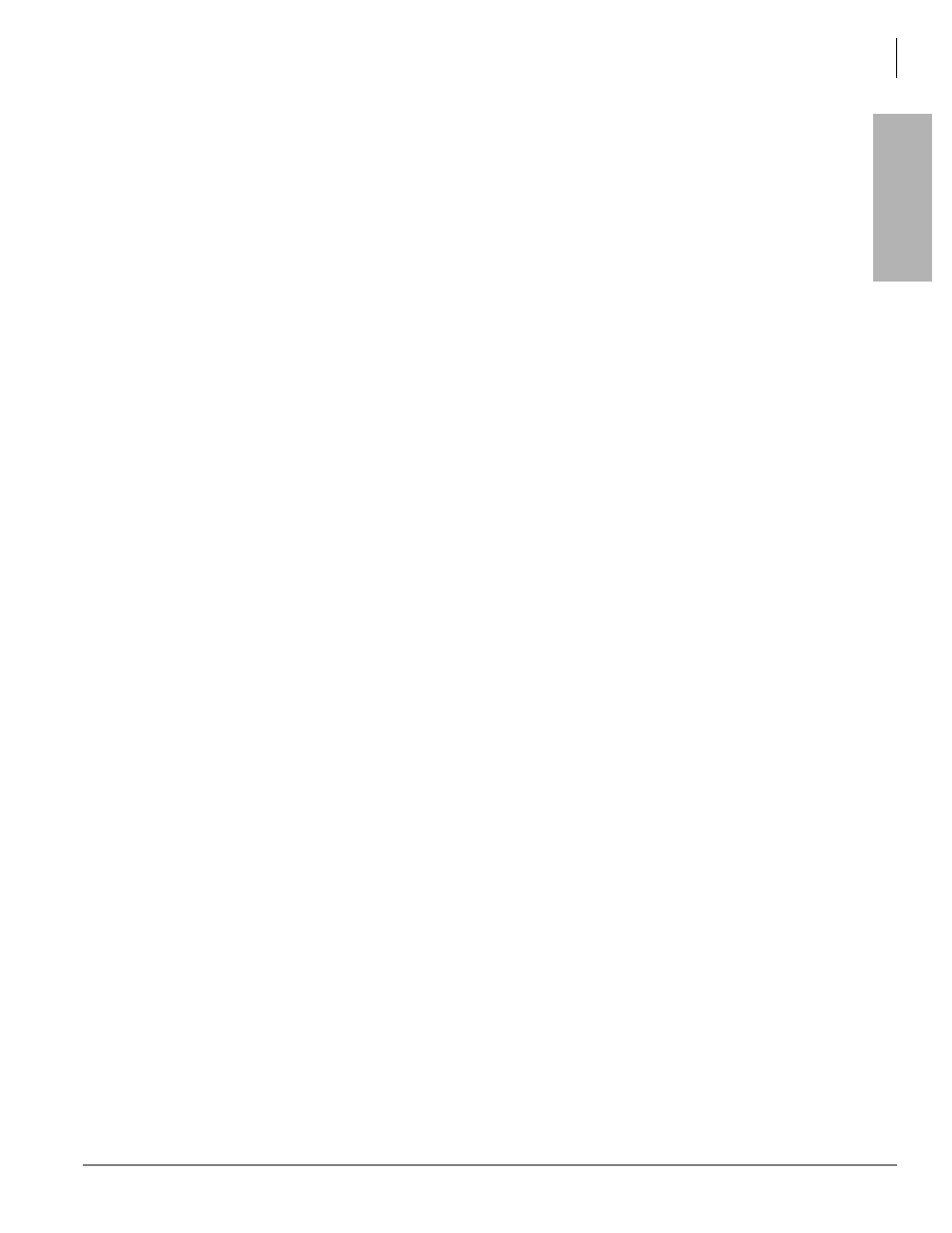
Telephone Button Programming
Button Programming Examples
Strata CIX/CTX Telephone Button Programming 11/04
1-5
T
e
le
phon
e Butt
on
Pr
og
ramm
ing
Button Programming Examples
The following examples show you how to use the Strata CTX button programming interface. Toshiba highly
recommends the use of Strata CTX WinAdmin to meet the demands of your telephone system
programming.
Suppose a customer needed to assign a DKT Station to a PDN. Based on the Identify Program Sequences
in Chapter 1 of the Programming Manual Volume 1, you can immediately identify the Program numbers
and sequence required to complete this basic task. Login to the Button Programming Mode using the
directions on
and follow the steps below.
Program 100
Reference
. For this example, an eight station BDKU PCB is assigned to Slot 01/
Cabinet 01 (xxyy).
1. Enter programming mode. See ì
."
2. At the
PROG=
prompt enter
100
and press
Hold
.
3. At the
EQUIP=
prompt enter
0101
(xxyy) and press
Hold
.
tells us that a three digit PCB code (nnn) is required. From the table,
, we can derive that the PCB code for a BDKU is “017.” Furthermore, the
“Program 100” table shows us the button sequence required for programming a BDKU in the fourth
row of the table.
4. Press
FB01
. Enter
017
and press
Hold
.
also informs us that an “n” value is required to complete the PCB
assignment. These “n” values are listed in the column titled “Value(s).” When you look in the fourth
row of the “Value(s)” column there are five “n” value choices. For this example, select “2. 8 DKT no
OCA.”
5. Press
FB03
. Enter
2
and press
Hold
twice.
6. Press
##Hold
to return to the
PROG=
prompt.
Program 200
Reference
. A DKT assignment (DN = 1000) is made to Circuit 01,
Slot 01, and Cabinet 01 for the BDKU card installed in Step 1 above.
1. Enter programming mode. See ì
."
2. At the
PROG=
prompt enter
200
and press
Hold
.
3. At the
DN=
prompt enter
1000
(n) and press
Hold
.
4. Press
FB01
. At the
EQUIP=
prompt enter
010101
(xxyyzz) and press
Hold
.
5. Press
FB02
. Press
1
to select a DKT and press
Hold
.
6. Press
FB03
. Press
1
to select Extension as the Circuit Type and press
Hold
.
For this example, only the above
FB
s need to be assigned. Press
Hold
again before proceeding to the
next step.
7. Press
##Hold
to return to the
PROG=
prompt.
Note
Additional assignments can be made to fine tune this DKT assignment. If specific assignments are
not made, the system automatically assigns the default value.
