Turning a note on/off from your computer keyboard, Surface controller – Roland maxWerk Musical Instrument User Manual
Page 90
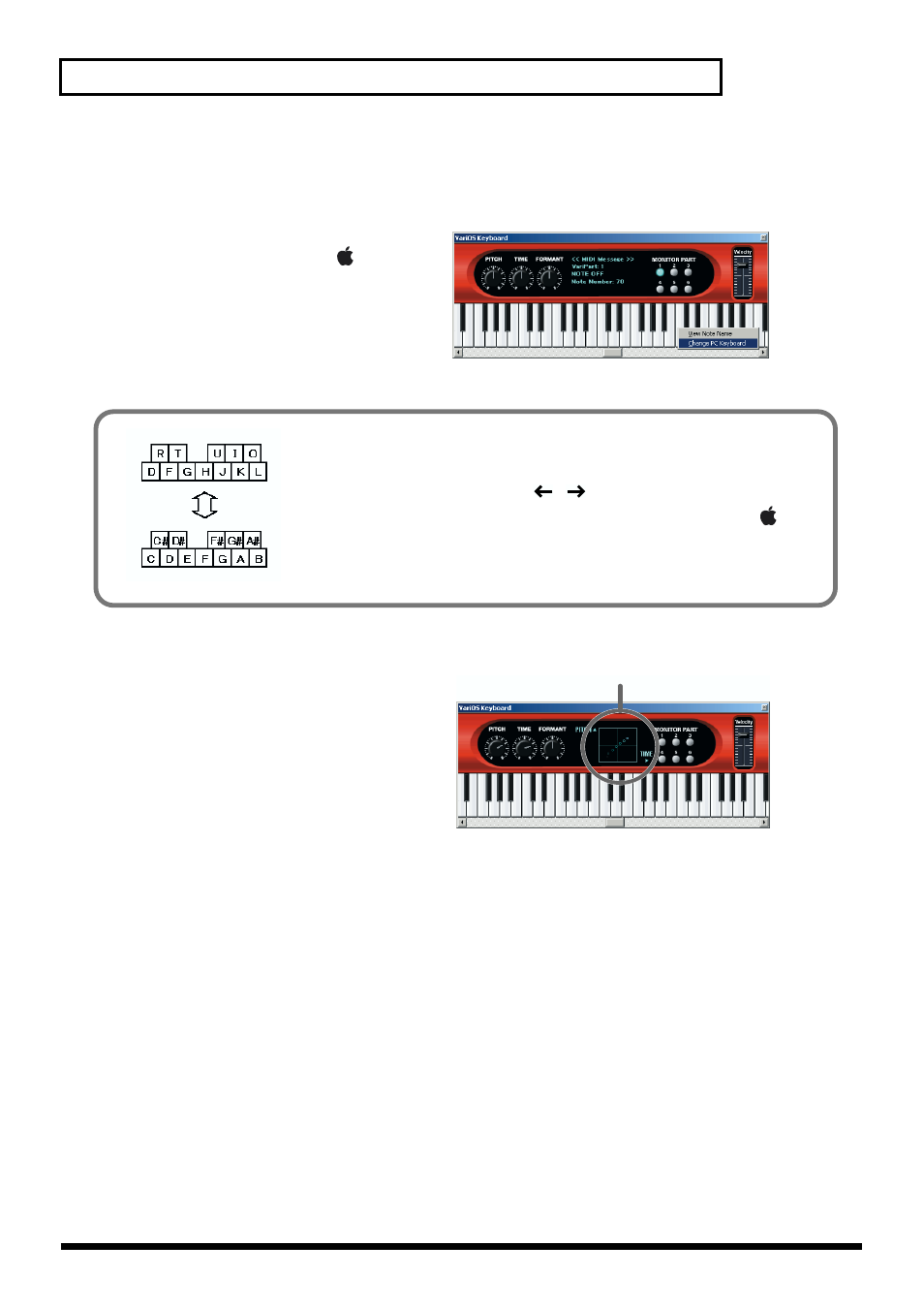
90
Taking advantage of the VariOS Keyboard(VariOS Keyboard)
■
Turning a note on/off from your computer keyboard
1. Press the
[Shift]
+
[K]
keys.
fig.5
If you place the mouse pointer on the
keyboard and right-click (
in
MacOS, control-click), and choose
“Change PC Keyboard”
from the
menu that appears, you will be able to
turn notes on/off from the keyboard of
your computer.
■
Surface controller
fig.6
When you double-click in the screen, a
rectangular frame as shown in the diagram
will appear. By dragging the mouse inside
this frame, you can simultaneously control
both pitch and time. When you click the
parameter name, the parameter indication
will change in the order of PITCH-TIME-
FORMANT, and the parameter to be
controlled will be assigned to each axis.
It is possible to specify the same parameter for the X-axis and Y-axis, such as PITCH-PITCH or TIME-
TIME. However in this case, the X-axis movement will be ignored, and control will occur only on the
Y-axis.
* This function is disabled if the Part button is on.
fig.trackkey
The keys of your computer keyboard will correspond to notes as shown in
the diagram..
You can use the up/down keys [
][
] to shift the octave.
Once again, press the
[Shift]
+
[K]
keys. Alternatively, right-click (
in
MacOS, control-click) and uncheck
“Change PC Keyboard”
in the menu
that appears to exit this function.
Screen
