Editing the pitch/time/formant/dynamics, Editing a slice (note), Selecting multiple slices – Roland maxWerk Musical Instrument User Manual
Page 82: Moving a slice, Selecting multiple slices moving a slice
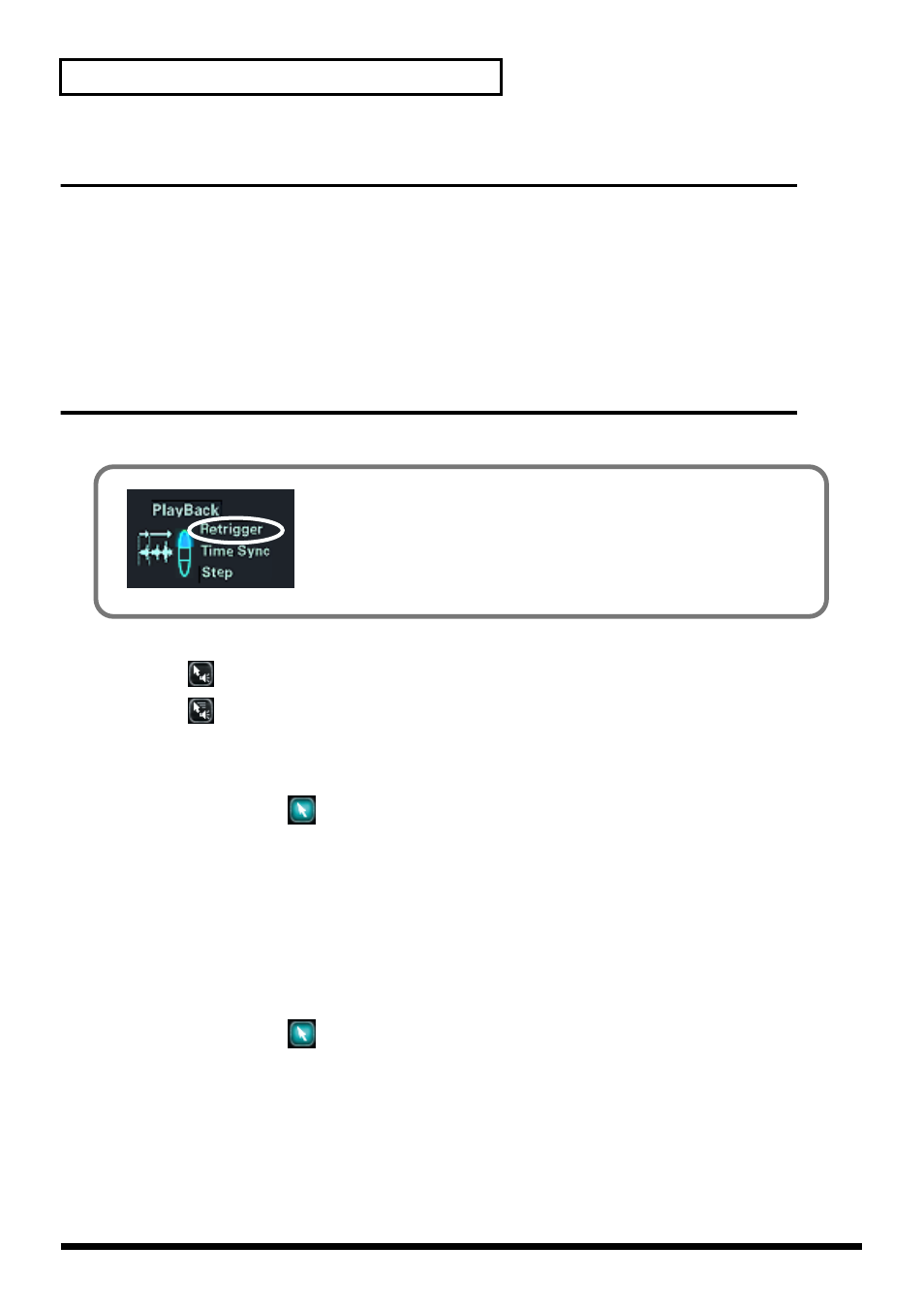
82
Editing in the Groove Scope
Editing the Pitch/Time/Formant/Dynamics
You can edit the
Pitch/Time/Formant/Dynamics
in the desired region of the phrase. The procedure
is the same as in the phrase scope, as described in
“Editing the Pitch/Time/Formant/Dynamics”
* Unlike the phrase scope, the groove scope does not change the timing of a slice (note) when you edit the
TIME parameter. For this reason, the groove scope does not have the
“Time Keep”
and
“Time zero
input”
functions that are provided in the phrase scope. (Moving the TIME curve to the bottom will
produce a zero time.)
Editing a slice (note)
Editing a slice is essentially the same as editing a note in the phrase scope.
* The groove scope provides a preview function for each slice.
• If the
button is on, you can audition a sample by clicking it.
• If the
button is on, you can audition a sample by moving the mouse cursor over it.
■
Selecting multiple slices
1. Choose the arrow (
) from the tool buttons.
2. You can use the following methods to select multiple slices. Selected slices will turn red.
• Drag the arrow cursor to the left or right in the event display area or controller display area to
specify a region. The slices in the region will be selected.
• Hold down the
[Shift]
key of your computer and click the mouse on a slice to add it to or remove
it from your selection.
■
Moving a slice
You can freely move a note to another location.
1. Choose the arrow (
) from the tool buttons.
2. Drag the slice up, down, left, or right.
If there is no original waveform corresponding to the slice, the waveform display of the slice will
be a straight line.
* If you want to limit the movement of the slice to the vertical direction, hold down the
[Shift]
key and
drag the slice upward or downward.
fig.03-gs03
When you want to edit slices in the groove scope, go to the Sample Edit
screen (p. 56) and set the playback mode of the sample to
“Retrigger”
57). If the playback mode is anything other than
“Retrigger,”
editing an
event will cause the sound to be interrupted or otherwise fail to play
correctly.
