Deleting a sample, Copying a sample, Deleting a sample copying a sample – Roland maxWerk Musical Instrument User Manual
Page 55
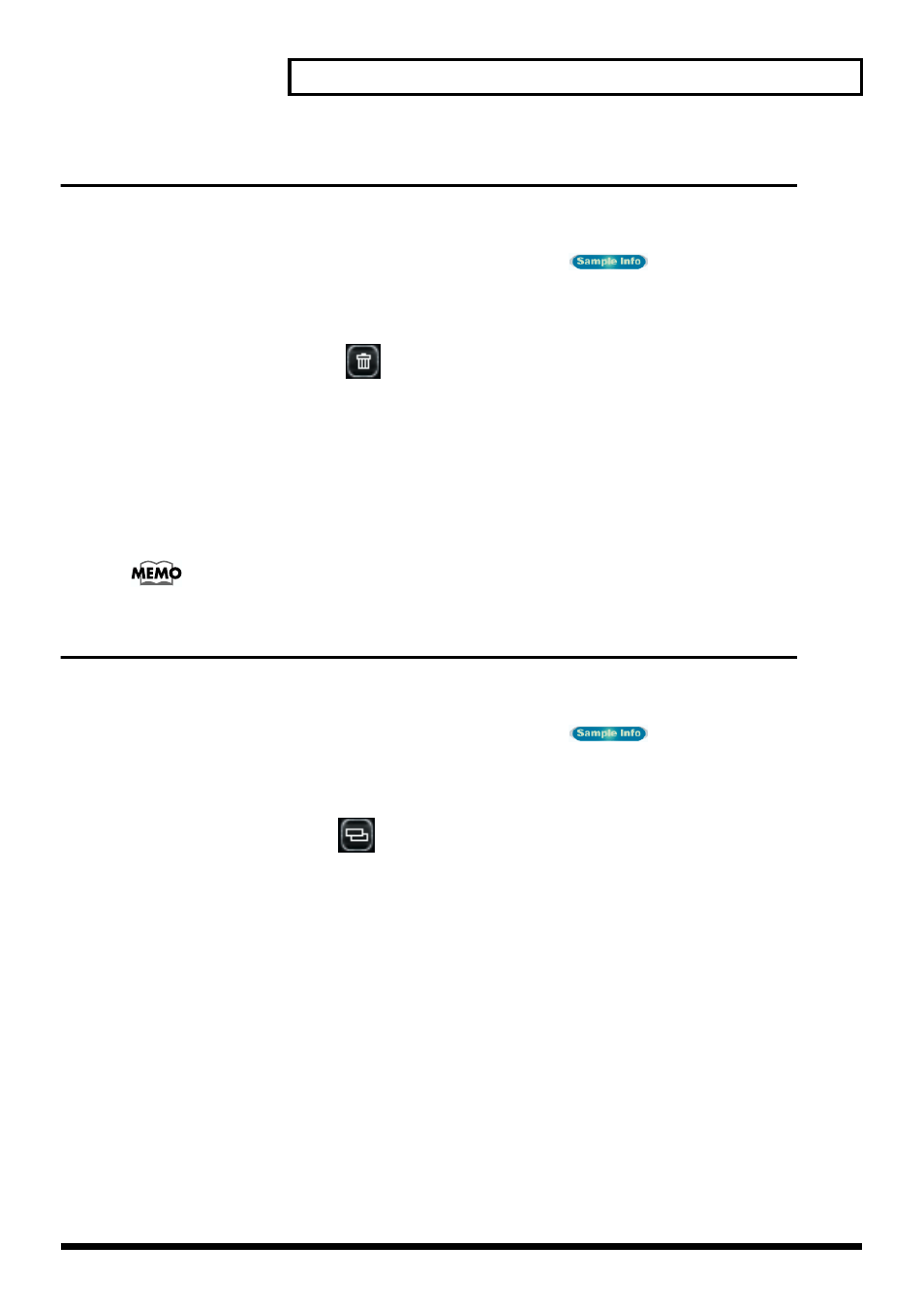
55
Make settings for samples and play them (Sample List)
Deleting a sample
To make best use of the memory of the VariOS, here’s how you can delete unwanted samples from
VariOS memory.
1. At the bottom of the screen, click the
[Sample Info]
button (
) to display the sample
list.
2. Click the sample that you want to delete.
3. Click the
[Delete Sample]
(
) button.
The selected sample will be deleted from the memory of the VariOS.
*If the sample has already been placed in the Vari Track, the following message will appear:
“Since this
sample is being used in the Vari Track, it cannot be deleted. This sample on the Vari Track
will be selected, so press the [Delete] key to delete it.”
After this message is displayed, press the
[Delete]
key to delete the selected sample from the Vari Track, and then click the
[Delete Sample]
button
once again.
If you select
[Delete All Unused Samples]
from the
Option
menu, all samples not used in
any part of the Vari Track will be deleted in one operation.
Copying a sample
If you want to play the identical sample with different settings, use the following procedure to copy
the sample.
1. At the bottom of the screen, click the
[Sample Info]
button (
) to display the sample
list.
2. Click the sample that you want to copy.
3. Click the
[Copy Sample]
(
) button.
The selected sample will be copied within the VariOS.
4. The Save dialog box will appear. Specify a location on your computer in which to save the copied
sample.
