Roland maxWerk Musical Instrument User Manual
Page 40
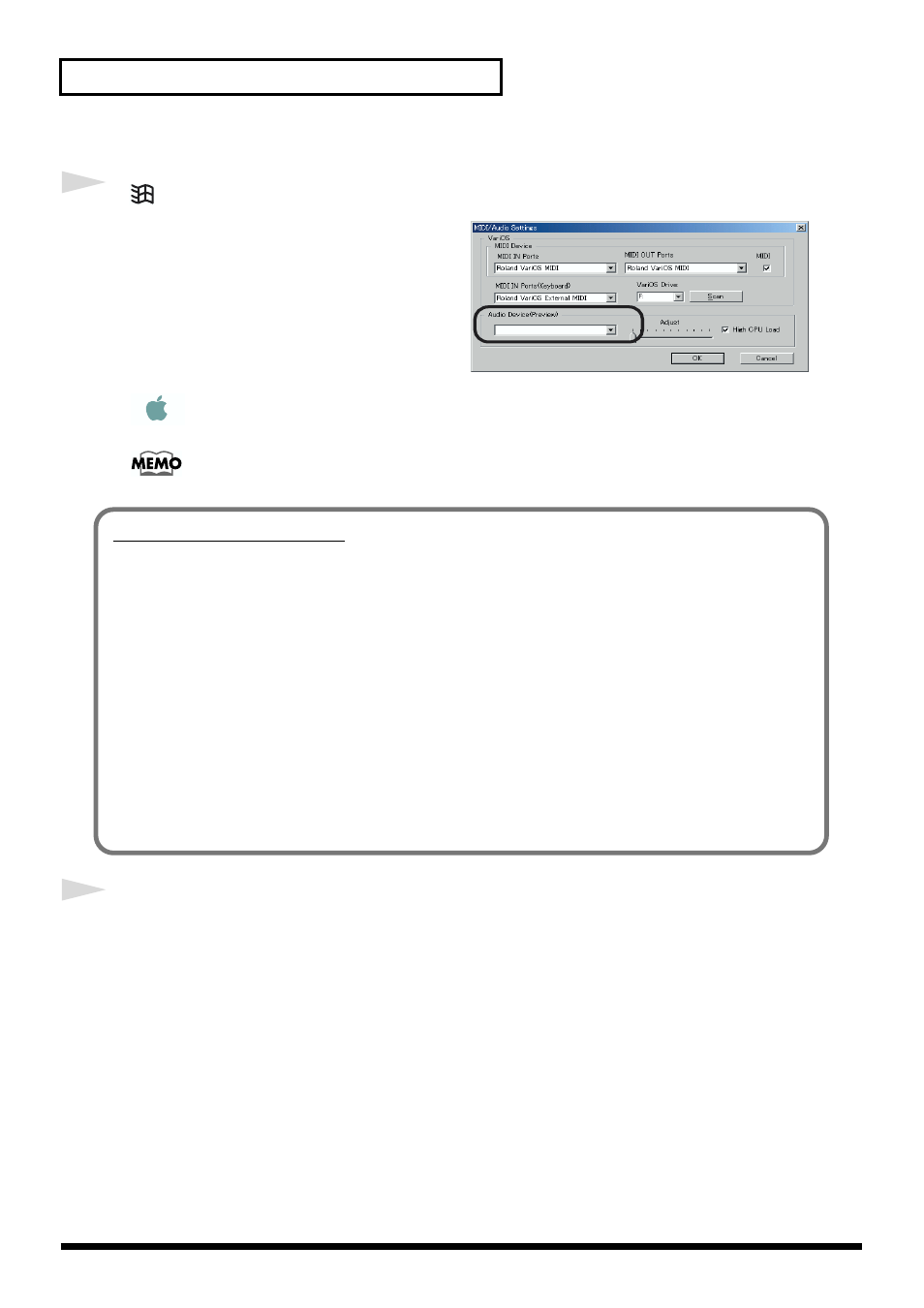
40
MIDI and audio settings
fig.02-midi04
7
(Windows only)
In the
Audio Device (Preview)
field, select the
audio device that you will use for V-Producer’s
preview function.
OS On the Macintosh version there is no
Audio Device (Preview)
field. The internal
sound functionality of the Mac will be selected.
The Preview function lets you use the audio device of your computer to audition
sample data stored on your computer without loading it into the VariOS.
8
Click
[OK]
.
If a message of
“MIDI Offline!”
appears, V-Producer and the VariOS are not communicating
correctly. Check the following points.
• Is the VariOS powered up?
• Is the VariOS connected correctly?
You have now completed preparations for using V-Producer.
MacOS
Audio device adjustments
Here you can make adjustments for the audio device in the
Wave Edit
• Adjust slider
Adjusts the discrepancy between the Wave Edit screen display and when the audio is heard.
Play back a waveform in the Wave Edit screen. If the cursor (vertical line) is later than the actual
sound, move the slider toward the left. If the cursor (vertical line) is earlier than the actual
sound, move the slider toward the right.
• High CPU Load
Adjusts the CPU load.
If you check this, the CPU load will be heavier, but you will get a faster response when you click
the Wave Edit playback or stop button.
If you experience pops in the sound when you play something back in Wave Edit using USB-
connected speakers, un-check this setting.
