Roland maxWerk Musical Instrument User Manual
Page 24
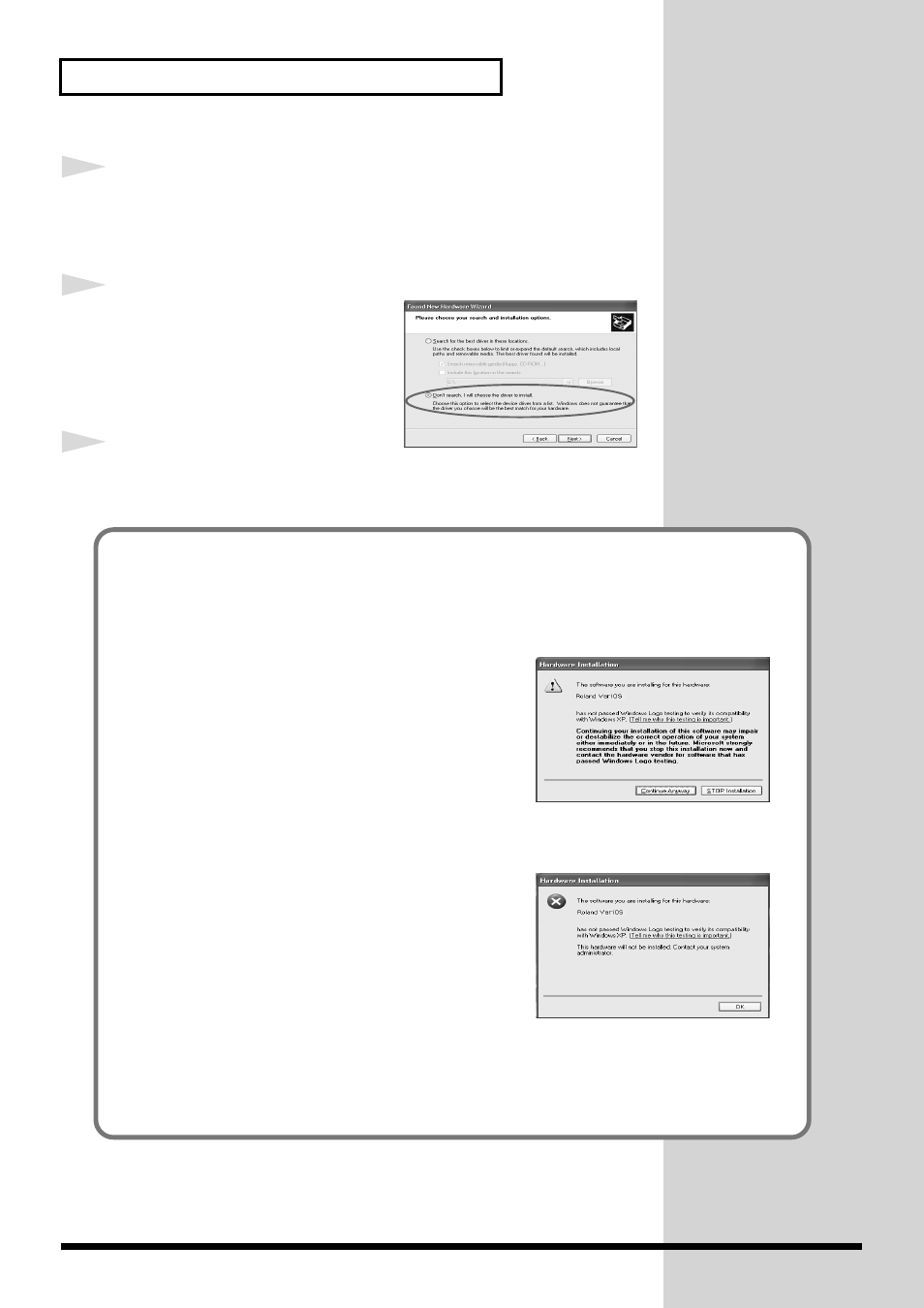
24
Installation
13
The
Found New Hardware Wizard
will appear.
Make sure that the screen indicates
“Roland VariOS,”
select
“Install from
a list or specific location (Advanced),”
and click
[Next]
.
fig.2-7_20
14
The screen will indicate
“Please
choose your search and installation
options.”
Select
“Don’t search. I will choose
the driver to install,”
and click
[Next]
.
15
Make sure that the
“Model”
field
indicates
“Roland VariOS,”
and click
[Next]
. Driver installation will begin.
If the
“Driver Signing Options”
setting was not set to
“Ignore”
, a
“Hardware Installation”
dialog box will appear.
If
“Driver Signing Options”
is set to
“Warn,”
fig.2-5
1. Click
[Continue Anyway]
.
2. Continue the installation.
If
“Driver Signing Options”
is set to
“Block,”
fig.2-5a
1. Click
[OK]
.
2. When the
“Found New Hardware Wizard”
appears,
click
[Finish]
.
3. Using the procedure described in the
“Troubleshooting”
shows “?”, “!”, or “USB Composite Device””
131), delete the data for the VariOS that was wrongly
detected. Then install the driver using the procedure described in
“Driver Signing
Options”
in step 4 to
"Ignore."
