Deleting the driver, Windows xp/2000 users, P. 142)) – Roland maxWerk Musical Instrument User Manual
Page 142
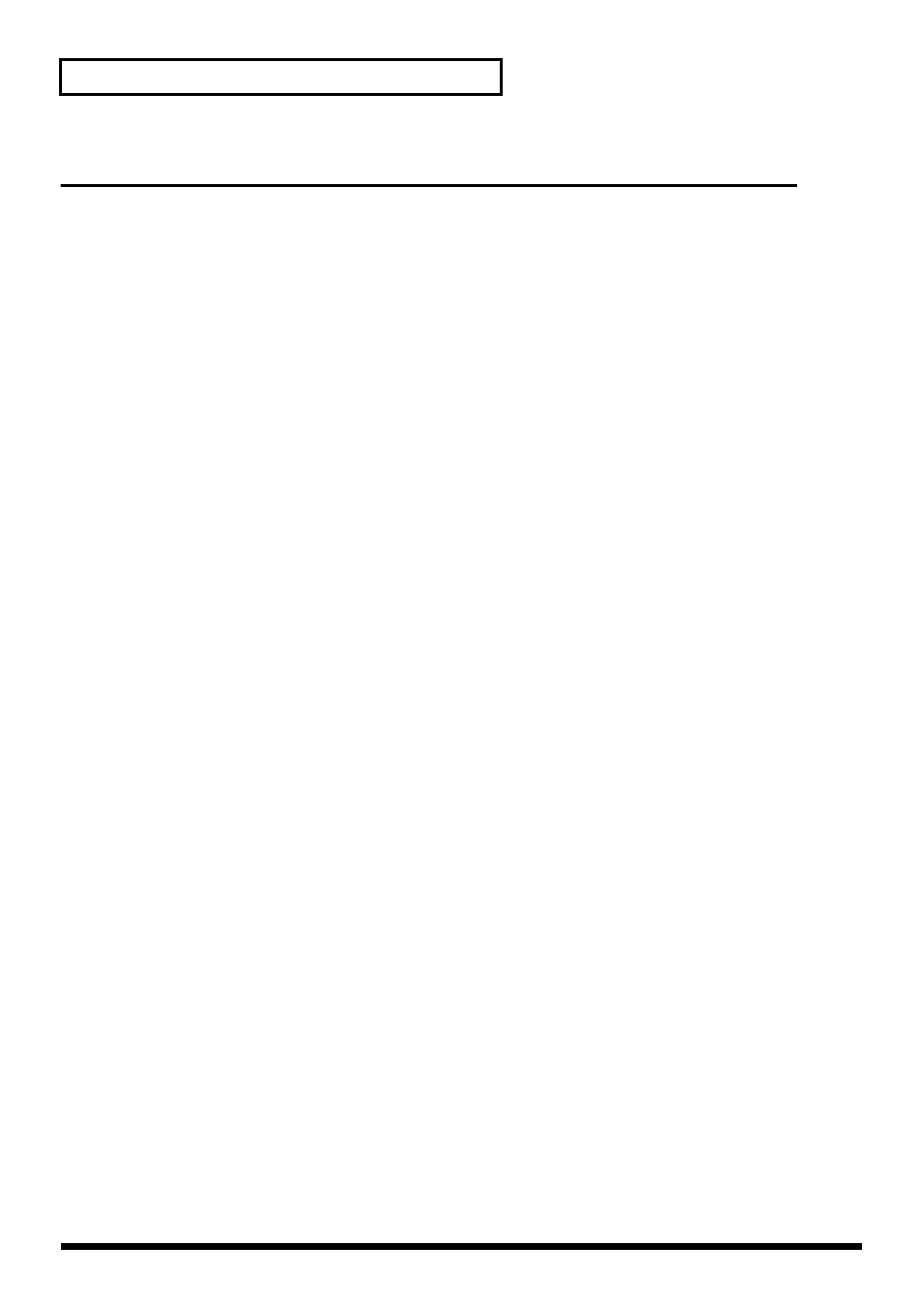
142
Troubleshooting
Deleting the driver
If you were unable to install the driver according to the procedure given, the VariOS may not be
recognized correctly by the computer. In this case, use the following procedure to delete the driver,
and then follow the procedure in
(Windows, p. 22; Macintosh, p. 31) to install
the driver once again.
Windows XP/2000 users
In order to delete (uninstall) the driver, a user with administrative privileges such as Administrator
must be logged onto Windows. For details, contact the system administrator of your computer.
1. With all USB cables disconnected, start Windows. (USB keyboard and USB mouse excepted)
2. Log on to Windows under a user name belonging to the Administrator group, such as
“
Administrator
.”
3. After connecting the VariOS to your computer via a USB cable, turn on the power of the VariOS.
4. Exit all applications before deleting the driver.
5. Open the
Control Panel
, and double-click
System
.
* In Windows XP, click "
Switch to classic view
" to switch the display to the classic view.
Roland
VariOS
will not be displayed unless the classic view is selected.
6. Click the
Hardware
tab, and in the “
Device Manager
” area, click
[Device Manager]
.
7. Double-click “
Sound, Video, and Game Controllers
” to view the list of devices.
8. From the list, click “
Roland VariOS
” to select it. Then right-click, and from the menu that
appears, select “
Delete.
”
* If “
Roland VariOS
” does not appear in the list, refer to the
“Q. Can’t install/delete/use the
Troubleshooting
.”
9. A dialog box will ask you to confirm that you want to delete the device. Verify the contents of the
dialog box, and click
[OK]
.
10.Close the
Device Manager
window, and click
[OK]
in
System Properties
.
11.Disconnect the USB cable from the VariOS.
12.Restart Windows.
