Changing the length of a note, Erasing a note, Copying a note – Roland maxWerk Musical Instrument User Manual
Page 77: Dividing a note
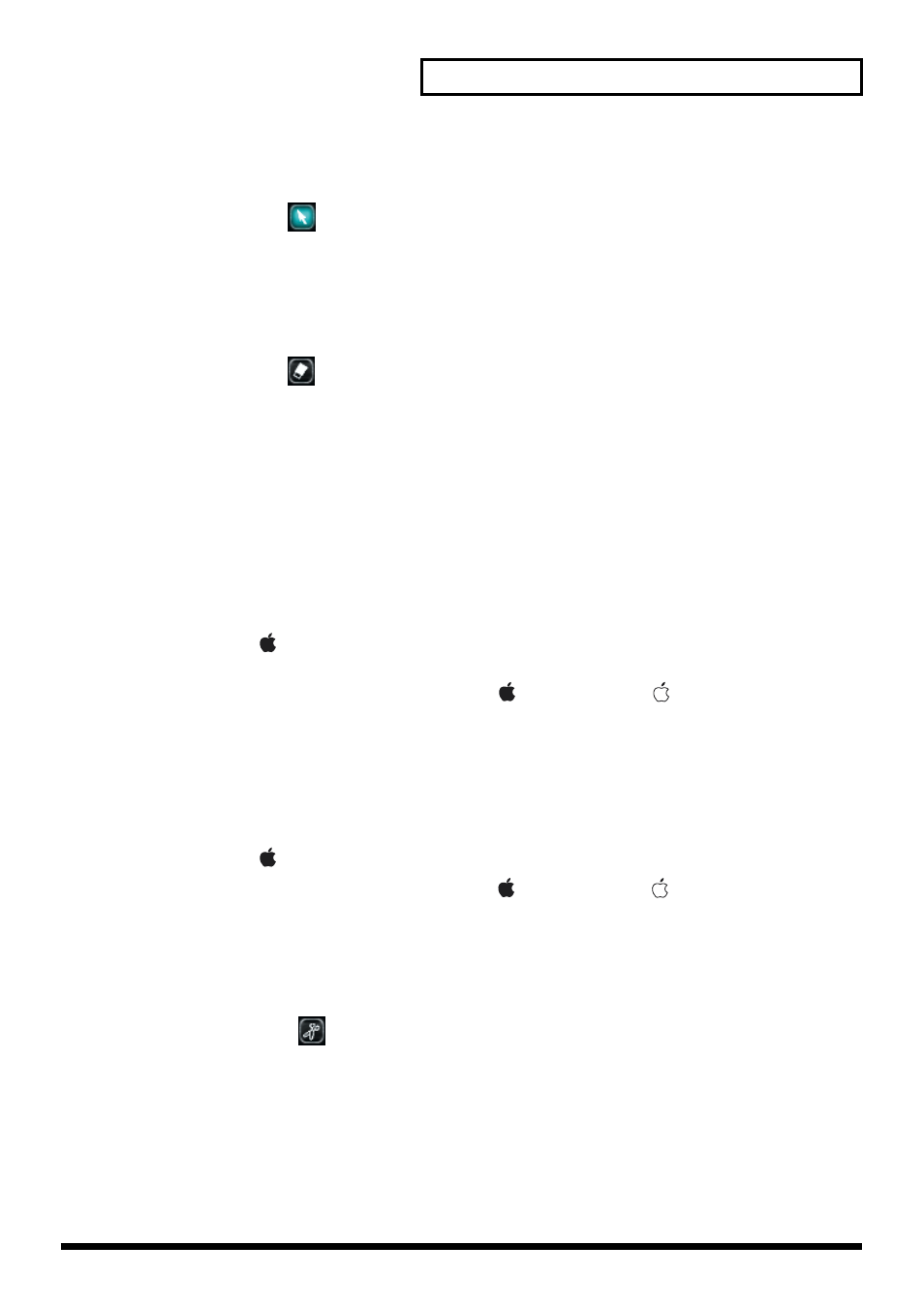
77
Editing in the Phrase Scope
■
Changing the length of a note
You are free to change the length of a purple note.
1. Choose the arrow (
) from the
tool
buttons.
2. Move the mouse near either end of the note.
3. Drag the note to left or right.
■
Erasing a note
Purple notes can be erased. Light blue notes cannot be erased.
1. Choose the eraser (
) from the
tool
buttons.
2. Click the mouse on the note that you want to erase.
* By dragging the
eraser
cursor across the note display area to select a region, you can delete all the
purple notes in that region.
■
Copying a note
Purple notes can be copied. Light blue notes cannot be copied.
1. Select the note that you want to copy.
2. Use one of the following methods to copy the note.
• Choose
Copy
from the
Edit
menu.
• Right-click (
in MacOS,
control-click
) the selected note, and choose
Copy
from the menu
that appears.
• On your computer keyboard, press
[Ctrl] + [C]
(
on MacOS, press [
] + [C]).
3. Click the ruler of the
phrase scope
to move the
playback cursor
(the vertical line) to the starting
location at which you want to copy the note.
4. Once again click the note display area, and use one of the following methods to paste the note
you copied.
• Choose
Paste
from the
Edit
menu.
• Right-click (
in MacOS, control-click) and choose Paste from the menu that appears.
• On your computer keyboard, press
[Ctrl] + [V]
(
on MacOS, press
[
] + [V]
).
■
Dividing a note
You can divide a note into two notes. For example, you can divide a note at the point where you want
to modify the melody, and then move the divided notes upward or downward to change the pitch at
the desired timing.
1. Choose the scissors (
) from the
tool
buttons.
2. Click the mouse at the location where you want to divide the note.
