Roland maxWerk Musical Instrument User Manual
Page 27
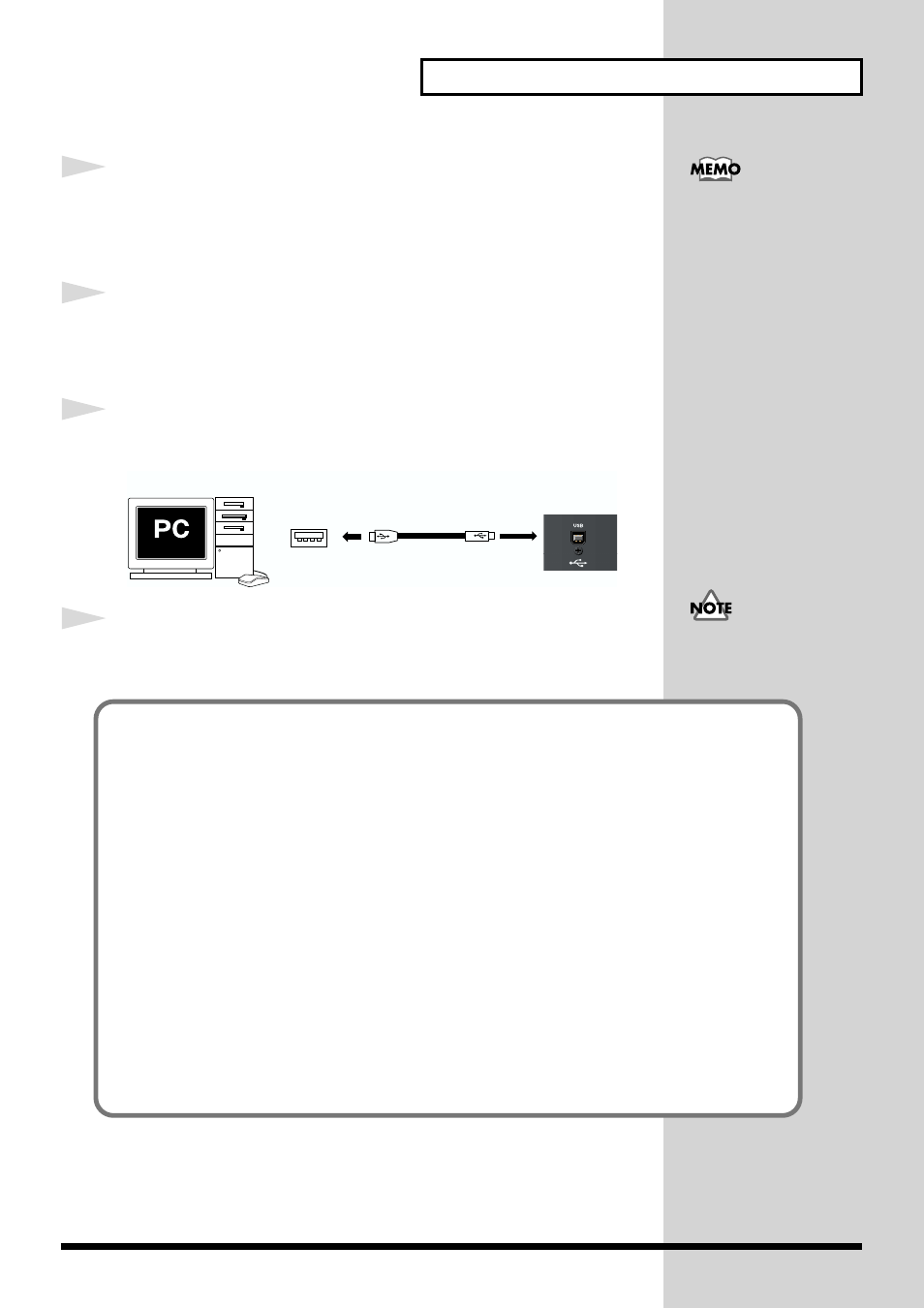
27
Installation
10
In the dialog box that appears, input the following into the
“Open”
field,
and click
[OK]
.
D:\ENGLISH\DRIVER\USB_XP2K\SETUPINF.EXE
11
The
SetupInf
dialog box will appear.
You are now ready to install the driver.
◆
Installing the driver
12
Use the USB cable to connect the VariOS to your computer.
fig.02-USB
13
Set the VariOS’s
power switch
to the
ON
position.
The drive name “D:” may
be different for your
system. Specify the drive
name of your CD-ROM
drive.
USB cable
VariOS
(Rear)
Computer
USB connector
You must power up the
VariOS according to the
procedure given on p. 43.
If the
“Driver Signing Options”
setting was not set to
“Ignore”
, a
“Digital Signature Not
Found”
dialog box will appear.
If
“Driver Signing Options”
is set to “Warn,”
1. Click
[Yes]
.
2. Continue the installation.
If
“Driver Signing Options”
is set to “Block”
1. Click
[OK]
.
2. When the “Found New Hardware Wizard” appears, click
[Finish]
.
3. Using the procedure described in the
“Troubleshooting”
shows “?”, “!”, or “USB Composite Device””
(p. 131), delete the data for the VariOS
that was wrongly detected. Then install the driver using the procedure described in
“Driver Signing Options”
in step 5 to
"Ignore."
