Re-encoding a sample (wave edit), Waveform preview, Wave edit (p. 59) – Roland maxWerk Musical Instrument User Manual
Page 59
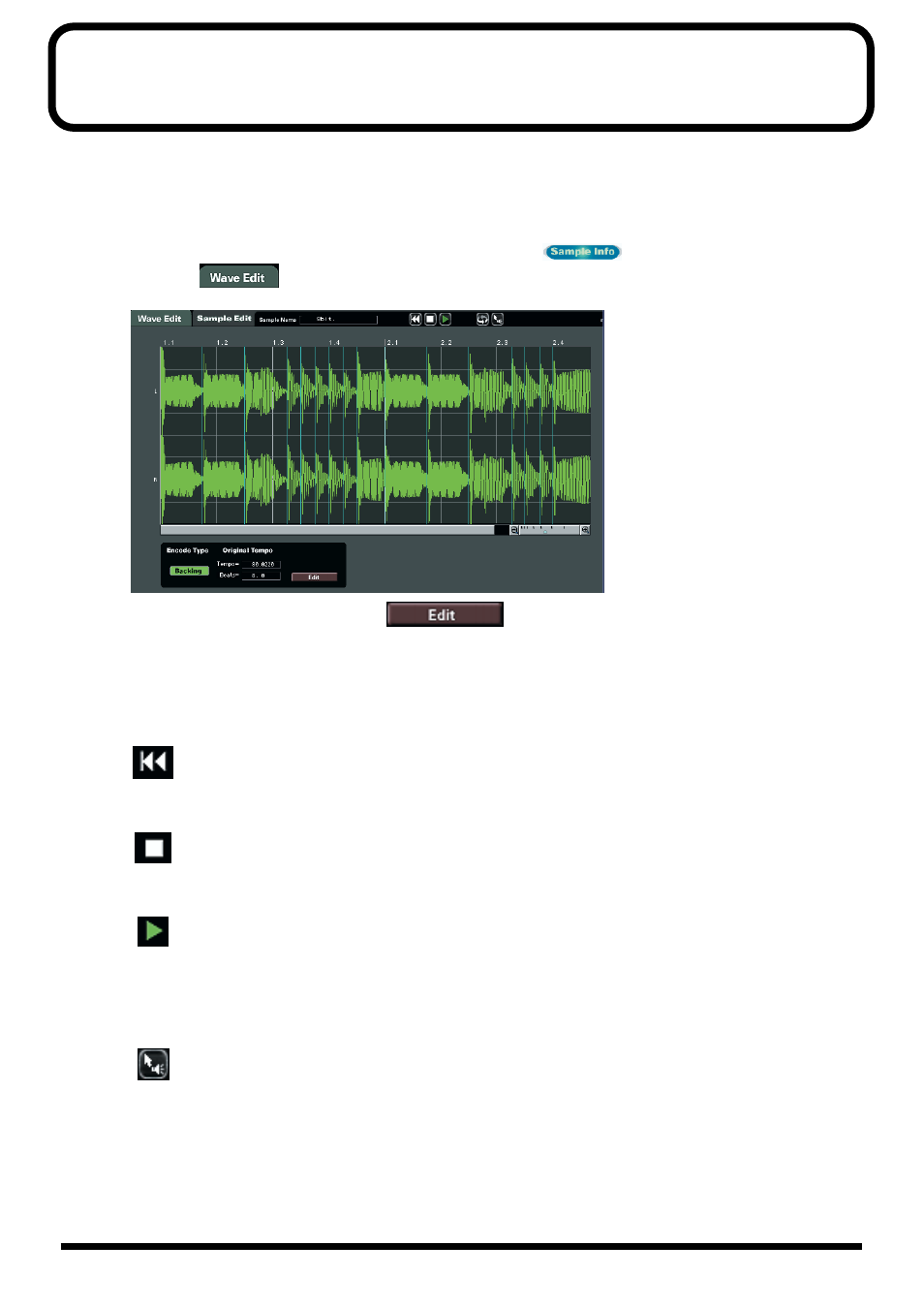
59
Re-encoding a sample (Wave Edit)
If you want to change the encoding type of a sample that is already loaded into the VariOS (for
example, if the sample is a solo vocal phrase, and you want to change it from “Backing” to “Solo”), or
if you want to change the original tempo of the sample (for example, if the sample tempo does not
match the song, you can re-encode the sample in the Wave Edit screen).
At the bottom of the screen, click the
[Sample Info]
button (
) and then click the
[Wave
Edit]
tab (
) to access the following screen.
fig.03-10
To re-encode, click the
[Edit]
button (
) to enter edit mode.
* For details on encoding, refer to
■
Waveform preview
Rewind
Moves the cursor location to the beginning of the waveform.
Stop
Stops playback of the waveform.
Play
Plays the waveform starting from the cursor location.
* Waveform playback in the Wave Edit screen will be heard from the sound card of your computer (not from
the VariOS).
Play step
Plays the waveform one slice at a time (i.e., an individual region of the waveform separated
by events)
