Installing the driver, P. 22)) – Roland maxWerk Musical Instrument User Manual
Page 22
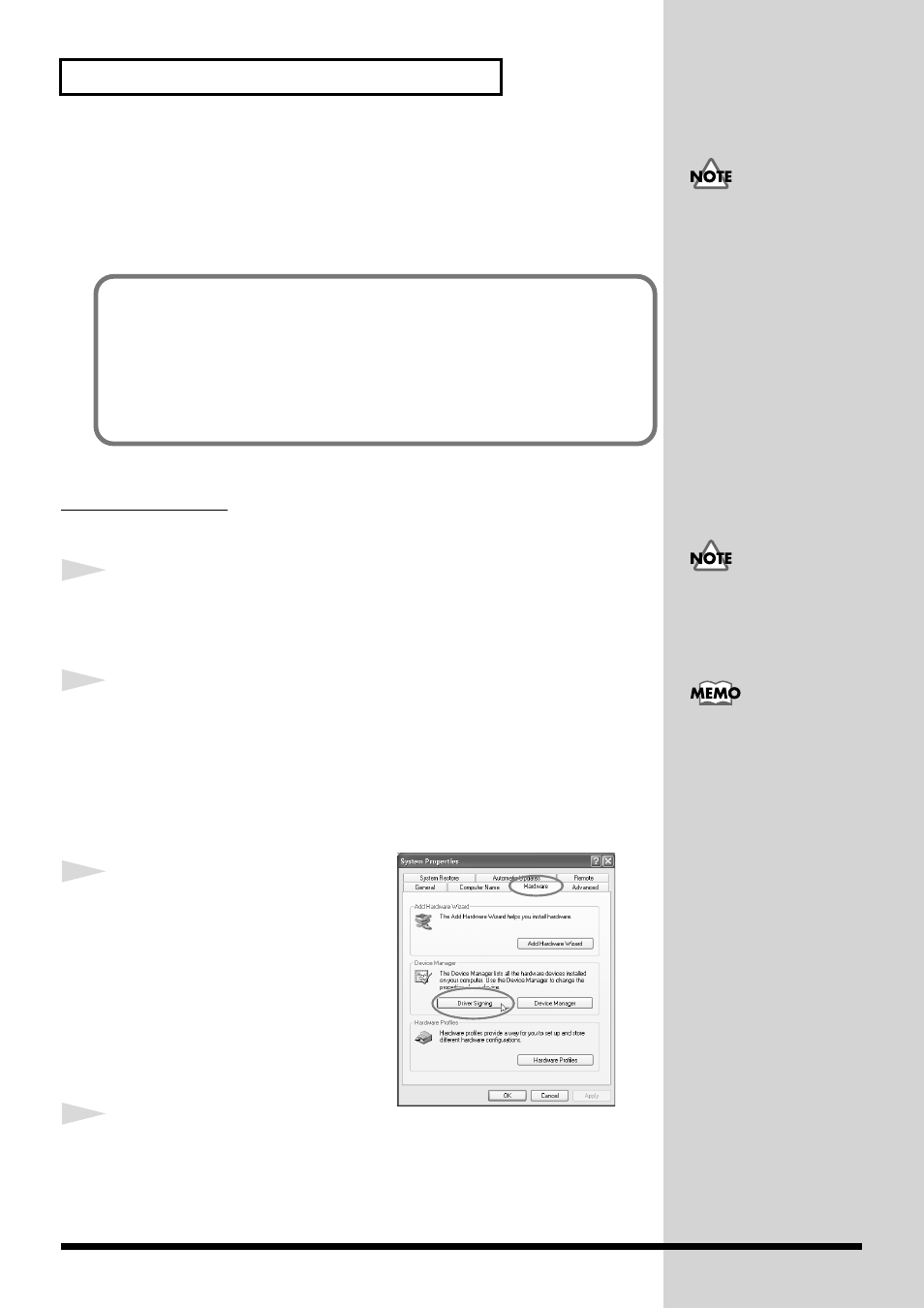
22
Installation
■
Installing the Driver
Here's how to install the driver that allows the VariOS to be detected and
handled as a MIDI device and an external storage device (expansion drive)
of your computer.
Windows XP users
◆
Preparations for installing the driver
1
With the VariOS disconnected, start up Windows.
You must log on using a user name with an administrative account type
(e.g., Administrator).
2
Open the
System Properties
dialog box.
1. Click the Windows
start
menu, and from the menu, select
Control
Panel
.
2. In “
Pick a category”
, click
“Performance and Maintenance.”
3. In “
or pick a Control Panel icon”
, click the
System
icon.
fig.2-1
3
Click the
Hardware
tab, and then
click
[Driver Signing]
.
Open the
Driver Signing Options
dialog box.
4
Make sure that
“Driver Signing Options”
is set to
“Ignore.”
If it is set to
“Ignore”
, simply click
[OK]
.
If it is not set to
“Ignore”
, make a note of the current setting (“Warn” or
“Block”). Then change the setting to “Ignore” and click
[OK]
.
The installation procedure will differ depending on your system.
Please proceed to one of the following sections, depending on the system
you use.
• Windows XP users ..............................................p. 22
• Windows 2000 users............................................p. 26
• Windows Me users..............................................p. 29
What is a driver?
A “driver” is software that
transfers data between the
VariOS and application
software running on your
computer, when your
computer and the VariOS
are connected by a USB
cable. The driver sends
data from your application
to the VariOS, and from the
VariOS to your application.
Disconnect all USB cables
except for a USB keyboard
and USB mouse (if used).
Depending on how your
system is set up, the
System
icon may be
displayed directly in the
Control Panel
(the Classic
view). In this case double-
click the
System
icon.
