Menu 7 system, 1 control channel, 2 audio input jack – Roland maxWerk Musical Instrument User Manual
Page 113: 3 midi mode, 4 panic key, 5 lcd contrast, 6 m. attenuation (master attenuation), Menu 8 disk, 1 load, Menu 7 system menu 8 disk
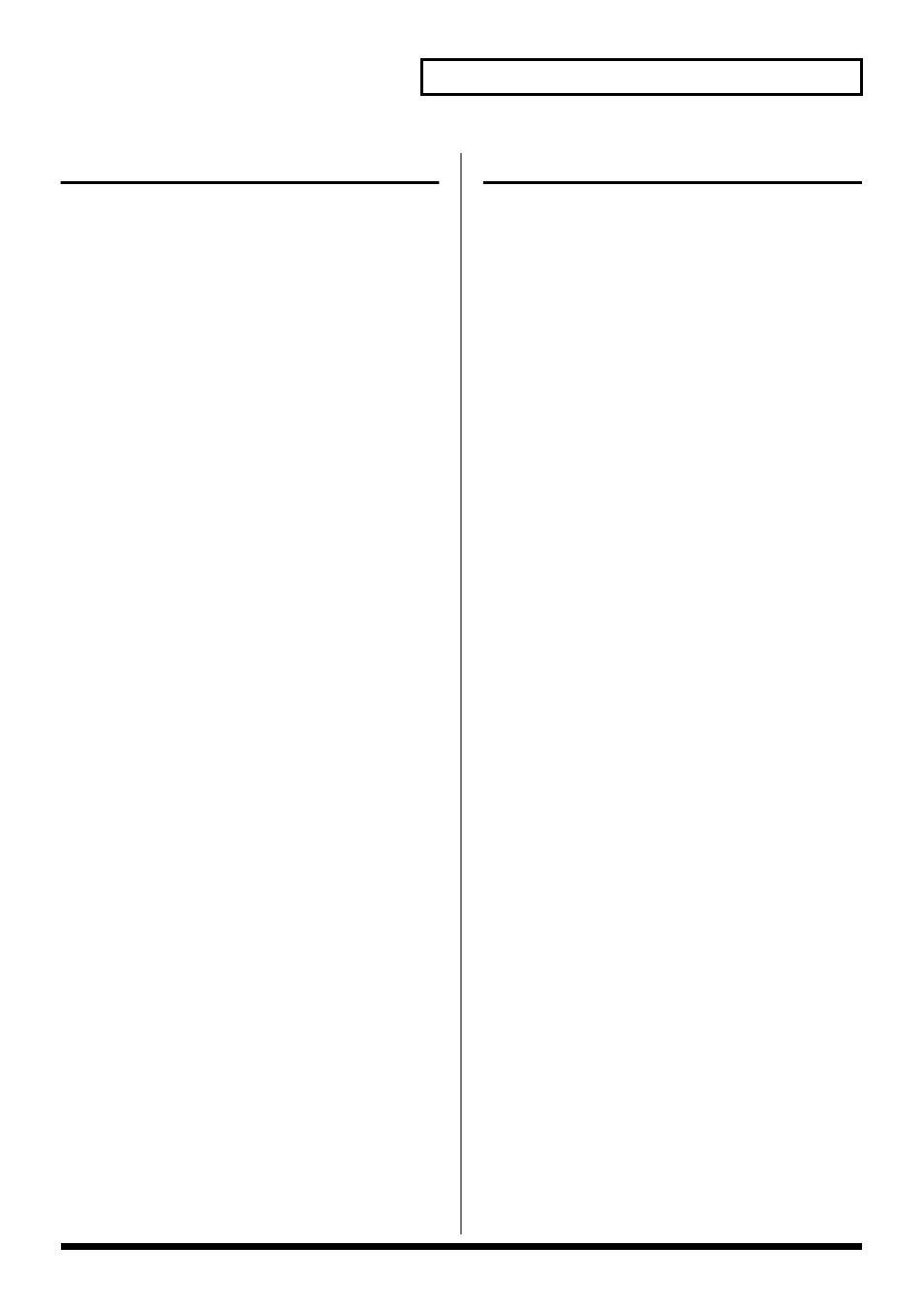
113
VariOS Menu Reference
Menu 7 System
7-1 Control Channel
This specifies the channel on which MIDI messages from an external
device will simultaneously control all parts of the VariOS. If you do
not need to control all parts simultaneously, turn this setting “OFF.”
Available Settings:
1–16, OFF
If the MIDI receive channel of an individual part (p. 107) is the same
as the control channel, the control channel setting will take priority.
You should avoid setting the control channel to the same setting as the
MIDI receive channel of an individual part.
7-2 Audio Input Jack
This enables or disables the audio input jacks of the rear panel.
Available Settings:
Enable, Disable
7-3 MIDI Mode
This setting changes the routing of the MIDI connectors on the rear
panel of the VariOS. For details, refer to
connected keyboard (MIDI Mode)”
7-4 Panic Key
When the VariOS receives the note message that you specify as the
Panic Key, it will stop the sound of all parts regardless of the channel,
and will reset each controller. This gives you a convenient way to stop
“stuck notes” in cases such as when the trigger mode (p. 106) is set to
TRIGGER, and you have forgotten which keys have been played.
Available Settings:
OFF, C-1–G9
7-5 LCD Contrast
Adjusts the contrast (brightness) of the display. Increasing this value
will darken the display.
Available Settings:
1–8
7-6 M. Attenuation (Master attenuation)
Adjust this setting if the output level from the four OUTPUT jacks is
too loud. With a setting of -60 dB, the output level will be at its
minimum setting.
Available Settings:
-60–0 [dB]
* This parameter will also reduce the output level of the DIGITAL AUDIO
output jacks (OPTICAL and COAXIAL).
Menu 8 DISK
8-1 Load
Here you can load performances or samples that you saved in internal
flash ROM or on a PC card.
* When you load a performance, the samples that were saved at the same
time as the program will also be loaded.
* When you load a performance, the performance that had previously been
in internal memory will be overwritten.
* Due to the amount of wave memory in the VariOS, the samples that can
be loaded are limited to a total of 2 minutes 30 seconds in stereo, or a total
of 5 minutes in monaural. Samples that exceed this amount cannot be
loaded.
* The VariOS can load only performances and samples that were saved by
the VariOS itself. Wave files (.WAV) or Vari-format files (.VPW) that
you copied from your computer onto a PC card cannot be loaded correctly.
1.
“8-1 Load” and press the [VALUE] knob.
2.
When the display indicates “Select Media,” turn the
[VALUE] knob to select the media from which you want
to load, and then press the [VALUE] knob.
You can select either internal flash ROM (Flash ROM) or PC card (PC
Card).
3.
When the display indicates “Select Folder,” turn the
[VALUE] knob to select the folder from which you want
to load, and press the [VALUE] knob.
4.
When the display indicates “Select Type,” turn the
[VALUE] dial to select either Performance or Sample,
and press the [VALUE] knob.
5.
The performances or samples in the selected folder will
be displayed. Turn the [VALUE] knob to select the data
that you want to load, and press the [VALUE] knob.
The display will indicate “Now Loading...” while the data is being
loaded, and will indicate “Completed!” when loading is completed.
