Protools, Logic audio, Protools logic audio – Roland maxWerk Musical Instrument User Manual
Page 120
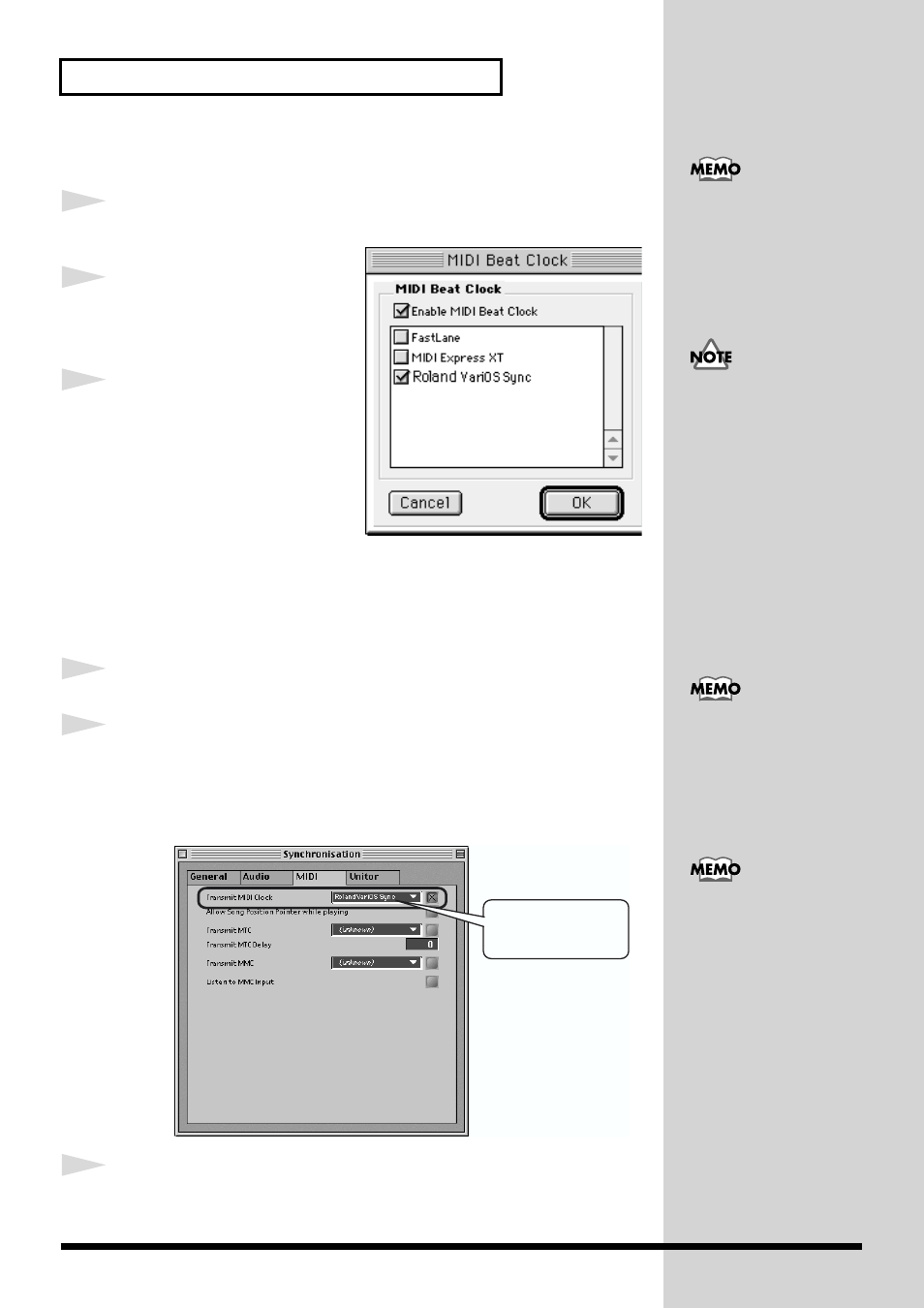
120
Synchronization settings
ProTools
1
Choose
MIDI - MIDI Beat clock
.
fig.05syncProTools.eps
2
Check the
“Enable MIDI Beat
Clock”
and
“Roland VariOS
Sync”
check boxes.
3
Click
[OK]
.
Logic Audio
1
Choose
Options - Settings - Synchronization Settings
.
2
Click the
[MIDI Options]
tab, check the
“Transmit MIDI clock”
option as
shown below, and choose
“Roland VariOS Sync”
as the output
destination.
fig.05synclogicE
3
Close the dialog box.
The explanation in this
manual uses Pro Tools LE
5.0.1 for MacOS. Please be
aware that some screens
and menu names may
differ in other versions.
If you are running ProTools
and V-Producer on the
same computer and
synchronizing them, you
must first start up ProTools
and then V-Producer. If an
application that uses OMS
(such as V-Producer) is
already running, ProTools
may fail to start up.
The explanation in this
manual is for Logic Audio
4.5.1. Please be aware that
differences in the software
version may mean that the
windows or menu items
may be slightly different.
Roland VariOS Sync
If you are not using OMS
with Logic, check "Use
OMS if available" in
Options - Settings - MIDI
Interface Communication.
