Installation, Windows users, Installing v-producer – Roland maxWerk Musical Instrument User Manual
Page 21
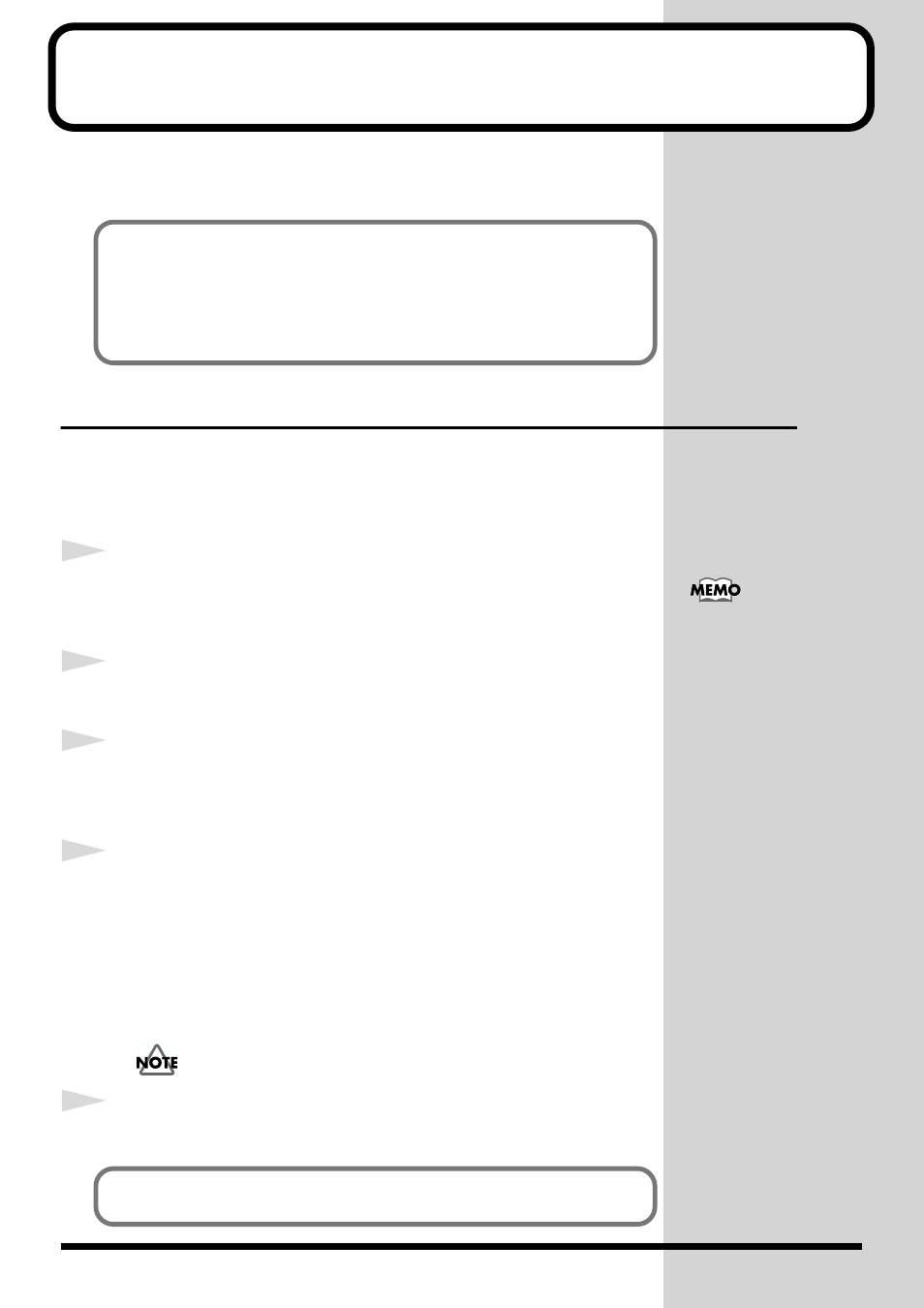
21
Installation
This chapter explains how to install the software and connect the VariOS
with your equipment.
Windows users
■
Installing V-Producer
If you are using Windows XP Professional/2000, you must log on using a
user name with an administrative account type (e.g., Administrator).
1
Insert the CD-ROM into the CD-ROM drive of your computer.
* Exit all currently running software (applications) before you perform the
installation.
2
Click the Windows
start
menu, and from the menu, select
“Run...”
. Open
the
“Run...”
dialog box.
3
In the dialog box that appears, input the following into the
“Open”
field,
and click
[OK]
.
D:\ENGLISH\V-Producer\Setup.exe
4
When the
Choose Setup Language
dialog box appears, make sure that
“English”
is selected, and click
[OK]
.
The installer will start up. Follow the on-screen directions to perform the
installation.
* If an earlier version of V-Producer is already installed, you'll be presented with the
“Confirm File Deletion”
dialog box. Click
[OK]
to delete the old version of V-
Producer.
V-Producer 1.x (for VP-9000) cannot be used simultaneously
with this version of V-Producer.
5
The
InstallShield Wizard Complete
dialog box will appear.
The installation procedure will differ depending on your system. Please
proceed to one of the following sections, depending on the system you use.
• Windows users.....................................................p. 21
• Macintosh users ...................................................p. 31
The drive name “D:” may
be different for your
system. Specify the drive
name of your CD-ROM
drive. To check the drive
name of your CD-ROM
drive, double-click the My
Computer icon.
Next, install the driver.
(->
