Roland maxWerk Musical Instrument User Manual
Page 132
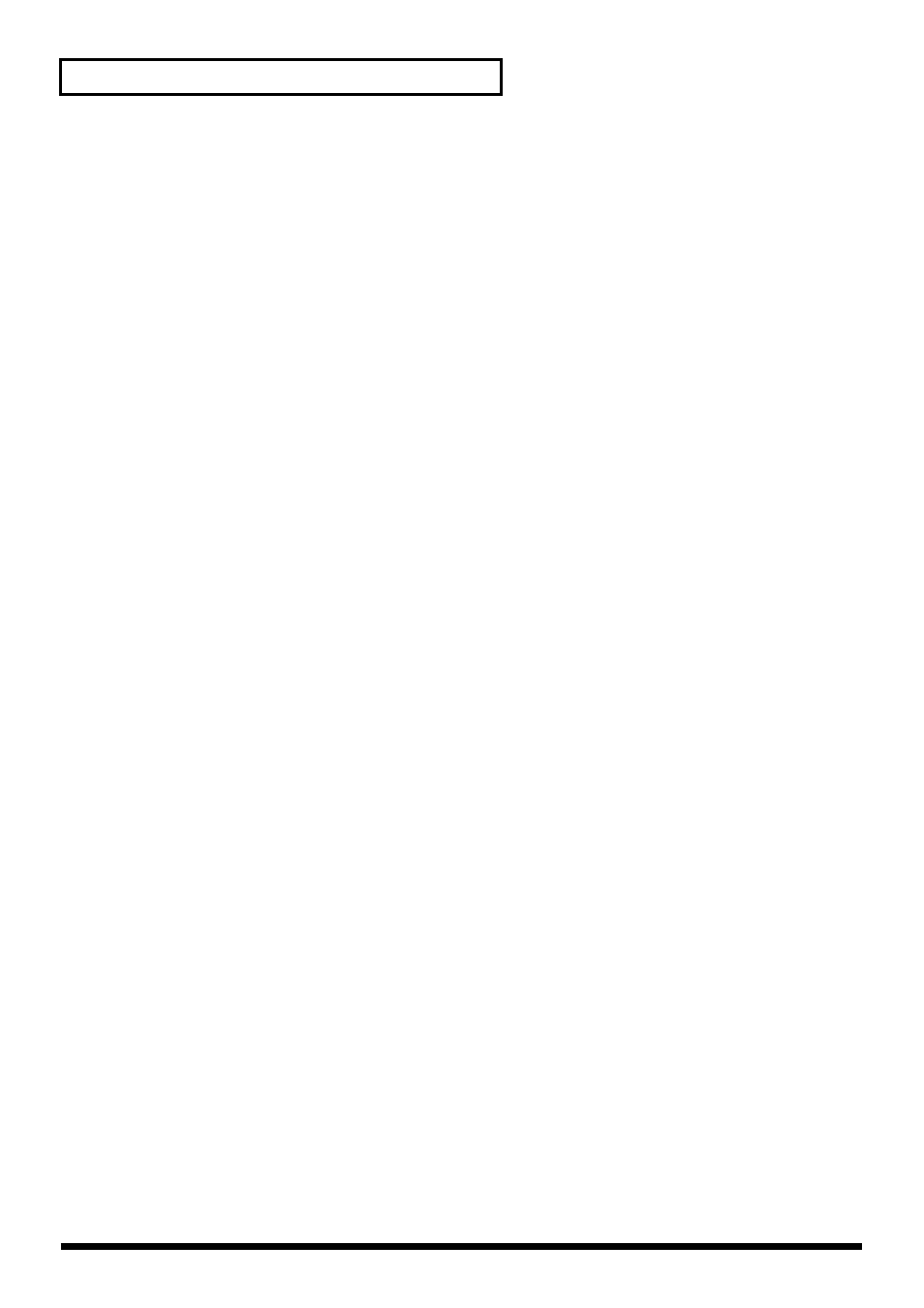
132
Troubleshooting
4. Click the Windows
Start
button, and from the menu that appears, choose
Settings
|
Control
Panel
.
5. Double-click the
System
icon. The
System Properties
dialog box will appear.
6. Click the
Device Manager
tab.
In Windows XP, select the
System Properties Hardware
tab, and click
Device Manager
.
7. Check whether
“Roland VariOS”
with an
“!”
or
“?”
symbol is displayed below
“Other
Devices,”
“Sound, Video, and Game Controllers,”
or
“Universal Serial Bus Controller.”
If
you find any such indication, select it and click
[Delete]
.
8. A dialog box will ask you to confirm deletion of the device. Verify the contents of the dialog box,
and then click
[OK]
. In the same way, delete all occurrences of
“Roland VariOS”
that have an
“!”
or
“?”
symbol.
9. Check whether
“Composite USB Device,” “USB Device,”
or
“USB Composite Device”
with
an
“!”
or
“?”
symbol is displayed below
“Other Devices," “Sound, Video, and Game
Controllers,”
or
“Universal Serial Bus Controller.”
If you find any such indication, you need to
determine whether it has appeared because the VariOS has been detected incorrectly, or because
there is a problem with some other device. To determine this, switch off the power of the VariOS.
If the
“Composite USB Device”
(or other) indication disappears when you turn off the power of
the VariOS, then it is the VariOS that has been incorrectly detected. Return to step 2 and continue
the procedure, and when you reach step 8, delete the information that was detected incorrectly. If
the indication does not disappear when you turn off the power of the VariOS, then this indication
refers to a different device. Do not delete it.
“Composite USB Device,” “USB Device,”
or
“USB Compatible Device”
may sometimes
indicate a device other than the VariOS. Be careful not to accidentally delete the registration for
another device. If you delete the registration for another device, you will have to reinstall the
driver for that device.
10.A dialog box will ask you to confirm deletion of the device. Verify the contents of the dialog box,
and click
[OK]
. Delete each unwanted occurrence of
“Composite USB Device,” “USB Device,”
or
“USB composite device”
indications with an
“!”
or
“?”
symbol.
11.Turn off the power of the VariOS, then delete the driver. (➝
12.Restart Windows. Then install the driver once again. (➝
* If the problem still occurs after you have taken the above measures, please refer also to the Readme file for
the USB driver. The Readme file is on the CD-ROM.
●
Q. Can’t install/delete/use the driver in Windows XP/2000
•
Did you log on to Windows as a user with administrative privileges?
In order to install/delete/re-install the driver in Windows XP/2000, you must be logged into
Windows as a user with administrative privileges, such as Administrator. For details, please contact
the system administrator for your computer system.
•
Did you make “Driver Signing Options”?
In order to install/re-install the driver, you must make “
Driver Signing Options
.”
(
Windows XP
➝ p. 22,
Windows 2000
➝ p. 26)
