Initializing performance settings (init), Saving performance you’ve created (write), Operation (p. 96) – Roland Fantom-S88 User Manual
Page 96: 96 creating a performance
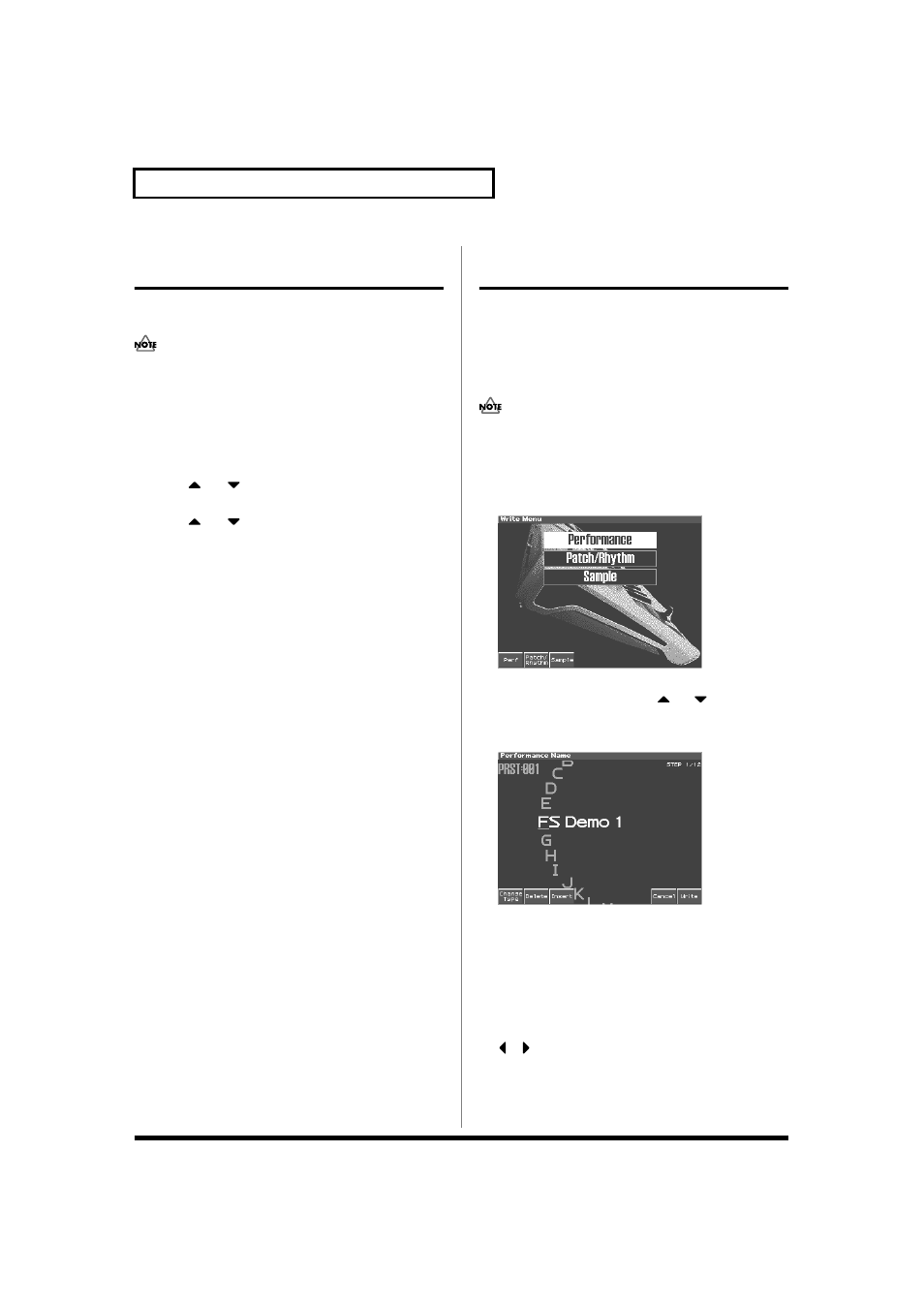
96
Creating a Performance
Initializing Performance
Settings (Init)
“Initialize” means to return the settings of the currently selected
sound to a standard set of values.
The Initialize operation will affect only the currently selected
sound; the sounds that are stored in user memory will not be
affected. If you wish to restore all of the Fantom-S’s settings to
their factory values, perform a Factory Reset (p. 196).
1. Access the Performance Layer or Mixer screen, and select
the Performance that you wish to initialize (p. 78).
2. Press [MENU] to access the MENU window.
3. Press
or
to select “Initialize,” and then press
[ENTER].
4. Press
or
to select the initialization type.
• DEFAULT: Resets the currently selected performance in the
Temporary memory to the standard values. Use this setting
when you wish to create a sound from scratch.
• SOUND CONTROL: Initializes the values of the following part
parameters. Cutoff Offset, Resonance Offset, Attack Time Offset,
Release Time Offset, Decay Time Offset, Vibrato Rate, Vibrato,
Depth, Vibrato Delay
5. Press [8 (Exec)].
A message will ask you for confirmation.
6. Press [8 (Exec)].
Return to the previous screen.
Saving Performance You’ve
Created (Write)
Changes you make to sound settings are temporary, and will be lost
if you turn off the power or select another sound. If you want to keep
the modified sound, you must save it in the internal User memory.
When you modify the settings of a Performance, the Performance
Layer screen will indicate “*.” Once you save the Performance into
internal memory (user memory), the “*” indication goes away.
When you perform the save procedure, the data that previously
occupied the save destination will be lost.
1. Make sure that Performance you wish to save is selected.
2. Press [WRITE].
The Write Menu screen appears.
fig.06-26_50
3. Press [1 (Perf)].
* Alternatively, you can use CURSOR
or
to select
“Performance,” and then press [ENTER].
The Performance Write screen appears.
fig.06-27_50
4. Assign a name to the performance.
• [1 (Change Type)]: Selects the type of character. Each time you
press this, you will alternately select the first character of a
character set: uppercase (A), lowercase (a), or numerals and
symbols (0).
• [2 (Delete)]: Deletes the character at the cursor location, and
moves the subsequent characters one space forward.
• [3 (Insert)]: Inserts a space at the cursor location.
•
, : Move the cursor.
• [VALUE dial] [INC][DEC]: Selects a character.
* If you decide to discard your input, press [7 (Cancel)].
