Making chorus settings (chorus), Making reverb settings (reverb), Making chorus settings (chorus)” (p. 182) – Roland Fantom-S88 User Manual
Page 182: Making reverb settings (reverb)” (p. 182), 182 adding effects
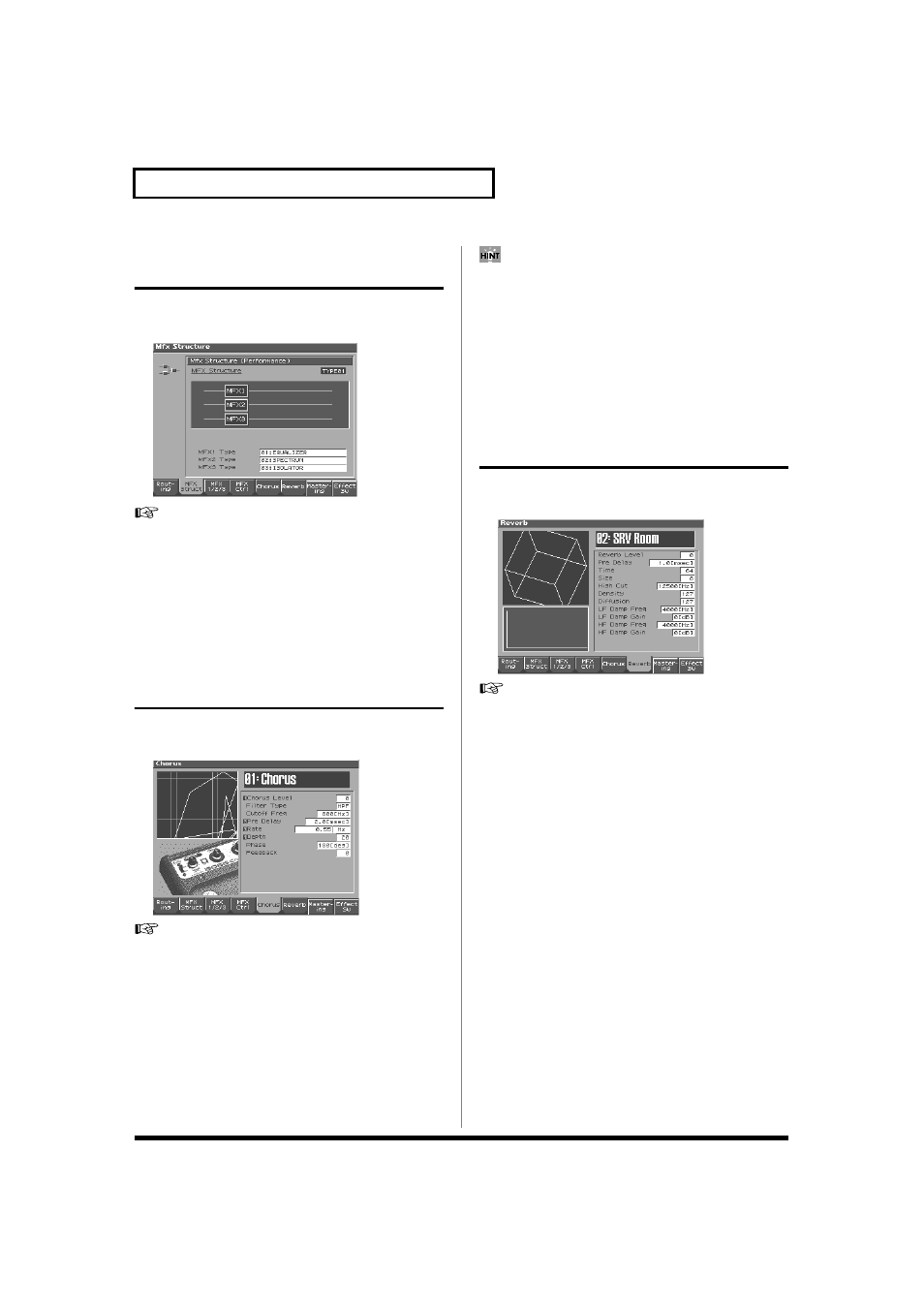
182
Adding Effects
Specifying the multi-effect
structure (MFX Structure)
Here's how to specify how MFX 1–3 will be connected.
* This parameter is not found in Patch mode.
fig.14-07b_50
For details on the setting, refer to “Making Effect Settings” (p. 175)
Structure Type
Specify how MFX1–3 will be connected.
Value: Type 01–Type 16
MFX1–3 TYPE
Selects the multi-effect type of MFX1–3.
Value: 0 (Through)–77 (Fantom-S88; 78)
Making Chorus Settings (Chorus)
Here we will explain how to make chorus settings in Performance mode.
The procedure is the same when making settings in Patch mode.
fig.14-09_50
For details on the setting, refer to “Making Effect Settings” (p. 175)
Type (Chorus Type)
Selects either chorus or delay.
Value
0 OFF:
Neither chorus or delay is used.
1 CHORUS:
Chorus is used.
2 DELAY:
Delay is used.
3 GM2 CHORUS: General MIDI 2 chorus
* In this setting screen, you can edit the parameters of the chorus/delay that
is selected by the Chorus Type setting. For details on the parameters that
can be edited, refer to “Chorus Parameters” (Parameter List).
You can use the REALTIME CONTROL knobs to edit up to four
of the most important parameters, which have been pre-selected
for each type of chorus. When you enter the MFX 1–3 screen, the
indicator at the right of the Realtime Control knobs will go out,
and the Realtime Control knobs can be used to edit the MFX
parameters. If you once again press the button located at the
right of the Realtime Control knobs so the indicator is lit, the
knobs will control their original functions. When you exit the
MFX 1–3 screen, the indicator will automatically return to its
previous lit state.
Making Reverb Settings (Reverb)
Here we will explain how to make reverb settings in Performance mode.
The procedure is the same when making settings in Patch mode.
fig.14-10_50
For details on the setting, refer to “Making Effect Settings” (p. 175)
Type (Reverb Type)
Selects the type of Reverb.
Value
0 OFF:
Reverb is not used.
1 REVERB:
Normal Reverb
2 SRV ROOM:
This reverb simulates typical room acoustic
reflections.
3 SRV HALL:
This reverb simulates typical concert hall acoustic
reflections.
4 SRV PLATE:
This reverb simulates a reverb plate, a popular
type of artificial reverb unit that derives its sound
from the vibration of a metallic plate. You can
also achieve unusual metallic-sounding reverbs
using “SRV PLATE.”
5 GM2 REVERB: General MIDI 2 reverb
In this setting screen, you can edit the parameters of the reverb that
is selected by the Reverb Type setting. For details on the parameters
that can be edited, refer to “Reverb Parameters” (Parameter List).
* In this setting screen, you can edit the parameters of the reverb that is
selected by the Reverb Type setting. For details on the parameters that can
be edited, refer to “REVERB Parameters” (Parameter List).
