Playing back a s-mrc format song, Playing back a song repeatedly (loop play), 140 playing back a song – Roland Fantom-S88 User Manual
Page 140
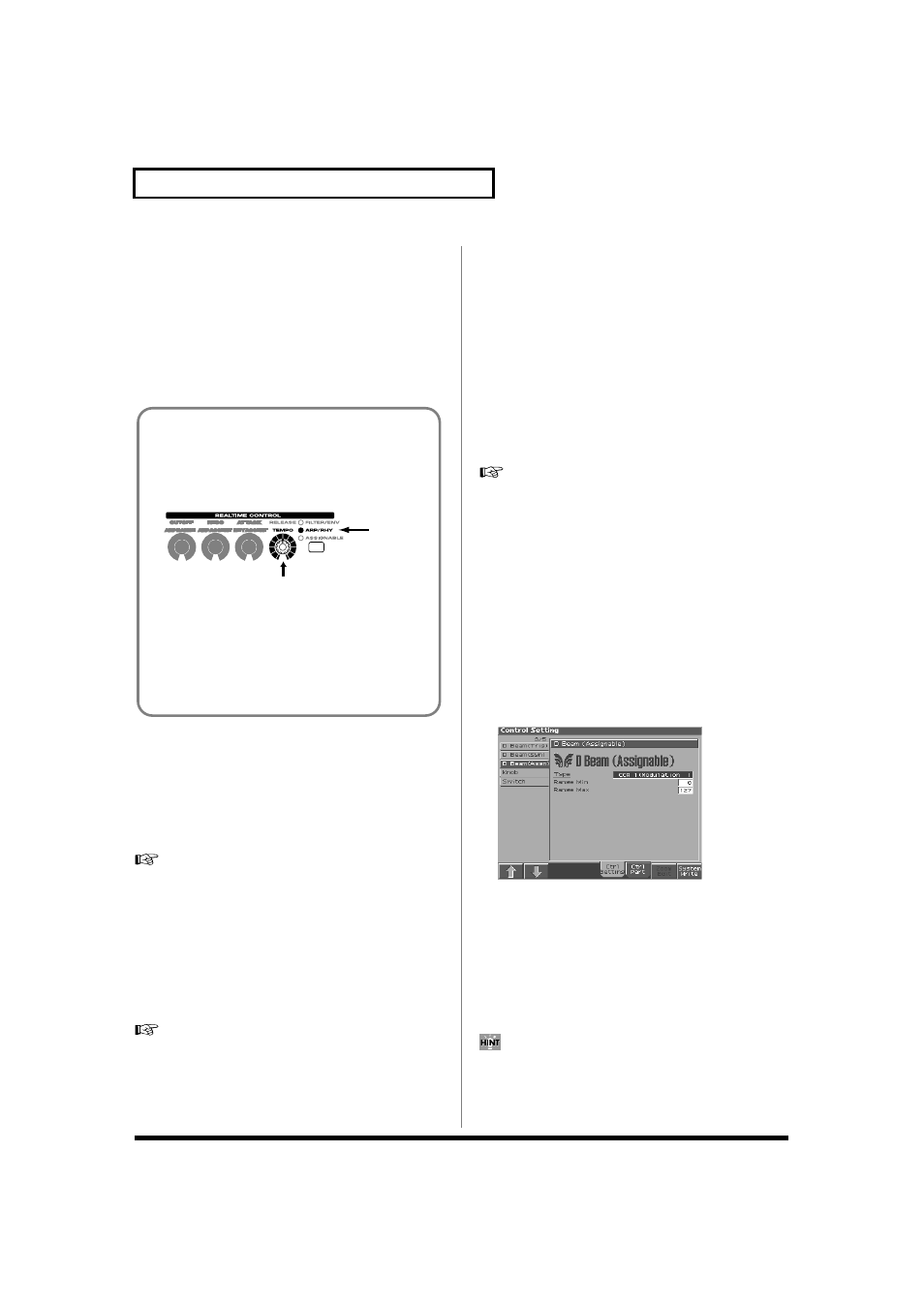
140
Playing Back a Song
2. Turn the VALUE dial or press [INC]/[DEC] to set the playback
tempo.
• If you press [7 (Click)] to display the check mark (
✔), a click will
sound at the specified tempo. This will switch on/off each time
you press the button.
• By pressing [6 (Tap)] you can set the tempo to the timing at
which you press the button (Tap Tempo). Press the button three
or more times at quarter-note intervals of the desired tempo.
3. When you have finished making settings, press [8 (Close)].
Playing a Song Back at a Fixed
Tempo (Muting the Tempo Track)
If the tempo changes while a song is being played back, this is
because those tempo changes have been recorded in the Tempo
track. If you want to override these tempo changes and play back at
a fixed tempo, you can mute the Tempo track.
For details on this operation, refer to “Silencing the Playback
of a Track (Mute)” (p. 150).
Playing Back a S-MRC Format Song
The Fantom-S is able to play back S-MRC format songs created on
the MC-50 in the same way as MRC Pro songs or Standard MIDI
Files. However, S-MRC format songs cannot be Quick Played. You
must first load them into internal memory and convert them to MRC
Pro song format before playing them.
For details on the procedure, refer to “Loading a Song (Load)”
(p. 170).
Playing Back a Song Repeatedly
(Loop Play)
Use the Loop function when you want to repeatedly play back an
entire song or just a specified portion of a song.
1. Press [SEQUNENCER].
2. Press [4 (Loop)].
The Loop window appears.
3. Press [7 (Loop)] to assign a check mark (
✔).
The Loop switch will turn on. Now playback will loop according
to the region and the number of times specified in the Loop
window. To turn off the Loop switch, press [7 (Loop)] once
again.
For details on making settings in the Loop window, refer to
“Specifying the Area of a Song that will Repeat (Loop
4. When you have finished making settings, press [8 (Close)]
to close the Loop window.
Using the D Beam Controller to
Start/Stop Song Playback
You can start/stop song playback by passing your hand over the D
Beam controller.
1. Select the song that you want to play back (p. 138).
2. Hold down [JUMP] and press D BEAM [ASSIGNABLE].
The D Beam Assignable screen appears.
fig.09-06_50
3. Use [CURSOR] to move the cursor to “Type.”
4. Turn the VALUE dial or press [INC]/[DEC] to set this to
“START/STOP.”
5. Press D BEAM [ASSIGNABLE] to turn on the D Beam
controller.
6. When you pass your hand across the D Beam controller,
song playback will start. When you pass your hand across it
once again, playback will stop.
You can also start/stop song playback by using a pedal
connected to the PEDAL CONTROL jack (p. 189).
Using a Controller to Change the Playback
Tempo
Since tempo control is assigned to the realtime control knob of
the Fantom-S, it's easy to change the playback tempo of the
song.
fig.09-04b
1. Press the REALTIME CONTROL button so the ARP/RHY
indicator lights.
2. Play back the song, and turn the realtime control knob.
You are also free to assign the Tempo Control function to the
following controllers. For details on this setting, refer to the
pages that discuss each controller.
