Using a pedal to modify the sound (control pedal), Making control pedal settings – Roland Fantom-S88 User Manual
Page 102
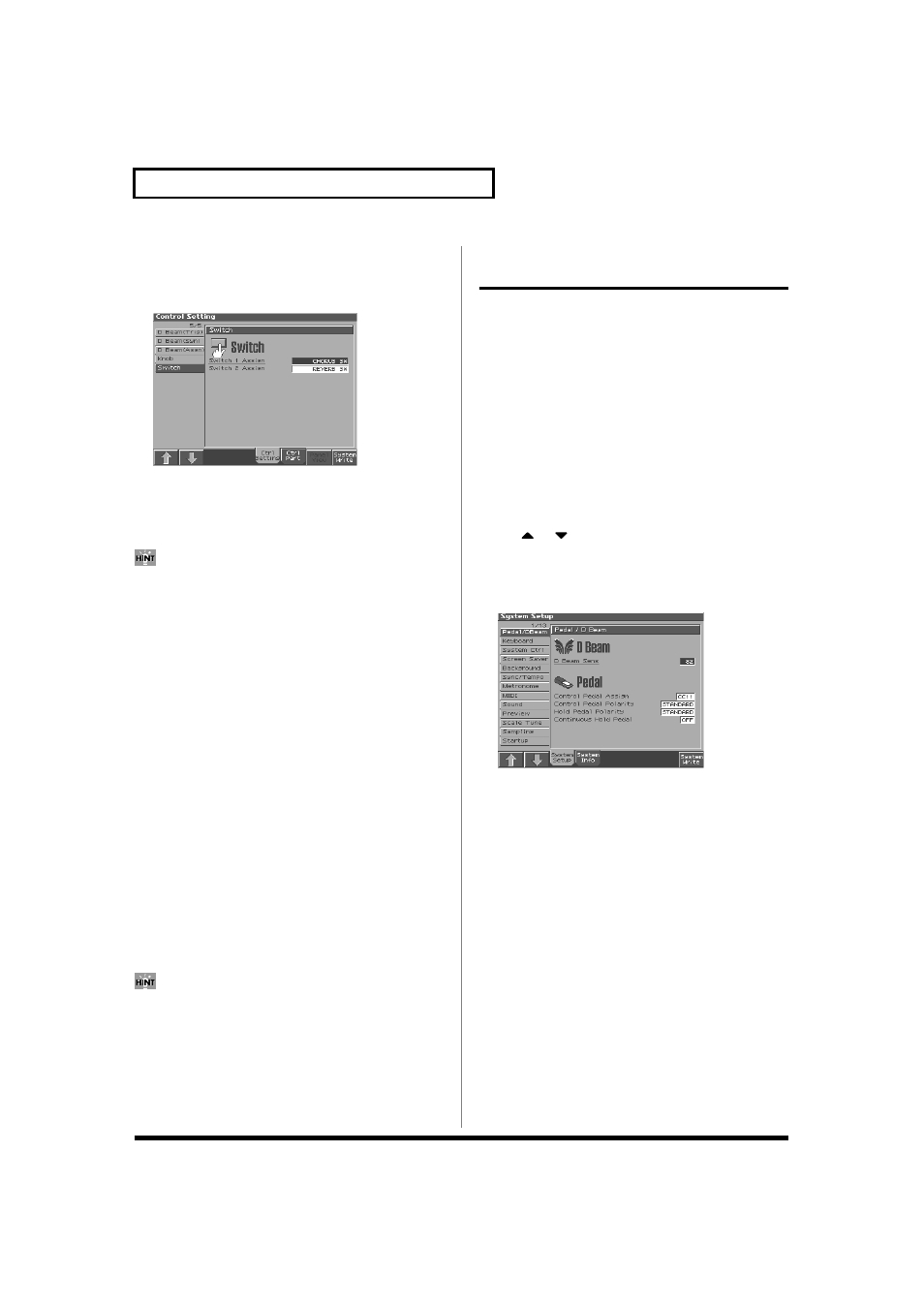
102
Modifying the Sound in Real Time
Assignable Switch Settings
1. Hold down [JUMP] and press a ASSIGNABLE SW button.
The Switch screen appears.
fig.13-05_50
2. Move the cursor to the parameter that you want to set, and
turn the VALUE dial or press [INC]/[DEC] to make the
setting.
3. Press [8 (Exit)] to close the Knob screen.
Realtime controller settings are saved independently for each
performance as part of the performance settings. This lets you
create performances that make effective use of controller
settings.
Switch Assign
Specify the function that will be controlled by the assignable switch.
Value
TRANSPOSE DOWN: Lowers the key range in semitone steps
(up to 5 semitones lower).
TRANSPOSE UP:
Raises the key range in semitone steps
(up to 6 semitones higher).
TAP TEMPO:
Tap tempo (a tempo specified by the interval
at which you press the button).
MONO/POLY:
Pressed to toggle between polyphonic
(POLY) and monophonic (MONO) play of a
patch.
PORTAMENTO:
Portamento On/Off
HOLD:
Hold play On/Off
MFX1–3 SW:
Multi-effect 1–3 switch
CHORUS SW:
Chorus switch
REVERB SW:
Reverb switch
MASTERING SW:
Mastering switch
LOOP:
Loop play On/Off
RHY START/STOP:
Rhythm pattern playback On/Off
If Patch mode is selected, assignable switches are available when
the keyboard part is selected.
Using a Pedal to Modify the
Sound (Control Pedal)
You can modify the sound by pressing a pedal that is connected to
the rear panel PEDAL HOLD jack or PEDAL CONTROL jack.
Pedal such as expression pedals (DP-8; available separately), pedal
switches (DP series; available separately), or foot switches (BOSS FS-
U; available separately) can be connected to the Fantom-S.
1. Access the Patch Play screen (p. 26).
2. While playing the keyboard to produce sound, operate a
pedal.
The sound will change according to the function that is assigned
to the control pedal.
Making Control Pedal Settings
1. Press [MENU].
2. Use
or
to select “System,” and then press [ENTER].
The System Setup screen appears.
3. Press [1 (⇑)] or [2 (⇓)] to select “Pedal/D Beam.”
A screen like the following appears.
fig.15-06_50
4. Turn the VALUE dial or press [INC]/[DEC] to make the
setting.
5. If you want to save your settings, press [8 (System Write)].
Press [Exit] to return to the Patch Play screen.
