Inserting sequencer data (create), Erasing sequencer data (erase), Moving sequencer data (move) – Roland Fantom-S88 User Manual
Page 165: 165 editing songs
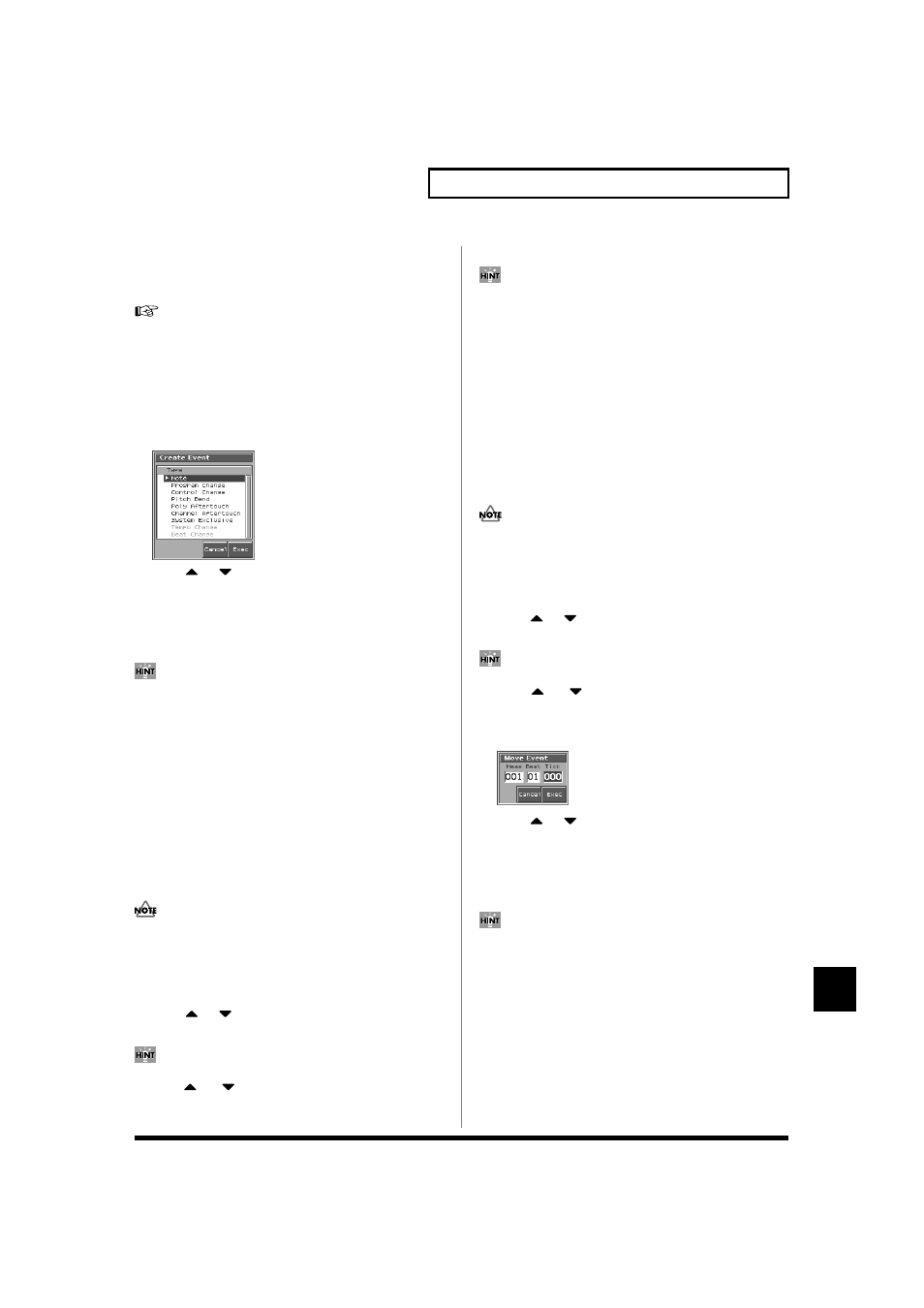
165
Editing Songs
Editing Songs
Inserting Sequencer Data (Create)
You can insert new sequencer data into a desired location of a phrase
track or pattern.
For details on the sequencer data that can be inserted, refer to
“Sequencer Data Handled by a Phrase Track/Pattern” (p.
163).
1. Access the Microscope screen for the track or pattern into
which you want to insert sequencer data (p. 162).
2. Press [1 (CREATE)].
The Create Event window appears.
fig.11-33_50
3. Press
or
to select the sequencer data that will be
inserted.
4. Press [8 (Exec)] to insert the performance data.
5. The sequencer data that was inserted will have the default
parameter values, so edit them as necessary.
If you are not satisfied with the results of executing this
operation, from the Song Play screen, press [MENU], and from
the Menu window that appears, select “Undo/Redo” to return
to the state prior to execution (Undo/Redo).
After executing Undo, you can use Redo to revert to the
previous state. After executing Undo, you can execute Redo by
performing the above procedure the above procedure once
again.
Erasing Sequencer Data (Erase)
If desired, you can erase just an individual event of sequencer data.
You can also use the same operation to erase individual items of data
from the tempo track or beat track.
It is not possible to erase the tempo change located at the
beginning of the tempo track, the beat change located at the
beginning of the beat track, or the pattern beat.
1. Access the Microscope screen for the track or pattern from
which you want to erase sequencer data (p. 162).
2. Press
or
to move the cursor to the sequencer data
that you want to erase.
To erase a multiple consecutive data, hold down [SHIFT] and
press
or
to select the sequencer data.
3. Press [2 (Erase)] to erase the sequencer data.
If you are not satisfied with the results of executing this
operation, from the Song Play screen, press [MENU], and from
the Menu window that appears, select “Undo/Redo” to return
to the state prior to execution (Undo/Redo).
After executing Undo, you can use Redo to revert to the
previous state. After executing Undo, you can execute Redo by
performing the above procedure the above procedure once
again.
Moving Sequencer Data (Move)
You can move an individual item of sequencer data to a different
location. Data recorded in the tempo track or beat track can also be
moved in the same way.
It is not possible to move the tempo change located at the
beginning of the tempo track, the beat change and key signature
located at the beginning of the beat track, or the pattern beat.
1. Access the Microscope screen for the track or pattern
whose data you want to move (p. 162).
2. Press
or
to move the cursor to the sequencer data
that you want to move.
To move a multiple consecutive data, hold down [SHIFT] and
press
or
to select the sequencer data.
3. Press [3 (Move)].
The Move Event window appears.
fig.11-34_50
4. Press
or
to move the cursor to the “measure,”
“beat,” and “clock” fields.
5. Turn the VALUE dial or Press [INC]/[DEC] to specify the
location to which the data will be moved.
6. Press [8 (Exec)] to move the sequencer data.
If you are not satisfied with the results of executing this
operation, from the Song Play screen, press [MENU], and from
the Menu window that appears, select “Undo/Redo” to return
to the state prior to execution (Undo).
After executing Undo, you can use Redo to revert to the
previous state. After executing Undo, you can execute Redo by
performing the above procedure the above procedure once
again.
