Saving patches you’ve created (write), Auditioning the save-destination patch (compare), P. 42, p. 66, p. 96, p. 134, p. 168) – Roland Fantom-S88 User Manual
Page 42: 42 creating a patch
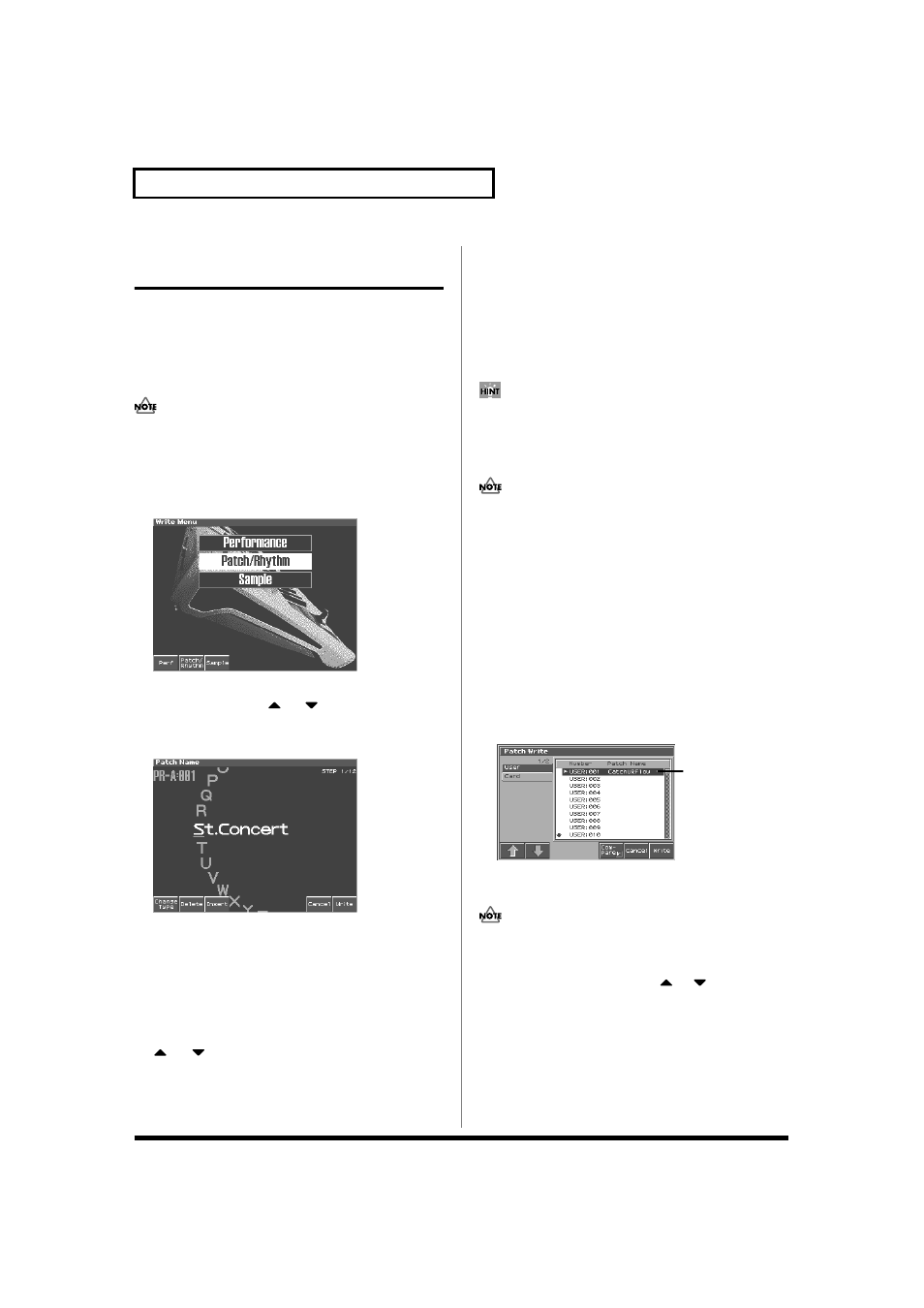
42
Creating a Patch
Saving Patches You’ve Created
(Write)
Changes you make to sound settings are temporary, and will be lost
if you turn off the power or select another sound. If you want to keep
the modified sound, you must save it in the internal USER group
(user memory)
When you edit the patch settings, an “*” will appear in the Patch
Play screen.
When you perform the save procedure, the data that previously
occupied the save destination will be lost.
1. Make sure that the patch you wish to save is selected.
2. Press [WRITE].
The Write Menu screen appears.
fig.03-08a_50
3. Press [2 (Patch/Rhythm)].
* Alternatively, you can use
or
to select “Patch/Rhythm,”
and then press [ENTER].
The Patch Write screen appears.
fig.03-09
4. Assign a name to the patch.
• [1 (Change Type)]: Selects the type of character. Each time you
press this, you will alternately select the first character of a
character set: uppercase (A), lowercase (a), or numerals and
symbols (0).
• [2 (Delete)]: Deletes the character at the cursor location, and
moves the subsequent characters one space forward.
• [3 (Insert)]: Inserts a space at the cursor location.
•
or
:Move the cursor.
• [VALUE dial] [INC][DEC]:Selects a character.
* If you decide to discard your input, press [7 (Cancel)].
* You can use the pads to specify characters (p. 25).
5. When you have finished inputting the name, press [8
(Write)].
A screen will appear, allowing you to select the write-destination
patch.
6. Turn the VALUE dial or use [INC][DEC] and [2 (⇑)][3 (⇓)] to
select the write destination and patch number.
The write destination can be either the Fantom-S's internal user
area (User), or a memory card (Card).
By pressing [6 (Compare)] you can check the save-destination
patch (Compare function).
7. Press [8 (Write)].
A message will ask you for confirmation.
Never switch off the Fantom-S while data is being saved.
8. Press [8 (Exec)] to execute the save operation.
* To cancel the operation, press [7 (Cancel)].
Auditioning the Save-Destination
Patch (Compare)
Before you save a patch, you can audition the patch which currently
occupies the save destination to make sure that it is one you don’t
mind overwriting. This can help prevent important patches from
being accidentally overwritten and lost.
1. Follow the procedure in “Saving Patches You’ve Created
(Write)” through step 6 to select the save destination.
2. Press [6 (Compare)] to add a check mark (
✔)
fig.03-10.e
3. Play the keyboard or pad to sound the save destination
patch, then check whether you really want to overwrite it.
The patch auditioned using the Compare function may sound
slightly different than when it is played normally.
4. If you wish to change the save destination, re-specify the
save-destination patch by using
or
.
5. Press [8 (Write)].
A message will ask you for confirmation.
6. Press [8 (Exec)] once again to execute the Save operation.
Save-destination patch
