Using different sound generators for each track, Silencing the playback of a track (mute), Assigning markers (locate positions) to a song – Roland Fantom-S88 User Manual
Page 150: 150 editing songs, Assigning a locate position
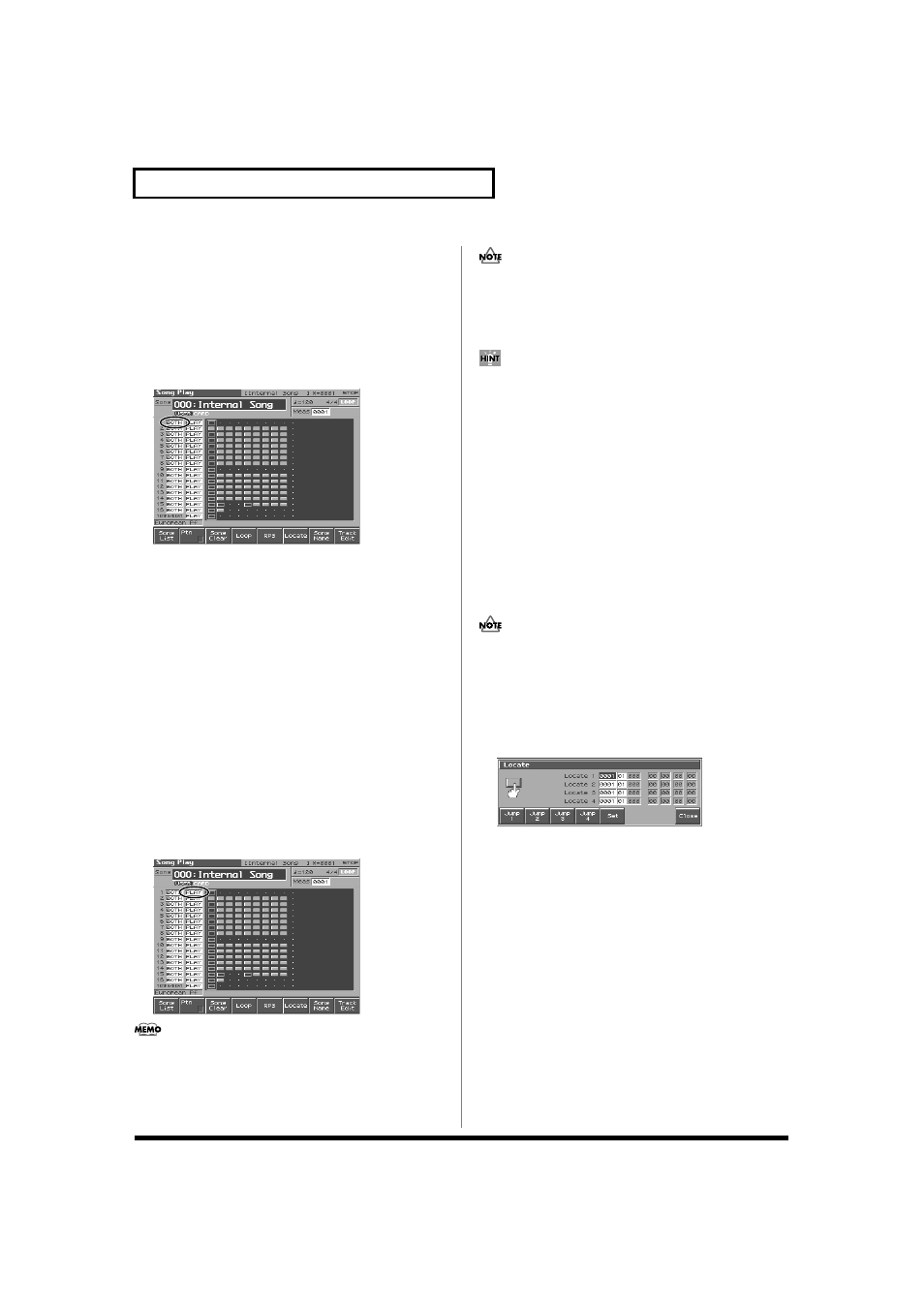
150
Editing Songs
Using Different Sound Generators
for Each Track
By specifying the output destination for each track, you can use a
variety of sound generators when playing back a song.
1. Press [SEQUENCER] to access the Song Play screen.
2. Use [CURSOR] to move the cursor for the track whose
output destination you want to specify.
fig.11-03
3. By turning the VALUE dial or by pressing [INC]/[DEC], set
the value.
OFF:
The track will not be sounded.
INT:
The track will be sounded by the Fantom-S’s internal
sound generator.
MIDI:
The track will be sounded by an external sound
generator connected to the MIDI OUT connector.
BOTH: The track will be sounded by both the internal and
external sound generators.
Silencing the Playback of a Track
(Mute)
If you wish to silence specific instruments during playback, you can
mute the appropriate Phrase track containing that sequencer data.
1. Press [SEQUENCER] to access the Song Play screen.
2. Use [CURSOR] to move the cursor for the track that you
want to silence.
fig.11-04
Tracks in which no sequencer data has been recorded are
displayed as “----.”
3. Turn the VALUE dial or press [DEC] to select “MUTE.”
Note that if you save a song with a Phrase track muted in the
Standard MIDI File format, that Phrase track’s data will not be
saved. If you save a song that has a muted Phrase track in the
MRC Pro song format, the mute status of the track will also be
saved.
If you set the tempo track (Tempo) “Status” to “MUTE,” the
tempo track will be muted. If tempo changes have been recorded
in a song, but you want to play the song at a fixed tempo, you
can mute the tempo track.
Assigning Markers (Locate
Positions) to a Song
Markers can be assigned to any location in a song. These are called
Locate Positions. Normally, locations in a song are indicated as
“measure-beat-clock,” but a locate position is also displayed as an
absolute time of “hours:minutes:seconds:frames.”
Assigning a Locate Position
Up to four locate positions can be assigned in each song.
It is not possible to assign a locate position to a pattern.
1. Load the song in which you want to specify a locate position
2. Press [SEQUENCER].
3. Press [6 (Locate)].
The Locate window appears.
fig.11-08_50
4. Move the cursor to the “measure” or “beat” value of the
locate number that you want to set.
5. Turn the VALUE dial or press [INC]/[DEC] to set each value.
6. Hold down [5 (Set)] and press [1 (Set1)]–[4 (Set4)], the locate
position will be stored as the current location of the song.
You can also set this by pressing [5 (SET)] while you listen
during song playback.
