Loading a song with samples (load song+samples), Loading a song (load song), Loading samples (load all samples) – Roland Fantom-S88 User Manual
Page 171: Importing a wav/aiff file (import audio), 171 saving/loading a song (save/load)
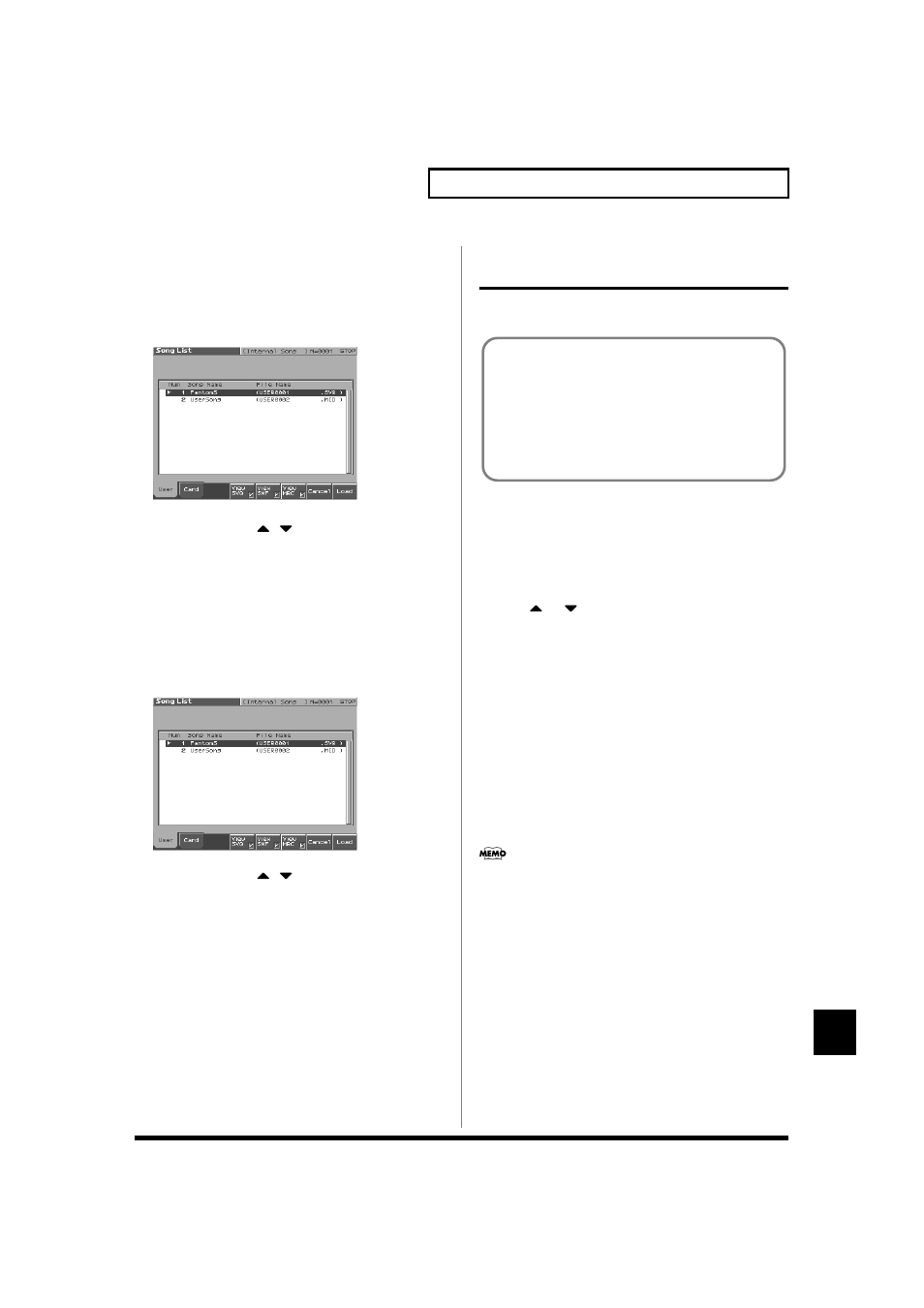
171
Saving/Loading a song (SAVE/LOAD)
Saving/Loading a song (SAVE/LOAD)
Loading a Song with Samples
(Load Song+Samples)
Here’s how you can load a song into internal memory and all
samples into sample memory.
1. From the Save /Load Menu screen, press [5 (Load S+S)].
fig.SL06_50
2. Press either [1 (User)] or [2 (Card)] to select the load-
destination, and use
to select a song.
If you decide to cancel, press [7 (Cancel)].
3. Press [8 (Load)].
A screen will ask you for confirmation.
4. Press [8 (Exec)] to execute.
Loading a song (Load Song)
Here’s how you can load a song into internal memory.
1. From the Save/Load Menu screen, press [6 (Load Song)].
fig.SL07_50
2. Press either [1(User)] or [2(Card)] to select the load-
destination, and use
to select a song.
If you decide to cancel, press [7 (Cancel)].
3. Press [8 (Load)].
A screen will ask you for confirmation.
4. Press [8 (Exec)] to execute.
Loading Samples (Load All
Samples)
Here’s how you can load all samples from user memory or memory
card into sample memory.
1. From the Save/Load Menu screen, press [7 (Load AllSmpl)].
A screen will ask you for confirmation.
If you decide to cancel, press [7 (Cancel)].
2. Press [8 (Exec)] to execute.
Importing a WAV/AIFF File
(Import Audio)
Here’s how you can load an audio file (WAV/AIFF) into sample
memory as a sample.
1. Press [Save/Load].
2. Press [8 (Import Audio)].
3. Press [1 (User)] or [2 (Card)] to select the import-destination
area.
[1 (User)]: Import from user memory.
[2 (CARD)]: Import from a memory card.
4. Press
or
, then select the file that you want to import.
If you want to select two or more samples, press [5 (Mark Set)] to
add a check mark (
✔) to the files that you want to select. To
remove the check mark, press [4 (Mark Clear)].
If you hold down [SHIFT] and press [5 (Mark Set All)], a check
mark will be added to all files of the selected bank. If you hold
down [SHIFT] and press [4 (Mark Clr All)], check marks will be
removed from all selected files.
5. Press [8 (Import)].
A message will ask you for confirmation.
* To cancel, press [7 (Cancel)].
6. Press [8 (Exec)].
The file will be imported, and the Sample List screen will appear.
* To cancel, press [7 (Cancel)].
The imported file will be added to the sample list as a sample.
This sample is temporary, and will be lost when you turn off the
power. If you want to keep it, press [WRITE] to save the data.
In order to import a file, it must be located in the following
folder on your computer.
• Windows Me/2000/XP users
Removable disk/TMP/AUDIO_IMPORT folder
• Macintosh users
FANS USER/TMP/AUDIO_IMPORT folder
* “/” indicates a directory level.
