Functions of rhythm set parameters, 67 creating a rhythm set, General – Roland Fantom-S88 User Manual
Page 67
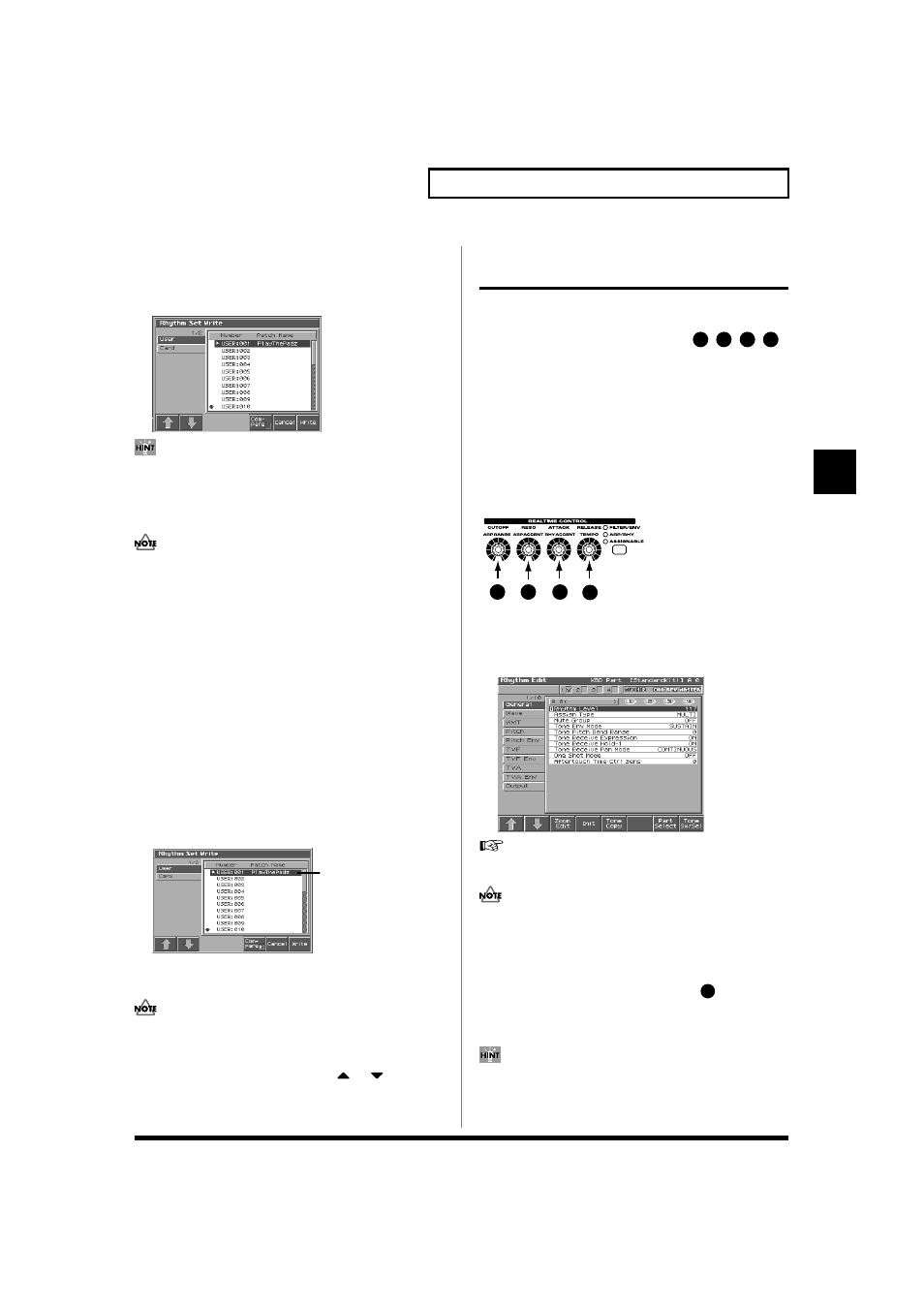
67
Creating a Rhythm Set
Creating a Rhythm Set
6. Turn the VALUE dial or use [INC][DEC] and [2 (⇑)] [3 (⇓)] to
select the write destination and rhythm set number.
The write destination can be either the Fantom-S's internal user
area (User), or a memory card (Card).
fig.04-08a_50
By pressing [6 (Compare)] you can check the save-destination
Rhythm set (Compare function).
7. Press [8 (Write)].
A message will ask you for confirmation.
Never switch off the Fantom-S while data is being saved.
8. Press [8 (Exec)] to execute the save operation. To cancel the
operation, press [7 (Cancel)].
* To cancel, press [7 (Cancel)].
Auditioning the Save-Destination
Rhythm Set (Compare)
Before you save a rhythm set, you can audition the rhythm set which
currently occupies the save destination to make sure that it is one
you don’t mind overwriting. This can help prevent important
rhythm sets from being accidentally overwritten and lost.
1. Follow the procedure in “Saving Rhythm Sets You’ve Created
(Write)” through step 5 to select the save destination.
2. Press [7 (Compare)] to add a check mark (
✔).
The Rhythm Compare window appears, making it possible to
sound the currently selected save destination rhythm set.
fig.04-09.e
3. Play the keyboard or pad to sound the save destination rhythm
set, then check whether you really want to overwrite it.
The rhythm set auditioned using the Compare function may
sound slightly different than when it is played normally.
4. If you wish to change the save destination, re-specify the
save-destination rhythm set by using
or
.
5. Press [7 (Write)].
6. Press [8 (Exec)] once again to execute the Save operation.
Functions of Rhythm Set
Parameters
This section explains the functions the different rhythm set
parameters have, as well as the composition of these parameters.
If a number is displayed for the parameter name, (
,
,
,
),
you can use the realtime controller knob of the corresponding number
(the left most knob is number 1, the right most knob is number 4) to set
the value.
When you enter the Rhythm Edit screen, the indicator at the right of
the Realtime Control knobs will go out, and the Realtime Control
knobs can be used to edit the parameters of the patch or rhythm set.
If you once again press the button located at the right of the Realtime
Control knobs to make the indicator light, the knobs will control
their original functions. When you exit the Rhythm Edit screen, the
indicator will automatically return to its previous lit state.
fig.knob edit
Making Settings Common to the
Entire Rhythm Set (General)
fig.04-10a_50
For details on the setting, refer to “How to Make the Rhythm
Set Settings” (p. 64).
Rhythm Level applies to the entire rhythm set; the other
parameters are set individually for each rhythm tone.
General
Rhythm Level (Rhythm Set Level)
Sets the volume of the rhythm set.
Value: 0–127
The volume levels of the tones from which the rhythm set is
composed is set with the Tone Level parameter (p. 74). The
volume levels of the Waves from which the rhythm tone is
composed is set with the Wave Level parameter (p. 70).
Save-destination rhythm set
1
2
3
4
3
4
2
1
1
