File-related functions (file utility), Basic procedure, Copying a file (copy) – Roland Fantom-S88 User Manual
Page 187: Deleting a file (delete), Moving a file (move), Initializing a memory card (format)
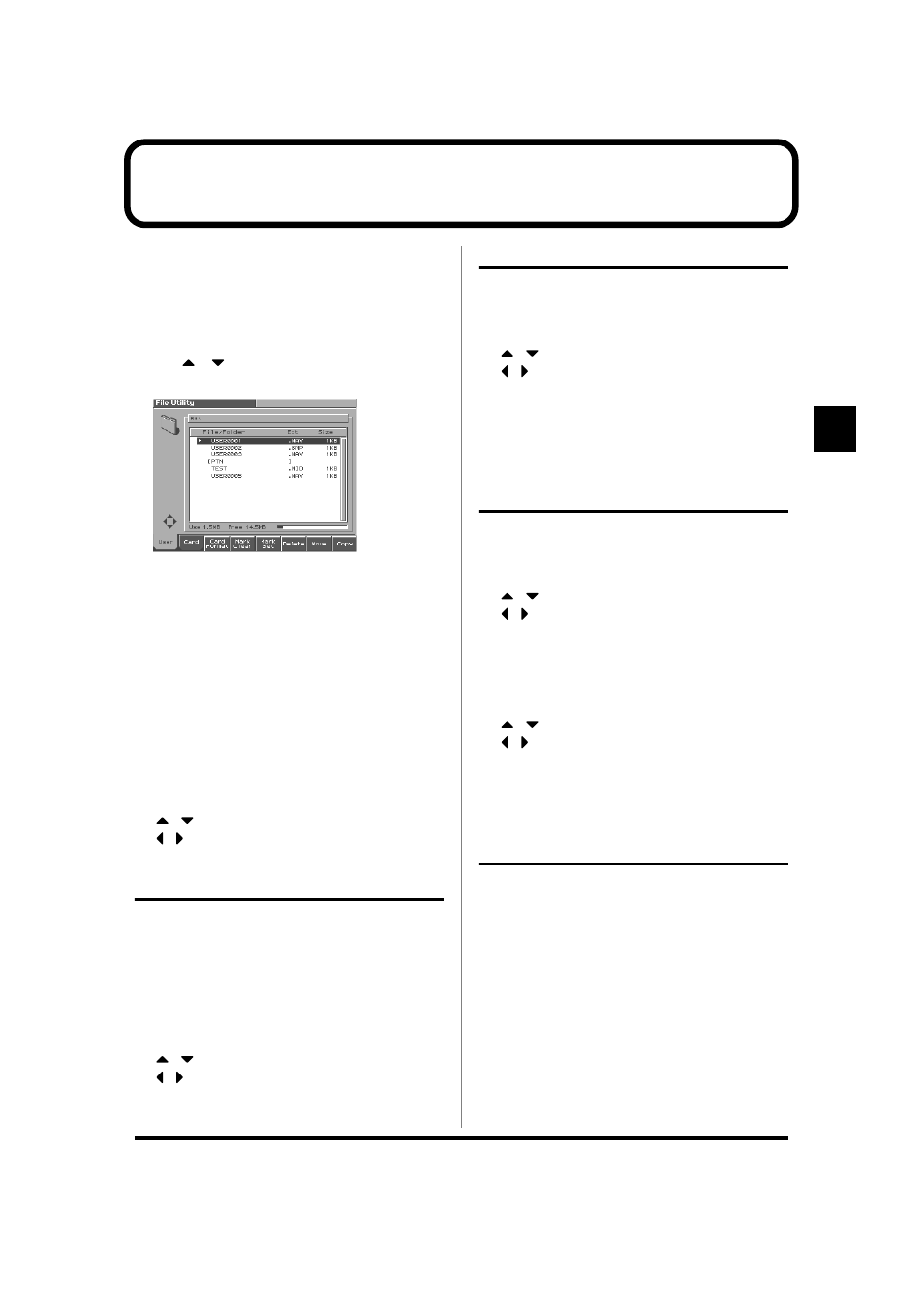
187
File-Related Functions (File Utility)
File-Related Functions (File Utility)
Here you can perform a variety of operations related to the files
stored in the Fantom-S’s user memory, and on memory cards. You
can copy, delete, or move files, as well as format memory cards.
Basic Procedure
1. Press [MENU].
2. Press
or
to select “File Utility”, and then press [ENTER].
The File Utility screen will appear.
fig.FileUtil01_50
3. Press the function buttons to select the operation you want
to carry out.
[1 (User)]:
Select a file in user memory.
[2 (Card)]:
Select a file on the memory card.
[3 (Card Format)]: Format (initialize) a memory card.
[4 (Mark Clear)]:
Remove a check mark to the files. If you hold
down [SHIFT] and press [4 (Mark Clr All)],
check marks will be removed from all
selected files.
[5 (Mark Set)]:
Add a check mark (
✔) to the files. If you hold
down [SHIFT] and press [4 (Mark Clr All)],
check marks will be removed from all
selected files.
[6 (Delete)]:
Delete a file.
[7 (Move)]:
Move a file to a different folder.
[8 (Copy)]:
Copy a file to a different folder.
,
:
Select the folder.
,
:
Move between folder levels.
Copying a File (COPY)
Here’s how you can copy a file to a different folder.
1. As described in the basic procedure, select the file that you
want to copy.
2. Press [8 (Copy)].
A screen will appear, allowing you to select the folder to which
the file is to be copied.
3. View the contents of the copy-destination folder.
[1 (User)] [2 (Card)]: Select the memory
,
: Select the folder
,
: Move between folder levels
4. To copy the file, press [8 (Exec)].
* To cancel, press [7 (Cancel)].
Deleting a File (DELETE)
Here’s how you can delete an unwanted file from a folder.
1. As described in the basic procedure, select the file that you
want to delete.
[1 (User)] [2 (Card)]: Select the memory
,
: Select the folder
,
: Move between folder levels
2. Press [6 (Delete)].
A message will ask you for confirmation.
3. To delete the file, press [8 (Exec)].
* To cancel, press [7 (Cancel)].
Moving a File (MOVE)
Here’s how you can move a file to a different folder.
1. As described in the basic procedure, select the file that you
want to move.
[1 (User)] [2 (Card)]: Select the memory
,
: Select the folder
,
: Move between folder levels
2. Press [7 (Move)].
A screen will appear, allowing you to select the folder to which
the file is to be moved.
3. View the contents of the move-destination folder.
[1 (User)] [2 (Card)]: Select the copy destination
,
: Select the folder
,
: Move between folder levels
4. To move the file, press [8 (Exec)].
* To cancel, press [7 (Cancel)].
Initializing a Memory Card
(Format)
Here’s how to initialize a memory card. When you execute the
Format operation, the contents of the memory card will be
completely erased.
1. From the file Utility screen, press [3 (Card Format)].
A message will ask you for confirmation.
2. To format the card, press [8 (Exec)].
* To cancel, press [7 (Cancel)].
