Roland Fantom-S88 User Manual
Page 95
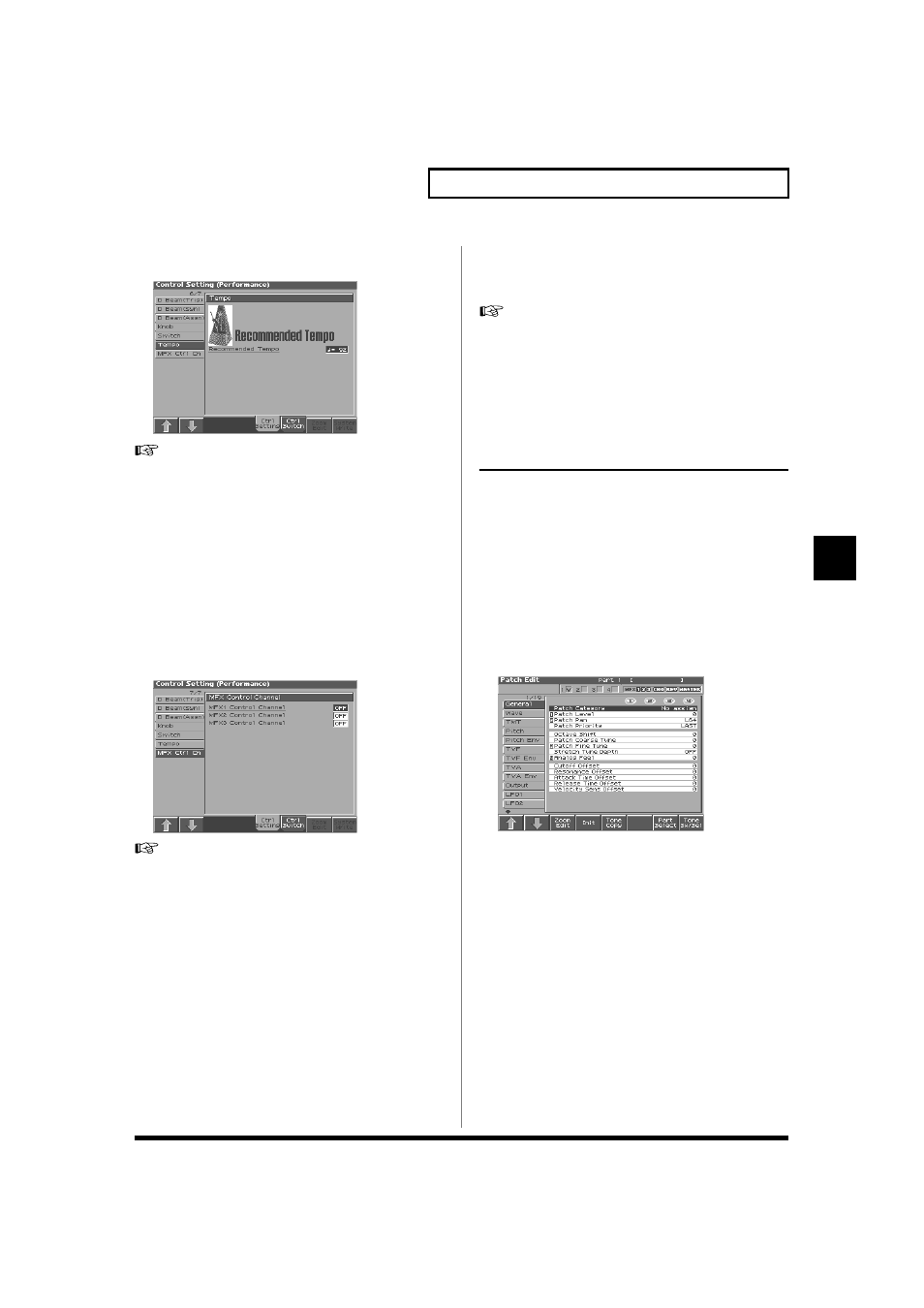
95
Creating a Performance
Creating a Performance
Tempo
fig.06-28a_50
Recommended Tempo
If you want the sequencer tempo to change when you switch
Performances, specify the tempo that will follow this change. This
setting is valid when the Seq Tempo Override parameter is “ON.”
In order to enable this setting, turn on the Tempo Override
parameter (p. 190).
Value: 20–250
MFX Ctrl Ch
fig.06-28b_50
MFX 1–3 Control Channel
Select the channel to which the multi-effect will be applied. Control
to modify multi-effects parameters in realtime, when MFX1–3 Source
parameter is set to “Prf.” Set to “OFF” when the Multi-effects
Control is not being used.
Value: 1–16, OFF
Setting Effects for a Performance
(Effects/MFX/MFX Control/Chorus/
Reverb)
For details regarding effect settings, refer to the pages shown below.
• “Applying Effects in Performance Mode” (p. 178)
• “Making Multi-Effects Settings (MFX1–3)” (p. 180)
• “Making Chorus Settings (Chorus)” (p. 182)
• “Making Reverb Settings (Reverb)” (p. 182)
Changing the Settings of the
Patch Assigned to a Part
When using patches in Performance mode, some settings such as
effects settings will be affected by Performance settings. If you wish
to edit a patch while hearing how it will sound in the Performance,
use this procedure:
* Here we explain how to change the setting of a patch assigned to a part.
The procedure for changing the settings of rhythm sets is the same.
Substitute “rhythm set” wherever “patch” appears in a sentence.
1. Make sure the Performance mode is selected.
2. Press [EDIT].
The patch assigned to the part is displayed in the Patch Edit
screen.
fig.06-15_50
3. The rest of the procedure is the same as when making
