Saving a song (save song), Saving samples (save all samples), 169 saving/loading a song (save/load) – Roland Fantom-S88 User Manual
Page 169
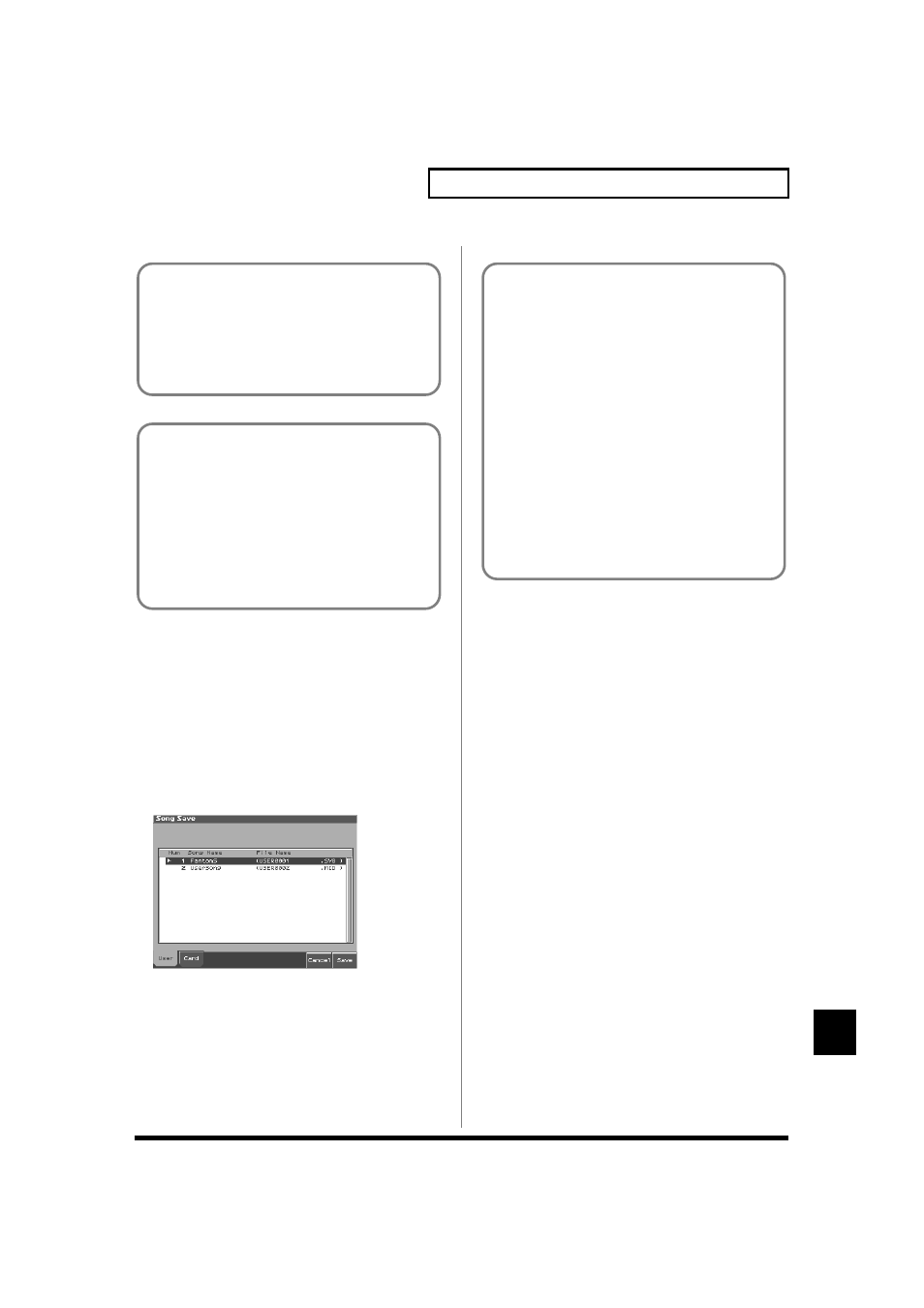
169
Saving/Loading a song (SAVE/LOAD)
Saving/Loading a song (SAVE/LOAD)
Saving a Song (Save Song)
Here’s how to save the internal song with the current sound
generator settings.
1. From the Save/Load Menu screen, press [2 (Save Song)].
The Song File Name screen will appear.
2. Assign a file name to the song (up to 8 characters). A file
name extension of “.SVQ” will automatically be added to the
song.
3. After you have assigned a name, press [Write].
fig.SL04_50
4. Press [1 (User)] (User memory) or [2 (Card)] (Memory card)
to select the location where you want to save the song.
If you decide to cancel, press [7 (Cancel)].
5. Press [8 (Save)].
A screen will ask you for confirmation.
If you decide to cancel, press [7 (Cancel)].
6. Press [8 (Exec)] to execute.
Saving Samples (Save All Samples)
Here’s how to save all samples from sample memory into user
memory or a memory card.
1. From the Save/Load Menu screen, press [3 (Save AllSmpl)].
A screen will ask you for confirmation.
If you decide to cancel, press [7(Cancel)].
2. Press [8 (Exec)] to execute.
* When samples are saved, they will automatically be overwritten onto
the same number of the same bank in the sample list.
File Name and Song Name
MRC Pro songs and Standard MIDI Files have a song name in
addition to a file name. The file name is used to distinguish
between files, and must be assigned when you save a file. It will
help you manage songs if you use the file name to distinguish
between types of song, and use the song name to assign a title.
Use the Song Name screen to assign a song name (p. 167).
If you assign a file name that is identical to a file name already
existing in the user area or memory card, and attempt to save, a
message of “File “****” Already Exists! Over Write OK?” will
appear, asking you for confirmation. If it is OK to overwrite the
existing file, press [8 (OK)]. If you decide to cancel the Save
operation, press [7 (Cancel)].
If you attempt to save data on a memory that was not formatted
by the Fantom-S, a message of “Unformatted!” (memory card
has not been formatted) will appear. Please format the memory
card on the Fantom-S (p. 187).
Even if you save your song using “Save,” it cannot be played
back by a sequencer other than the Fantom-S’s own sequencer.
If you want to play back your song on a sequencer other than
the Fantom-S’s sequencer, you must save the song as an SMF
file. Also at this time, you must record the appropriate bank
selects and program numbers so that the correct sounds will be
played.
The performance settings will be saved in the state they were in
when you executed Save. This means that if the performance
changed during the song, and you saved the song in that state
when you finished recording, the state in which recording
began will not be saved. In other words when you play back the
song from the beginning, it will begin with the performance
sounds that were being used at the point where you saved. If
you change the performance during the song, you must use the
Microscope screen etc. to insert the appropriate bank select and
program number at the beginning of the song to specify the
performance with which you began recording it (p. 162).
