Creating your own styles (rhythm pattern edit), 115 playing rhythms, Inputting the data from the keyboards or pads – Roland Fantom-S88 User Manual
Page 115
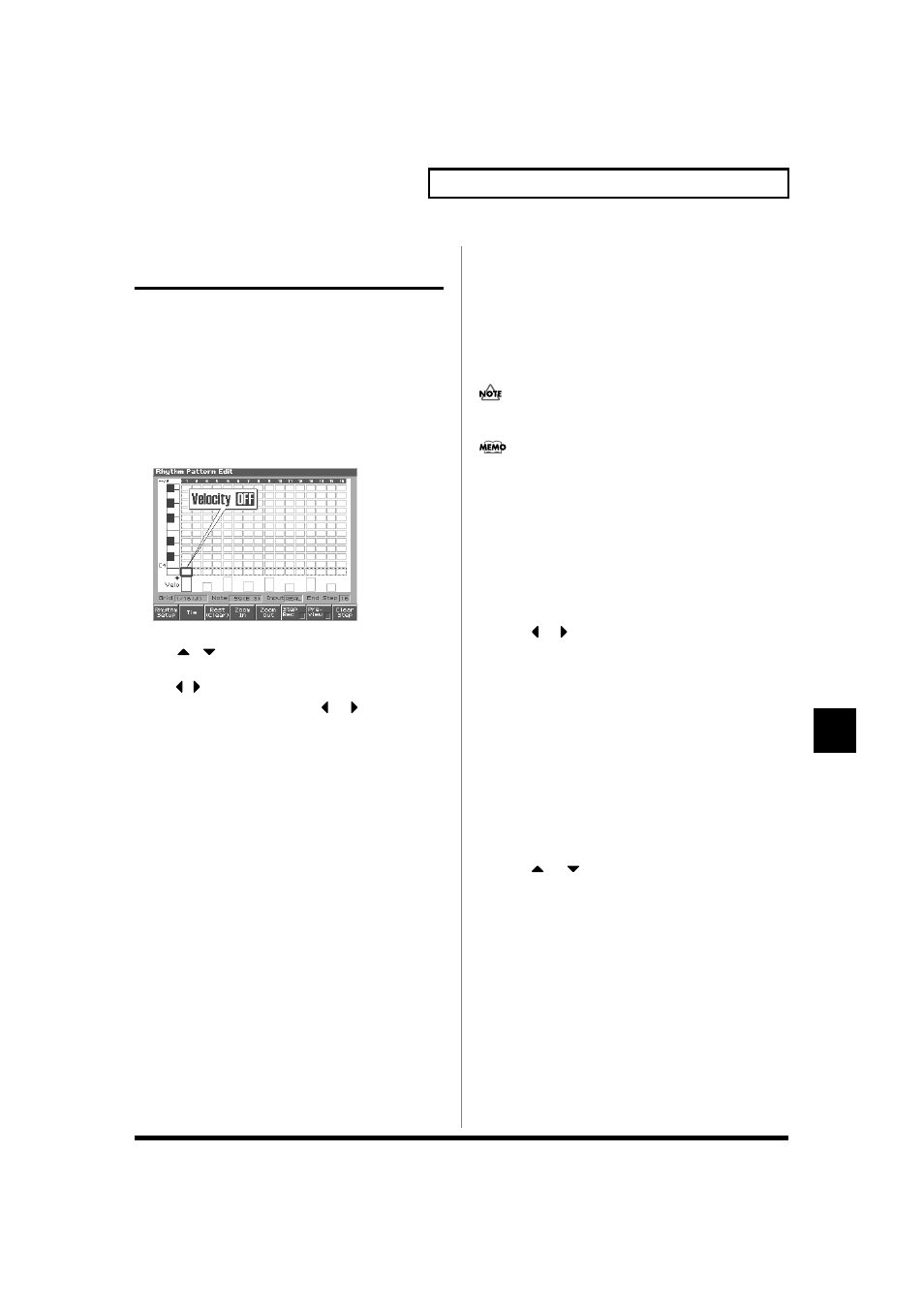
115
Playing Rhythms
Playing Rhythms
Creating Your Own Styles
(Rhythm Pattern Edit)
Not only can you use the prepared internal Rhythm Pattern that
determine how rhythm patterns are played, but you can also create
them as well. This way, you can enjoy performing your own original
rhythm pattern.
A rhythm pattern you create can be stored in internal user memory.
1. Press ARPEGGIO/RHYTHM [SELECT/EDIT].
2. Press [2 (Rhythm)].
3. Press [EDIT].
The Rhythm Pattern Edit screen will appear.
fig.RPTN02_50
4. Use [CURSOR] to move the cursor.
Use
to select the pitch (note number: 0 (C-1)–127 (G9)
that you want to input.
Use
to move to the step that you want to input.
If you hold down [SHIFT] and press
or
, the cursor will
move to grid locations that contain data.
5. Turn the VALUE dial or use [INC] [DEC] to change the data at
the cursor location (velocity: OFF, 1–127, Tie).
6. When ARPEGGIO/RHYTHM [ON/OFF] is unlit, you can hold
down [SHIFT] and hit a pad to check the pitch of the note to
input.
7. By pressing a pad you can enter the note number at the
cursor location, within a range of sixteen different velocities.
When you input the note, the cursor will move to the next step.
8. By pressing a function button you can perform the following
operations.
• Tie: [2 (Tie)]
Input a tie at the cursor location and proceed to the next step.
• Rest (Clear): [3 (Rest (Clear))]
Input a rest at the cursor location and proceed to the next step.
• Zoom In: [4 (Zoom In)]
Show the Rhythm pattern input screen at a higher magnification.
• Zoom Out: [5 (Zoom Out)]
Show the Rhythm pattern input screen at a lower magnification.
• Step Rec (Step Recording): [6 (Step Rec)]
By pressing [6 (Step Rec)] to add a check mark (
✔), you can
input data from the keyboard or pads.
• Preview: [7 (Preview)]
By pressing [7 (Preview)] to add a check mark (
✔), you can
audition the rhythm pattern that you are inputting. When you
press it once again to clear the check mark, the playback will
stop.
• Clear Step: [8 (Clear Step)]
Clear all data at the step where the cursor is located.
9. When you have finished editing, press [EXIT].
A maximum of sixteen notes (specified pitches) can be used in
one style
If you want to erase all data that was input for the same note
number, hold down [SHIFT] and press [2 (Clear Note)]. A
message will ask you for confirmation. When you press [8
(Exec)] the data will be erased. If you decide to cancel the
operation, press [7 (Cancel)].
Inputting the Data from the Keyboards
or Pads
1. From the Arpeggio Edit screen, press [6 (Step Rec)] to add a
check mark (
✔).
2. Press
or
to move the step.
3. Press the key or pad.
When all the keys or pads are released, the song advances by the
selected step time interval.
4. When you have finished making settings, press [6 (Step
Rec)] once again to clear the check mark.
Changing the Length of a Rhythm
Pattern or the Velocity of the Notes
You Input
1. From the Rhythm Pattern Edit screen, press [1 (Rhythm
Setup)].
The Rhythm Setup window appears.
2. Press
or
to select the parameter, and then turn the
VALUE dial or press [INC]/[DEC] to set the value.
• End Step
Specifies the style length
Range:1–32
• Input Velocity
Specify the velocity (volume) of the note messages you will
input.
If this is set to REAL, your playing strength on the pads or
keyboards will vary the dynamics.
Range: REAL, 1-127
3. When you have finished making settings, press [8 (Close)].
