Dividing a sample during sampling, Sampling earlier in time (skip back sampling), P. 121) – Roland Fantom-S88 User Manual
Page 121: 121 sampling
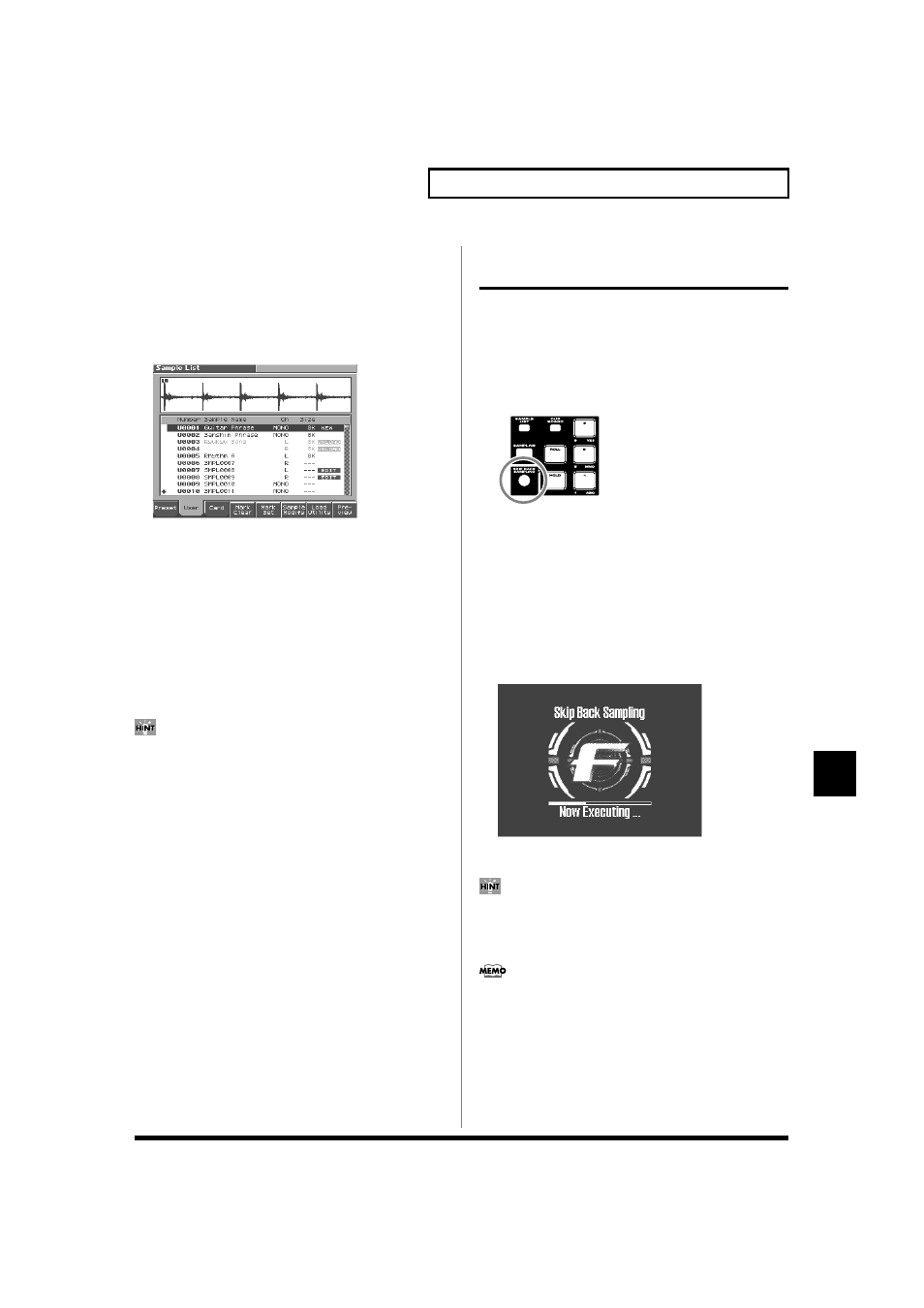
121
Sampling
Sampling
When you finish sampling, the sample will automatically be
added to the sample list. Press [SAMPLE LIST] to view the
sample list.
Samples you record will be lost when you turn off the
power. If you want to keep your sample, press [WRITE] to save
it (p. 134). Samples shown as “NEW” in the sample list have not
yet been saved.
fig.SMPL07_50
7. Press [EXIT] to go back to where you were before you
entered the Sampling screen.
Dividing a Sample During Sampling
1. During sampling, press [8 (Divide)].
The sample will be divided at the point where you pressed the
button, and the subsequent material will be sampled as a sample
of the next number.
* When sampling in mono, you can divide the material into a maximum
of 256 samples. When sampling in stereo, you can divide the material
into a maximum of 128 samples (L/R total 256 samples).
Sampling time
The Fantom-S contains 32 MB of memory, which allows about 6
minutes of mono or about 3 minutes of stereo sampling. If you
want to sample for a longer time than this, you must install
separately sold memory (DIMM) (p. 207).
Sampling Earlier in Time
(Skip Back Sampling)
Sometimes you may want to preserve a nice phrase that you
happened to play a bit earlier. In such cases, you can use the Skip
Back Sampling function to sample sounds that were played earlier in
time.
When you execute skip-back sampling, several beats of your prior
performance are saved as a sample. You can assign this sample to a
pad and play it from the pad.
fig.SMPL08
Button lit:
Skip-back sampling can be performed in this
state.
Button unlit:
Skip-back sampling cannot be performed.
Not operating. You cannot use skip-back
sampling if there is insufficient free memory.
Button blinking: The following screen will appear, and Skip
Back Sampling will be executed.
1. Press [SKIP BACK SAMPLING].
The following screen will appear, and Skip Back Sampling will
be executed.
fig.SMPL09_50
Sampling will stop automatically, and the Sample Edit screen
will appear.
From the Sample Edit screen you can press [3 (Sample Modify)]
to edit the sample (p. 129 and following). In addition, you can
press [6 (Assign KB/Pad)] and assign the sample to a part as a
patch (p. 127), or assign it to a pad (p. 126).
You can specify how far back sampling will occur when you
perform skip-back sampling (5–40 seconds). With the factory
settings this is set to 10 seconds.
If you want to keep the sample, perform the Save procedure (p.
134).
