Recording songs, Two recording methods, Before you record a new song – Roland Fantom-S88 User Manual
Page 141: Select the sound to be used for recording, Specify the time signature
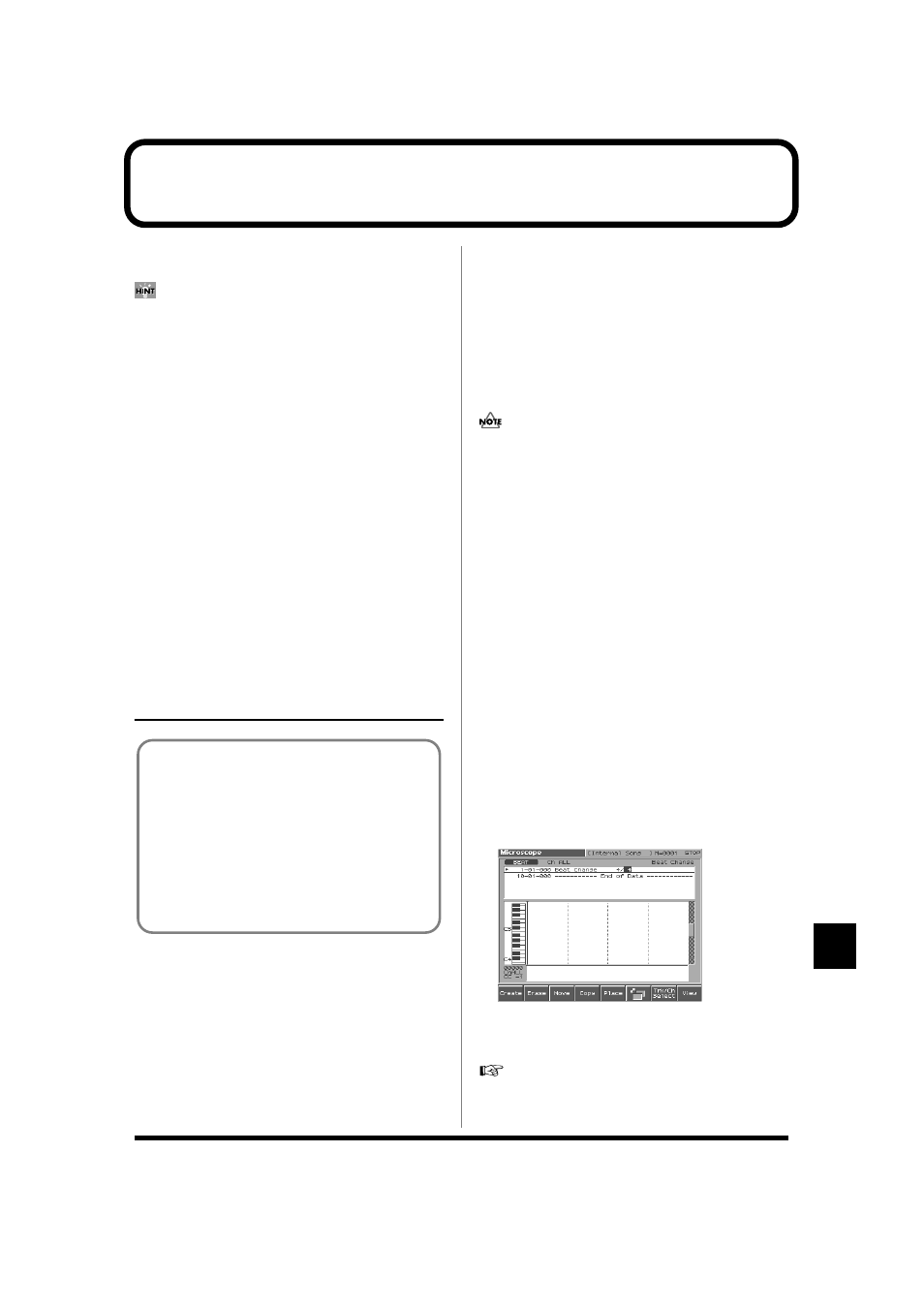
141
Recording Songs
Recording Songs
This chapter explains the procedure for using the Fantom-S’s
sequencer to record a song.
Normally, when recording or playing back a song, you will put the
sound generator in Performance mode. The reason for this is that
in this mode, only the sound of the specified MIDI channel will be
heard when you record while playing the keyboard of the Fantom-S,
and that when the song is played back, the parts can independently
play up to 16 different sounds. Thus, Performance mode is suitable
for recording and playing back a song that uses an ensemble of
multiple instruments, such as drums, bass, and piano.
Two Recording Methods
You can use one of two methods of recording: realtime recording or
step recording. Select the method that is appropriate for your situation.
Realtime recording is the recording method in which your keyboard
playing and controller operations are recorded just as you perform them.
Step recording is the recording method in which you can input notes
and rests one by one. This method is suitable for inputting drums or
bass with precise timing. In addition to using notes, you can also
create a song by putting patterns together.
Before You Record a New Song
Select the Sound to be Used for
Recording
Before you record a song, select the sound that you want to use for
recording. Select the recording method that is appropriate for your
situation.
Performance
Select a Performance when you want to record an ensemble
performance using multiple instruments. When recording a song, we
recommend that you normally select a Performance.
Patch/Rhythm set
Select a patch or rhythm set if you want to use a single patch or
rhythm set to record your playing.
Erasing the Song/Pattern from
Internal Memory (Song Clear)
When you record a song, the sequencer data is temporarily recorded
in internal memory. If you want to record a new song, you must
erase any existing sequencer data from internal memory.
If internal memory contains an important song that you want to
keep, you should first save that song to user memory/memory
card (p. 168).
1. Press [SEQUENCER] to access the Song Play screen.
2. Press [3 (Song Clear)].
The Song Clear window appears.
3. Press [8 (Exec)] to execute the operation.
When the operation has been completed, the display will briefly
indicate “Completed!”
To cancel, press [7 (Cancel)].
Specify the Time Signature
Before you record a new song, you must specify the time signature.
However, a time signature of 4/4 is automatically specified when
you perform the Song Initialize operation or when the power is
turned on, so you will need to make this setting only if you want to
record a new song in a different time signature.
1. Press [SEQUENCER] to access the Song Play screen.
2. Press [EDIT].
The Microscope screen appears.
3. Press [7 (Trk/Ch)], select “BEAT” (beat track), and press [8
(Close)].
The Microscope screen for the beat track appears.
fig.10-02_50
4. Move the cursor to “Beat Change,” and specify the time
signature.
5. Press [EXIT] to return to the Song Play screen.
If you want to change time signatures midway through the song,
refer to “Changing the Time Signature Midway Through the
Song” (p. 167).
Overview of the Recording Process
1. Select a sound
2. Clear the internal memory
3. Specify the time signature of the song (p. 141)
4. Use realtime recording (p. 142) or step recording (p.
5. Use track edit (p. 151) or micro edit (p. 162) to edit the
song
