From patch mode, From performance mode, From patch mode from performance mode – Roland Fantom-S88 User Manual
Page 127: Patch (p. 127), or assign it to a pad (p. 126), 127 editing a sample
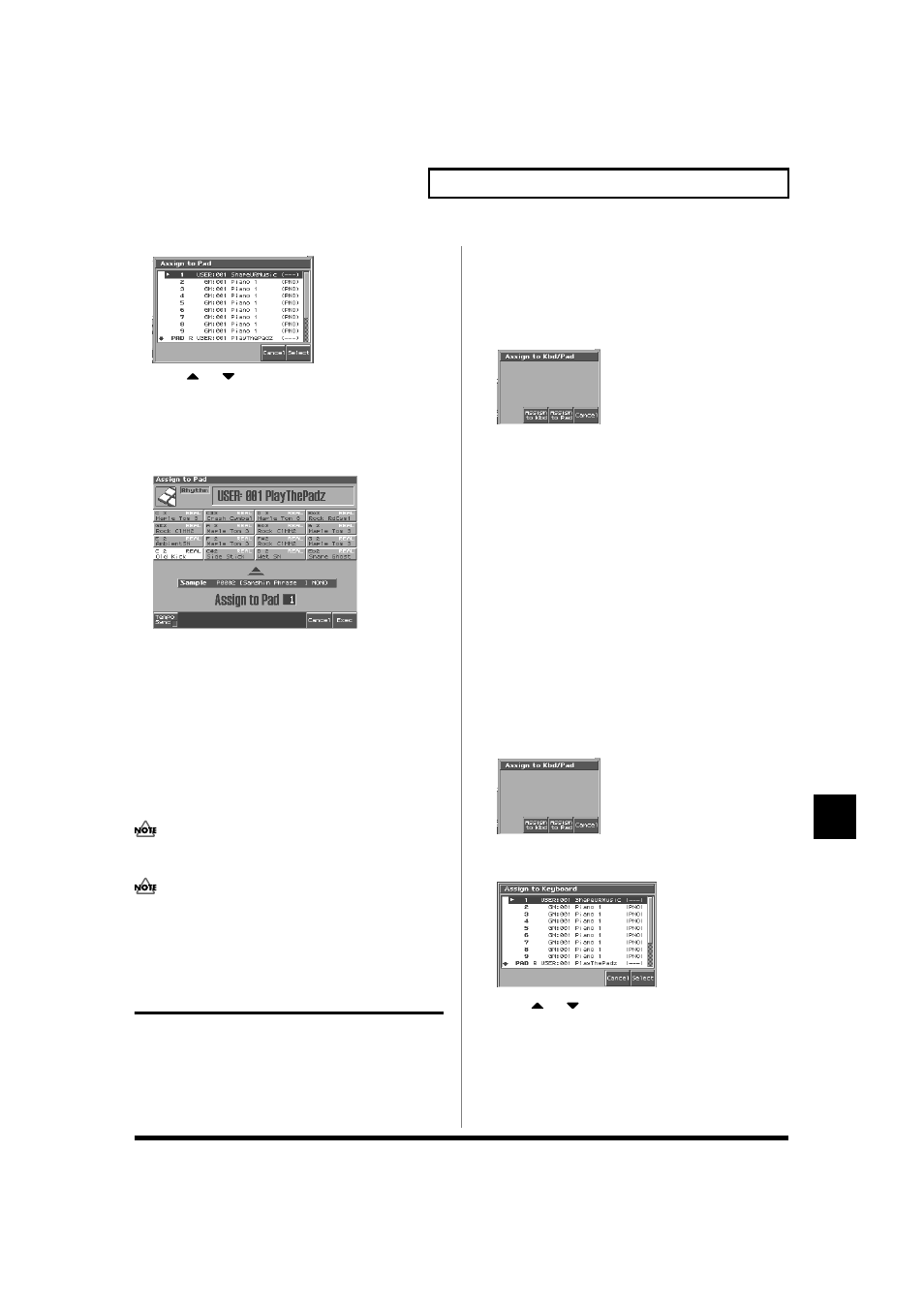
127
Editing a Sample
Editing a Sample
fig.SMPL18_50
4. Press
or
to select the part, and then press [8
(Select)].
If a rhythm set is not assigned to the selected part, a message will
ask "Change into Rhythm and Initialize?", asking if you want to
assign an initialized rhythm set to the selected part.
The Assign to Pad screen will appear.
fig.SMPL20_50
5. Select the desired pad by pressing it directly.
6. Press [8 (Exec)].
If you add a check mark to [1 (Tempo Sync)], the Wave Tempo
Sync parameter (p. 69) will be turned ON for the rhythm tone
that is assigned.
A message will ask your confirmation.
7. Press [8 (Exec)] to execute Assign to Pad.
The sample will be assigned (as a rhythm tone) to the specified pad.
To cancel, press [7 (Cancel)].
8. Press [EXIT] to return to the previous screen.
You cannot listen to a multisample unless you assign it to a part
as a patch.
If you select another rhythm set, the rhythm set you assigned
will be replaced by that patch. If you want to keep the patch you
created, press [WRITE] and save it.
Assigning a Sample as a Patch
to a Part (Assign to Keyboard)
Here’s how you can use the currently selected sample to create a
patch, and assign it to a keyboard part.
* From the Sample List screen you can also press [7 (Load Utility)]
→ [2
(Assign to Pad)] to execute Assign To Pad.
* You cannot execute this with more than one sample selected.
From Patch Mode
1. Press [SAMPLE LIST] to select a sample, and then press
[SAMPLE EDIT] to access the Sample Edit screen.
2. Press [6 (Assign KB/Pad)].
Assign to Kbd/Pad window appears.
fig.SMPL17_50
3. Press [6 (Assign to Kbd)].
The Assign to Keyboard window will appear, and you can verify
the assignment for the keyboard part.
4. Press [8 (Exec)]
If you add a check mark to [2 (Tempo Sync)], the Wave Tempo
Sync parameter (p. 45) will be turned ON for the patch that is
assigned.
A message will ask you for confirmation.
5. Press [8 (Exec)].
The sample will be assigned (as a patch) to the specified
keyboard part.
To cancel, press [7 (Cancel)].
From Performance Mode
1. Press [SAMPLE LIST] to select a sample, and then press
[SAMPLE EDIT] to access the Sample Edit screen.
2. Press [6 (Assign KB/Pad)].
Assign to Kbd/Pad window appears.
fig.SMPL17_50
3. Press [6 (Assign to Kbd)].
Assign to Keyboard window appears.
fig.SMPL18_50
4. Press
or
to specify the part to which the new patch
is to be assigned, and then press [8 (Select)].
The Assign to Keyboard window will appear, and you can verify
the assignment for the part.
5. Press [8 (Exec)]
If you add a check mark to [2 (Tempo Sync)], the Wave Tempo
Sync parameter (p. 45) will be turned ON for the patch that is
assigned.
