Using the layer screen, Selecting a part, Selecting the part that you want to sound – Roland Fantom-S88 User Manual
Page 79: Selecting the sound for a part, 79 playing in performance mode
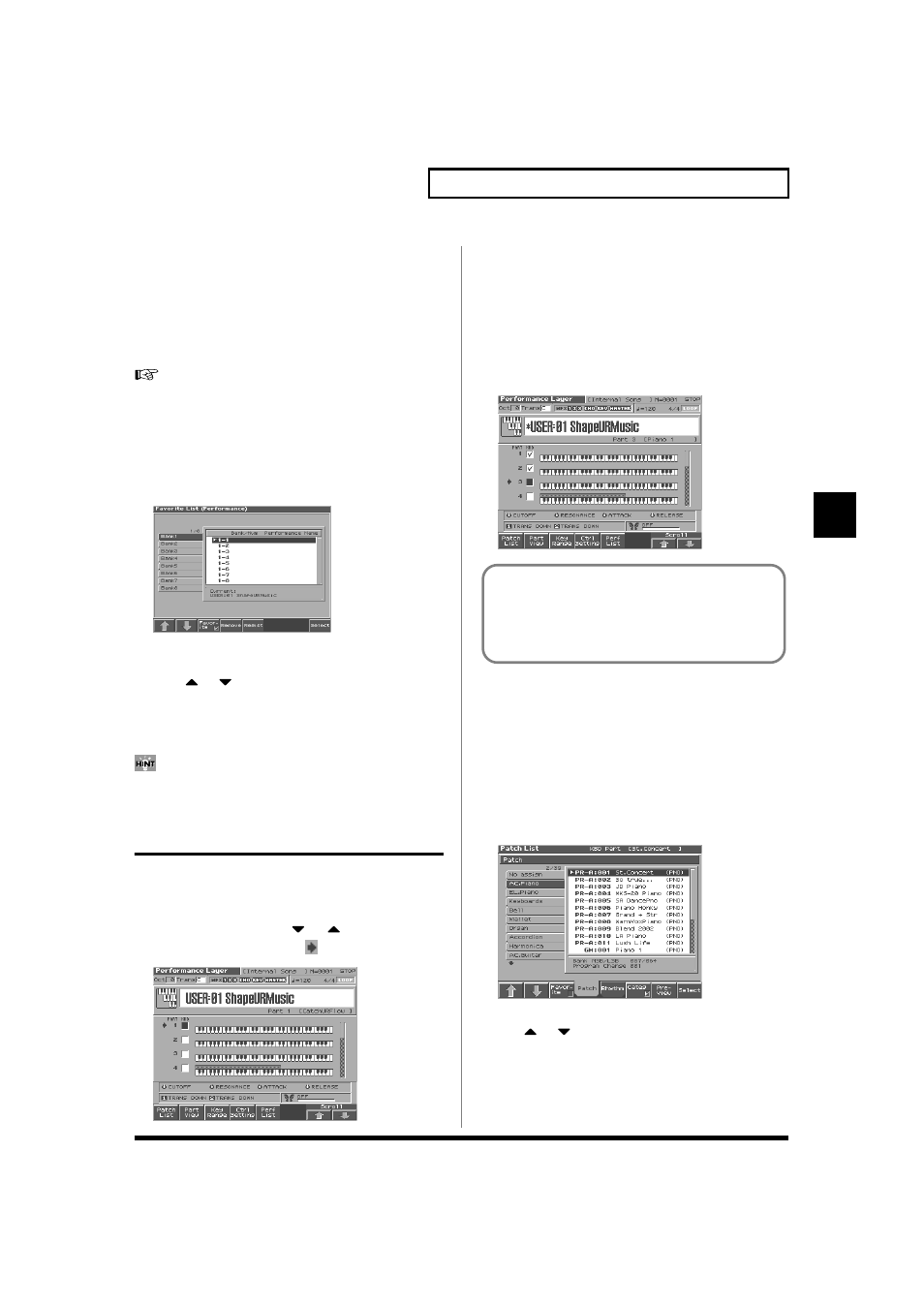
79
Playing in Performance Mode
Playing in Performance Mode
Registering a Favorite Performance
(Favorite Sound)
You can bring together your favorite and most frequently used
Performances in one place by registering them in the Favorite sound.
By using this function you can rapidly select favorite Performances
from internal memory or a Wave Expansion Board. You can register
a total of 64 Performances (8 sounds x 8 banks) as favorite sounds.
1. Select the Performance that you wish to register (p. 78).
2. Press [5 (Perf List)].
3. Press [3 (Favorite)].
The Favorite List screen appears.
fig.06-10_50
4. Press [1 (⇑)] [2 (⇓)] to select the bank in which you wish to
register the Performance.
5. Press
or
to select the number to which you wish to
register. The number you select here corresponds to [1]–[8].
6. Press [5 (Regist)] to execute the registration.
* To cancel, press [EXIT].
By pressing [4 (Remove)] you can cancel the Performance
registration that is selected in the Favorite List screen.
Using the Layer Screen
Selecting a Part
The currently selected part is called the “current part.”
1. From the Layer screen, Use
or
to select the part.
The selected part is indicated by “
”.
fig.05-20
Selecting the Part that You want to
Sound
Here’s how to select the part that you want to sound the assigned
patch or rhythm set.
1. From the Layer screen, Use [CURSOR] to move the cursor to
“KBD,” and press [INC] to add a check mark (
✔) to “KBD.”
When you play the keyboard, you will hear the current part and
the parts that have a check mark.
fig.05-20a
Selecting the Sound for a Part
If you don’t like the patch that is assigned to a part, it’s easy to
switch the patch.
Selecting from a list display
1. Select the part whose sound you want to switch.
2. Press [1 (Patch List)].
The Patch List screen will appear.
fig.02-06_50
* To cancel, press [EXIT].
3. Use
or
to select a patch.
If [6 (Categ)] has a check mark (
✔), the list will show the
categories. If you press [6 (Categ)] to remove the check mark, the
list will show the patch groups.
About the keyboard switch
Use the keyboard switch when you want to play multiple
sounds layered together (Layer) or assign different sounds to
different regions of the keyboard (Split). Conversely, you can
turn off all keyboard switches when you are creating data, etc.
