Specify the punch-in/out points (punch in p. 144), 144 recording songs, Using auto punch-in recording – Roland Fantom-S88 User Manual
Page 144: Using manual punch-in recording
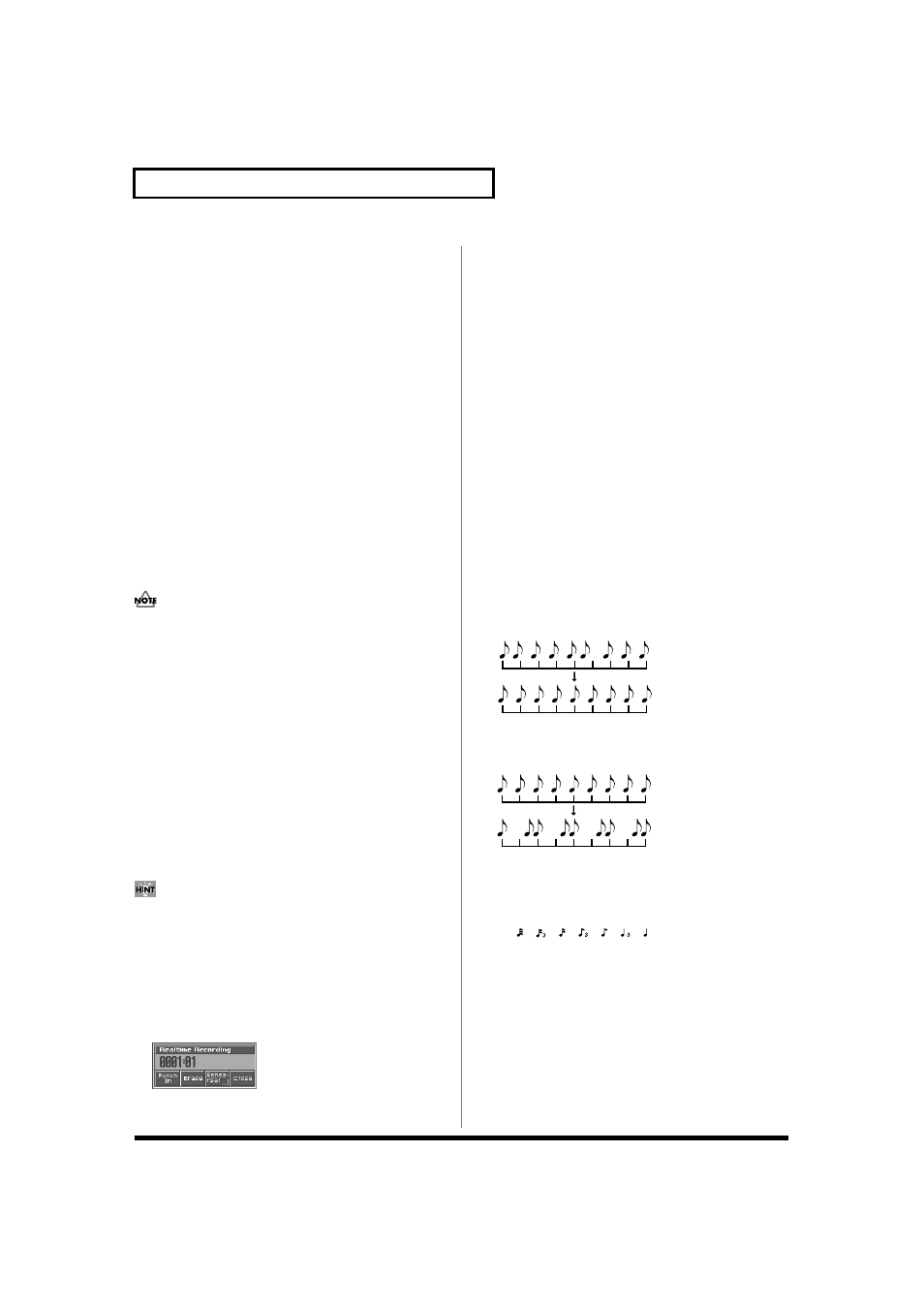
144
Recording Songs
AUTO PUNCH:
Auto punch-in recording will be performed.
You must pre-specify the area (punch points) in which recording is
to take place. This is convenient when you want to re-record over a
mistake. The song will play back when you begin recording. When
you reach the punch-in point, playback will switch to record mode.
MANUAL PUNCH:
Manual punch-in recording will be performed.
Recording takes place (erasing the existing data) in the area that you
specify by pressing a pedal or button. This is convenient when you
want to re-record more than one location in which you made a
mistake. The song will play back when you begin recording. When
you press a pedal or button, playback will switch to record mode,
and will switch back to play mode when you press the pedal or
button once again. By pressing the pedal or button, you can toggle
between record and play modes.
Start Point
Specify the measure and beat at which loop recording or auto punch-
in recording is to begin. It is not possible to specify the Clock.
End Point
Specify the measure and beat at which loop recording or auto punch-
in recording is to Stop. It is not possible to specify the Clock.
The minimum loop length is four quarter notes.
Using Auto Punch-In Recording
1. In the Recording Standby window, set the Loop/Punch
parameter to “AUTO PUNCH.”
2. Set the Start Point/End Point parameters to the desired
punch points.
3. Move to a measure earlier than the specified Start Point, and
press [PLAY].
The song will begin playing. Recording will begin at the location
specified by the Start Point parameter. Playback will resume at
the location specified by the End Point parameter.
4. Press [STOP] to stop playback.
Using Manual Punch-In Recording
If you want to use a pedal connected to the PEDAL CONTROL
jack to specify the area for recording, you must first set the Pedal
1 or 2 Assign parameter to “PUNCH I/O” (p. 189).
1. In the Recording Standby window, set the Loop/Punch
parameter to “MANUAL PUNCH.”
2. Press [PLAY].
Song playback will begin, and the Realtime Recording window
will appear.
fig.10-08_50
3. At the point where you want to begin recording, press [5
(Punch In)] or step on the pedal.
Playback will switch to record mode.
4. At the point where you want to stop recording, once again
press [5 (PUNCH OUT)] or step on the pedal.
You will return to playback mode.
5. Press [STOP] to stop playback.
Correct the Timing of Your Playing
as You Record (Recording Quantize)
The Quantize function automatically corrects inaccuracies in the
timing of your keyboard or pad performance, aligning the notes to
accurate timing intervals. During realtime recording, you can
quantize while you record.
Set the following recording parameters in addition to the basic
settings described in step 3 of “Basic Operation for Realtime
Recording” (p. 142).
Input Quantize
Specify whether to quantize while recording.
Value
OFF:
Quantize will not be applied while recording.
GRID: Grid Quantize will be applied while recording. Use this
when you want the timing to be accurate, such as when
recording drums or bass.
fig.10-05.e
SHUFFLE: Shuffle Quantize will be applied while recording. Use
this when you want to give the rhythm a “shuffle” or
“swing” character.
fig.10-06.e
Grid Resolution
Make this setting when you are using Grid Quantize. Specify the
quantization interval in terms of a note value. Select the shortest note value
that will occur in the range to which Grid Quantize will be applied.
Value: , , , , , ,
Strength (Grid Quantize Strength)
Make this setting when you are using Grid Quantize. It specifies the
degree to which notes will be adjusted toward the timing intervals
specified by the Grid Resolution parameter. With a setting of
“100%,” the notes will be corrected precisely to the timing of the
Grid Resolution parameter. As you lower this setting, the note
timing will be corrected to a lesser extent, and with a setting of “0%”
the timing will not be adjusted at all.
Value: 0–100
Grid quantize with Resolution =
Shuffle quantize with Rate = 75%
