Konica Minolta Polygon Editing Tool User Manual
Page 88
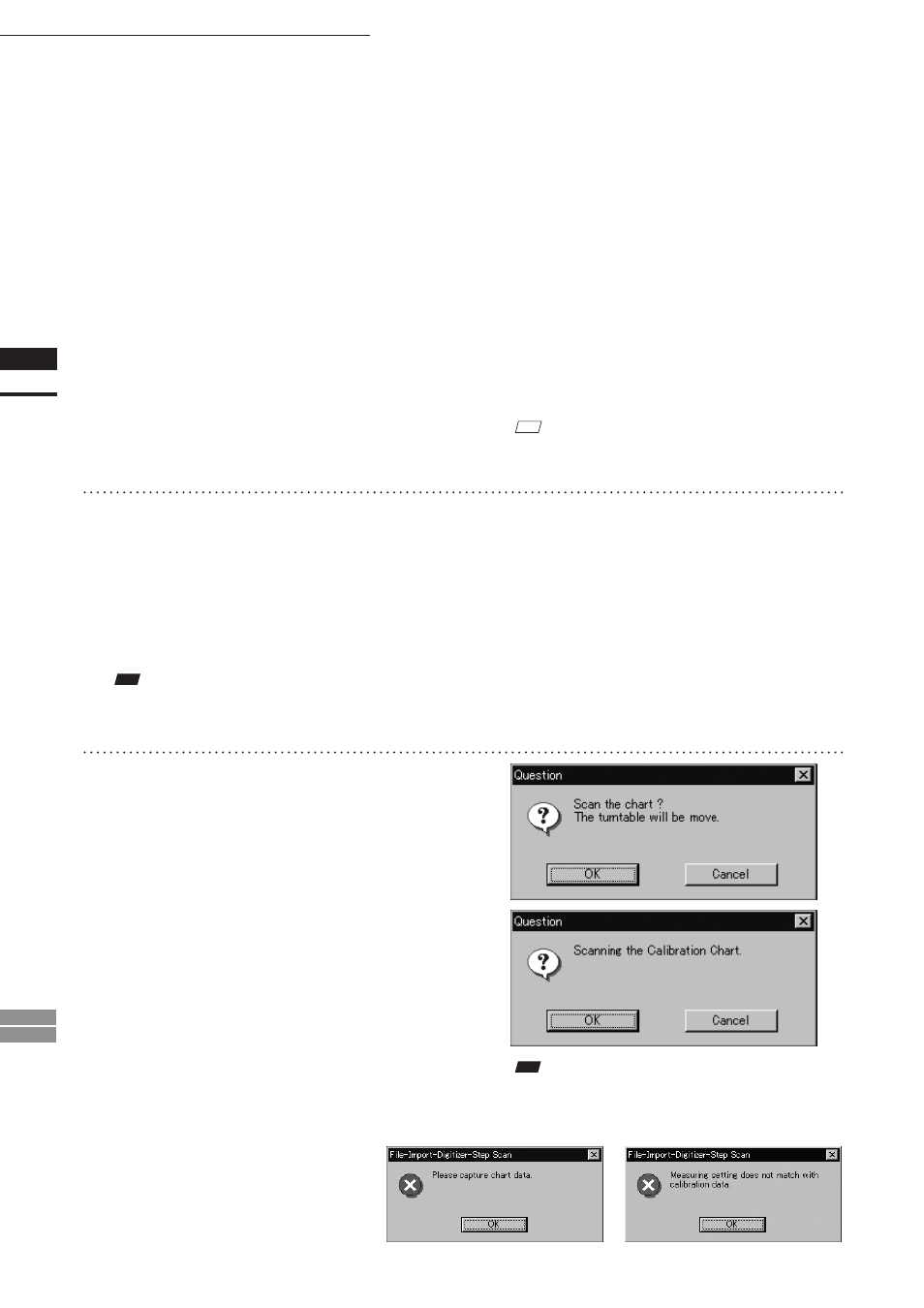
86
Chapter
2
File
Menu
900
910
File – Import – Digitizer – Step Scan (When VIVID 900/910 is Selected)
• If the color and range images are not scanned at
the same time, clicking the [Color Read] button or
double-clicking on the image will capture a color
image in the [General] tab in the [File-Import-
Digitizer-Step Scan] dialog box and display it.
• Dragging the mouse on the color image will
enlarge the image. If necessary, enable color cor-
rection such as “Dark”, “Log” and “Smooth”, and
load the color image again.
• If the type of rotating stage has not been desig-
nated, turn the rotating stage manually to the next
angle displayed in the “Next angle: **degree”
message dialog box.
M
emo
Step 8 and subsequent steps can be processed automati-
cally. (For details, refer to page 90.)
9
Click the [OK] button.
The next specified angle will appear in [Current
angle], and the object will be scanned for the
next image.
• If a rotating stage has been selected by the Turn-
table, the stage will turn to the next angle and
then the object will be scanned.
• To cancel scan, click the [Cancel] button instead
of the [OK] button, and repeat steps 6 to 8.
Note
The rotating stage may rotate in the opposite direction
during measurement depending on its type.
10
Repeat step 9 until shots from all the
desired angles are captured.
When shots from all the desired angles are
captured, the “Read the chart data ?” mes-
sage dialog box will appear.
If calibration chart data already exists, click
the [OK] button to import it. After the data has
been imported, proceed to step 13.
If you click the [Cancel] button, the CScan
the chart? The turntable will be move.” mes-
sage dialog box will appear. If you click [OK]
button the stage will move to the angle that
allows measurement of the calibration, and
the “Scanning the Calibration Chart.” message
dialog box will appear.
Note
If no chart data exists or the existing chart data does not
match the measurement conditions, the following error
messages will appear.
