Nmoving the element(s) by entering values – Konica Minolta Polygon Editing Tool User Manual
Page 192
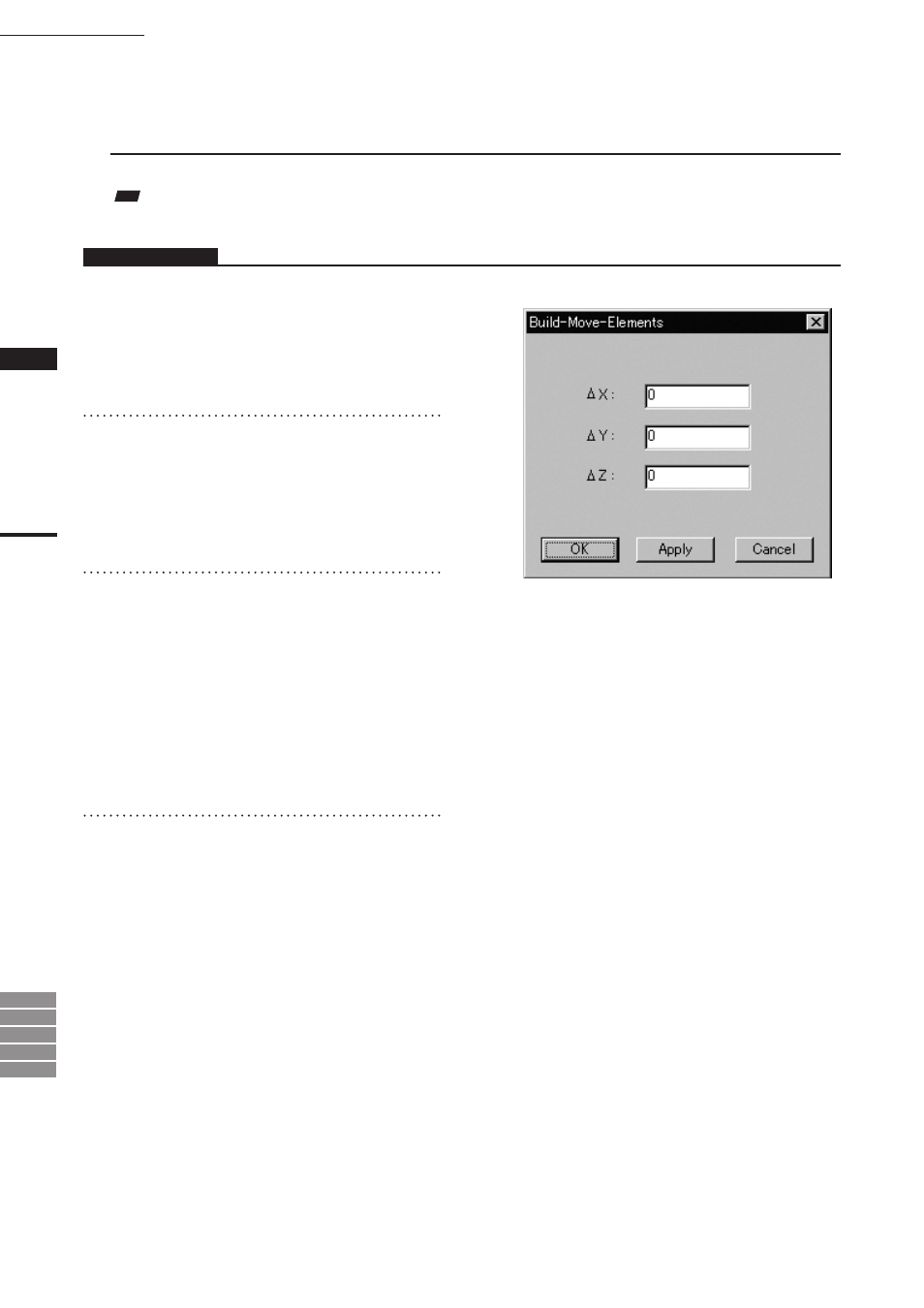
190
Chapter
2
Build
Menu
9i
910
900
700
300
n
Moving the Element(s) by Entering Values
To move the element(s) by specifying how much they must be moved, follow the procedure given below.
Note
If
Build – Move – Elements mode was activated using the shortcut key, the element(s) cannot be moved by this method.
Operating Procedure
The following steps must be carried out in
Build – Move – Elements mode.
1
Click the right mouse button.
The [Build-Move-Elements] dialog box will ap-
pear.
2
Enter the desired amount of movement
for X, Y and Z.
The amount can be entered for all the axes at
the same time.
3
Click the [Apply] button.
The selected element(s) will move according to
the values entered.
• If you change a value(s) and click the [Apply]
button, the element(s) will move again according
to the new value(s).
New values will not be added to the previous
values. They are absolute values from the original
position.
4
Click the [OK] button.
The [Build-Move-Points] dialog box will close,
movement of the point(s) will be confirmed,
and the
Build-Move-Points mode will be
canceled.
• Clicking the [Cancel] button will cancel all the
operations that have been performed since the
dialog box was opened.
Build – Move – Elements
