Konica Minolta Polygon Editing Tool User Manual
Page 141
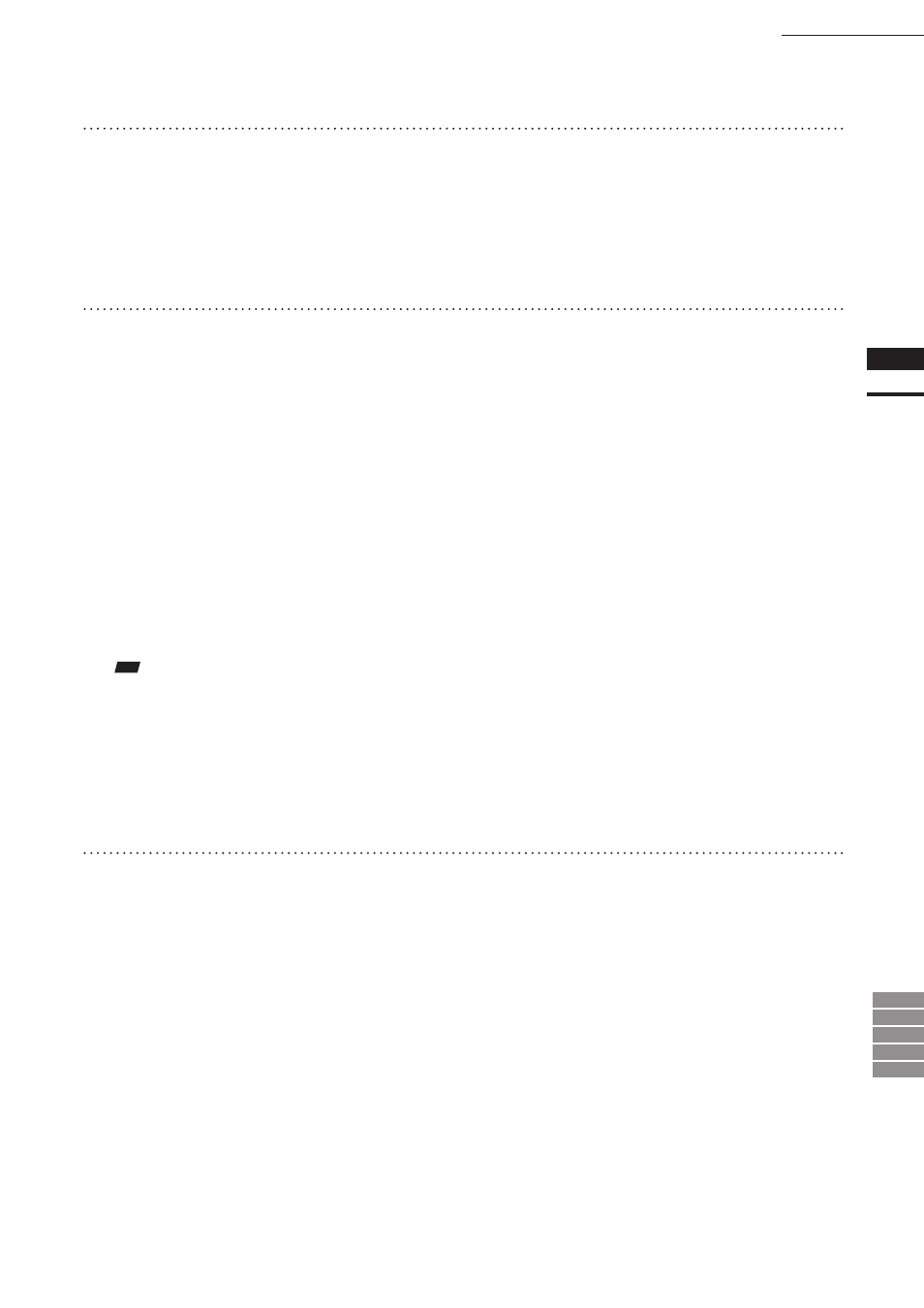
139
Chapter
2
File
Menu
9i
910
900
700
300
File – Export – Elements
4
Set the size and background color.
• Clicking [Background color] with the left mouse
button will open a color palette, allowing you to
set the desired background color.
• Width and Height must be set within the range of
“0” and “10000”. An error message will appear if
they are outside the range.
5
Click the [Preview] button.
All the element view windows will be hidden, and
the image and preview windows will appear.
• The image window shows the color image pro-
jected on the projection plane.
• The preview window shows the texture-mapped
element in full frame. Dragging with the left
mouse button inside the preview window rotates
the camera.
• The [Preview] button in the [File-Export-Element],
will change to the [Preview Close] button and also a
name of the dialog box will change to [Merge Texture].
In the [Merge Texture] dialog box, buttons except
[OK], [Preview Close] and [Cancel] buttons will
be ineffective.
• Clicking the [Preview Close] button will close the
image and preview windows and display all
the
element view windows.
The [Preview Close] button will change to the
[Preview] button.
• If the image and preview windows are closed, the
[Preview Close] button will change to the [Pre-
view] button.
All the element view windows will be displayed.
Note
• It is not possible to rotate/move the projection plane
inside the preview window.
• Shortcut keys cannot be used while the preview win-
dow is active.
• It is not possible to change view mode for the element
view window.
6
Click the [OK] button.
The element containing the color image pro-
jected on the projection plane will be exported
in the specified format.
• When the element has been exported, the [Merge
Texture] dialog box will close.
If the image window and temporary window are
open, they will be closed and all the element view
windows will open instead.
• Clicking the [Cancel] button will cancel all the
operations that have been performed after the
[Merge Texture] dialog box was opened.
If the image window and preview window are
open, they will be closed and all the element view
windows will open instead.
