Change image, Overlay, Zoom in – Konica Minolta Polygon Editing Tool User Manual
Page 256
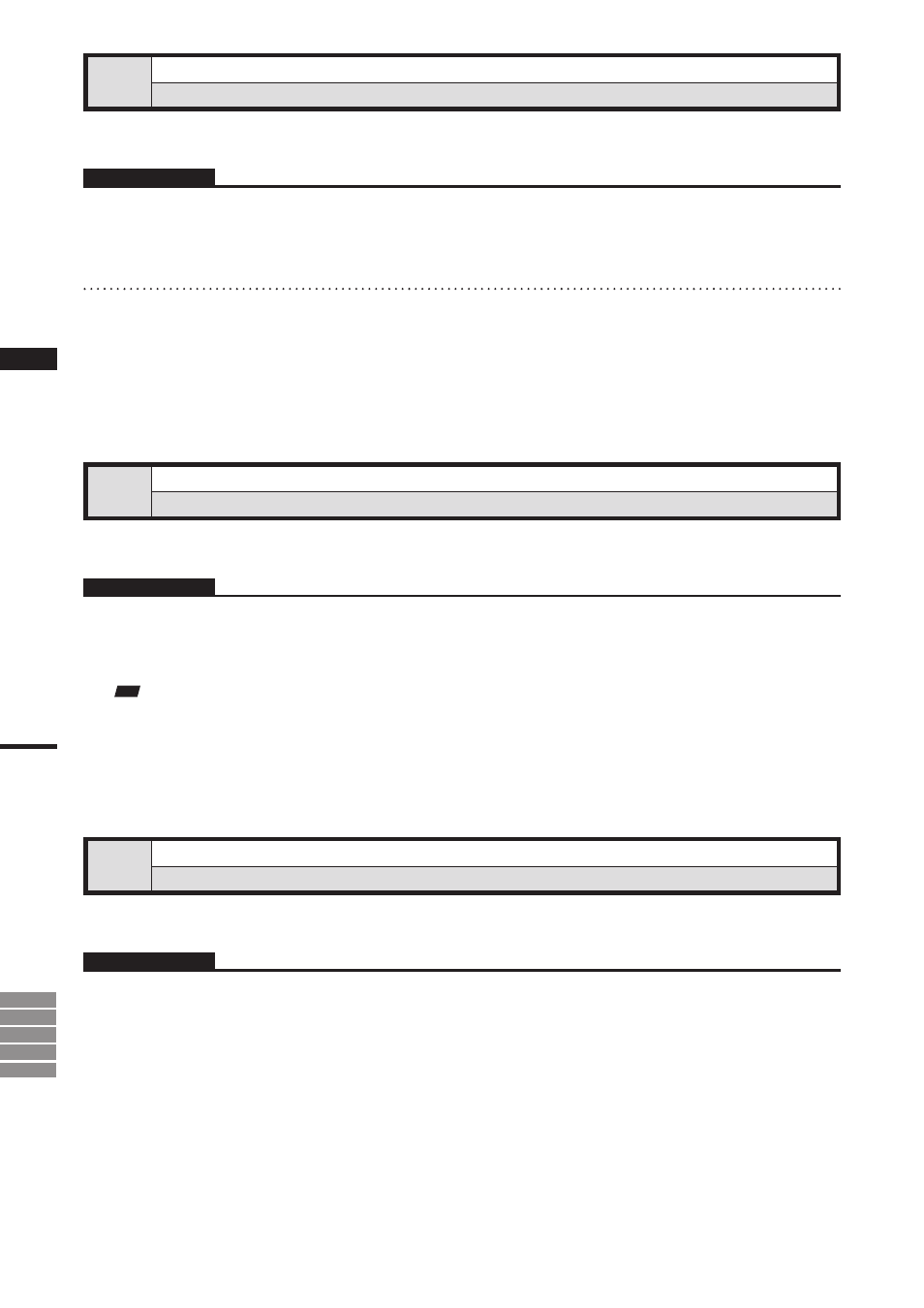
254
Chapter
2
Pop-up Menus
in Image Window
9i
910
900
700
300
Change Image
Changing the Color Image
This command is used to change the currently displayed color image with a new one.
Operating Procedure
1
From the pop-up menu, click [Change
Image].
A sub menu will appear.
2
Select the desired color image.
The currently displayed color image will be
replaced with the selected one.
Overlay
Displaying Wireframe on a Color Image
This command is used to overlay wireframe on the currently displayed color image.
Operating Procedure
1
From the pop-up menu, click [Overlay].
Wireframe will be overlaid on the element im-
age.
Note
However, if the currently displayed color image is the
one that has been added to the data taken by the VIVID
(VI) series digitizer, no wireframe will be displayed.
Zoom In
Changing the Color Image
This command is used to enlarge the currently displayed color image.
Operating Procedure
1
From the pop-up menu, click [Zoom In].
The color image will be enlarged in steps by
the following magnification ratio each time this
command is selected.
1/12, 1/8, 1/6, 1/4, 1/3, 1/2, 2/3, 1, 2, 3, 4, 5, 6,
7 and 8
• If the image is enlarged beyond the image win-
dow, a scroll bar will appear.
