Ntoolbar icons – Konica Minolta Polygon Editing Tool User Manual
Page 20
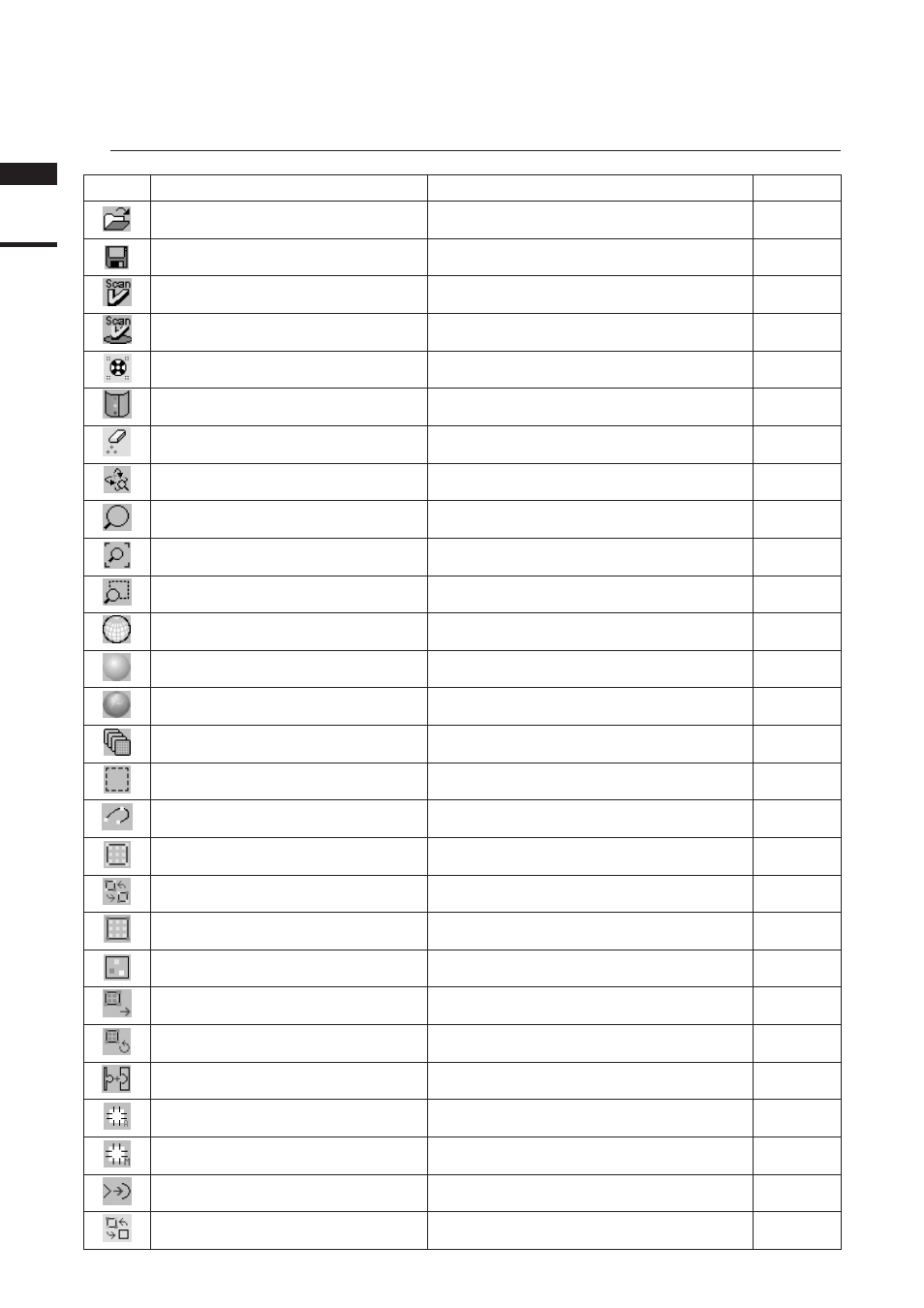
n
Toolbar Icons
Icon
Command
Description
Reference Page
File – Open
Open an element file or scene file.
24
File – Save – Elements
Saves element data.
26
File – Import – Digitizer – One Scan
Reads in the data from a 1-shot scan by the digitizer.
33, 50, 74,
103, 118
File – Import – Digitizer – Step Scan
Reads in the data from a step-shot scan by the digi-
tizer.
41, 58, 79,
106, 121
File – Import – Digitizer – PSC-1
Performing Precision Registration of Scan Data
* for VIVID 9i only; Additional license is required.
136
File – Import – Digitizer – Easy Align
Aligns multiple scans taken by the digitizer.
126
Edit – Delete – Points
Deletes a point(s) selected for the currently displayed
element.
170
View – Orbit
Rotating / moving the camera position
148
View – Zoom
Enlarges/reduces the window.
149
View – Full Frame All
Fully frames the element in the window.
150
View – Area Zoom
Enlarges/reduces the selected area.
152
Wireframe (Window – Property)
Displays the wireframe.
230
Shading (Window – Property)
Displays the image in shading mode.
230
Texture (Window – Property)
Texture-maps the image.
230
Select – Select Front
Selects a group of polygon points that are at the front
and visible.
166
Select – Rectangle
Selecting points within the specified rectangle area.
159
Select – Bezier
Selecting points within the specified Bezier curve.
160
Select – Unselect by Element
Unselects all the points inside the element.
166
Select – Toggle Points
Reverses the selection state of the points.
165
Select – Boundary – Elements
Select the points on the boundary of the element.
162
Build – Registration – Initial – Manual
Performs initial registration of the specified corre-
sponding points of elements.
182
Build – Move – Elements
Moves the currently selected elements.
189
Build – Rotate – Elements
Rotates the elements.
198
Build – Merge
Merges elements to form one element.
200
Build – Fill Holes – Auto
Fills holes in the element automatically.
202
Build – Fill Holes – Manual
Creates polygon data for the specified points to fill
holes in the element.
201
Build – Smooth – Points
Smoothens the boundary of the specified points.
205
Show Vertex/Hide Vertex
Showing or Hiding Vertices
244
Regarding
the software
Chapter
1
18
