File – import – digitizer – one scan – Konica Minolta Polygon Editing Tool User Manual
Page 35
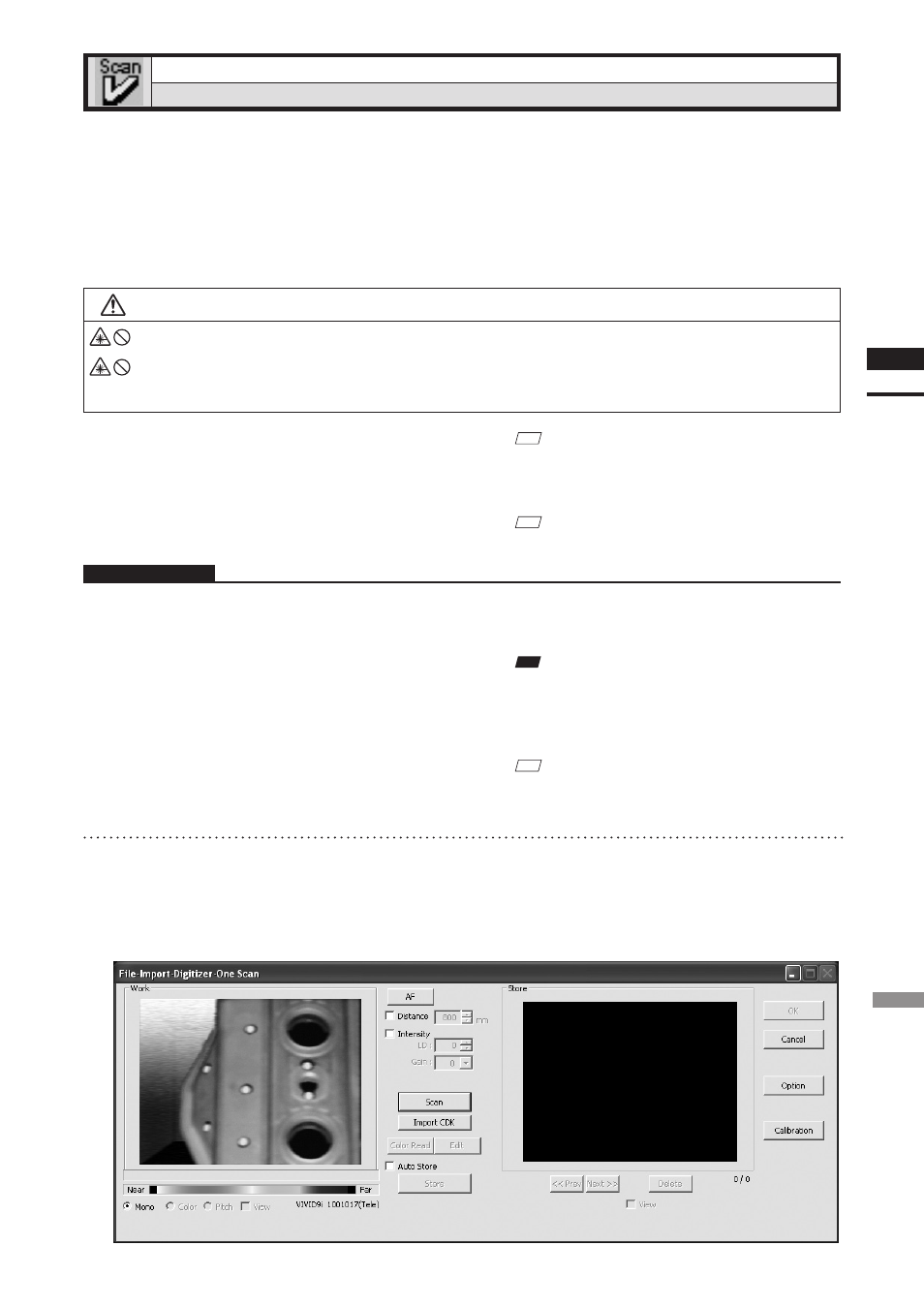
33
Chapter
2
File
Menu
9i
File – Import – Digitizer – One Scan (When VIVID 9i is Selected)
Performing One Scan with the VIVID 9i
This command is used to cause the VIVID 9i (VI-9i) to scan the object one scan at a time using the remote
control function of this software. Registration of multiple scan data can be performed by manually designating
their corresponding points.
Once registration is complete, the data can be saved together with the coordinate conversion parameters pro-
vided for registration as a single data file (CDK). The data is then registrated and three-dimensionalized based
upon the saved coordinate conversion parameters using the File-Import commands.
Warning
Never stare into the laser emitting window.
Do not place a lens, mirror or optical element in the passage of the laser beam. Doing so may converge the
laser beam, resulting in damage to your eyes, burns or fire. To prevent the above accidents, make sure that a
wall or similar which can block the laser beam is located behind the object.
M
emo
Before performing the procedure below, make sure that
the digitizer you are going to use is selected by the File
– Select Digitizer command.
Ref.
For details of the File – Select Digitizer command,
refer to page 144.
Operating Procedure
1
When using VIVID 9i for the first time
or when the lens has been exchanged,
field calibration must be performed us-
ing a Field Calibration System.
Place a Field Calibration System that is suit-
able for the lens to be used, and click the
[Calibration] button in the [File-Import-Digi-
tizer-One Scan] dialog box to start field cali-
bration.
Note
User calibration must also be performed when using
VIVID 9i after long periods of non-use or when exces-
sive changes in the environment (temperature, humid-
ity) have occurred.
Ref.
For details on user calibration, refer to VIVID 9i
Instruction Manual.
2
From the [File] menu, select [Import],
[Digitizer] and then [One Scan].
The [File-Import-Digitizer-One Scan] dialog
box will appear.
• The monochrome monitor image captured by the
VIVID 9i will appear in the Work window area of
the dialog box.
