Konica Minolta Polygon Editing Tool User Manual
Page 201
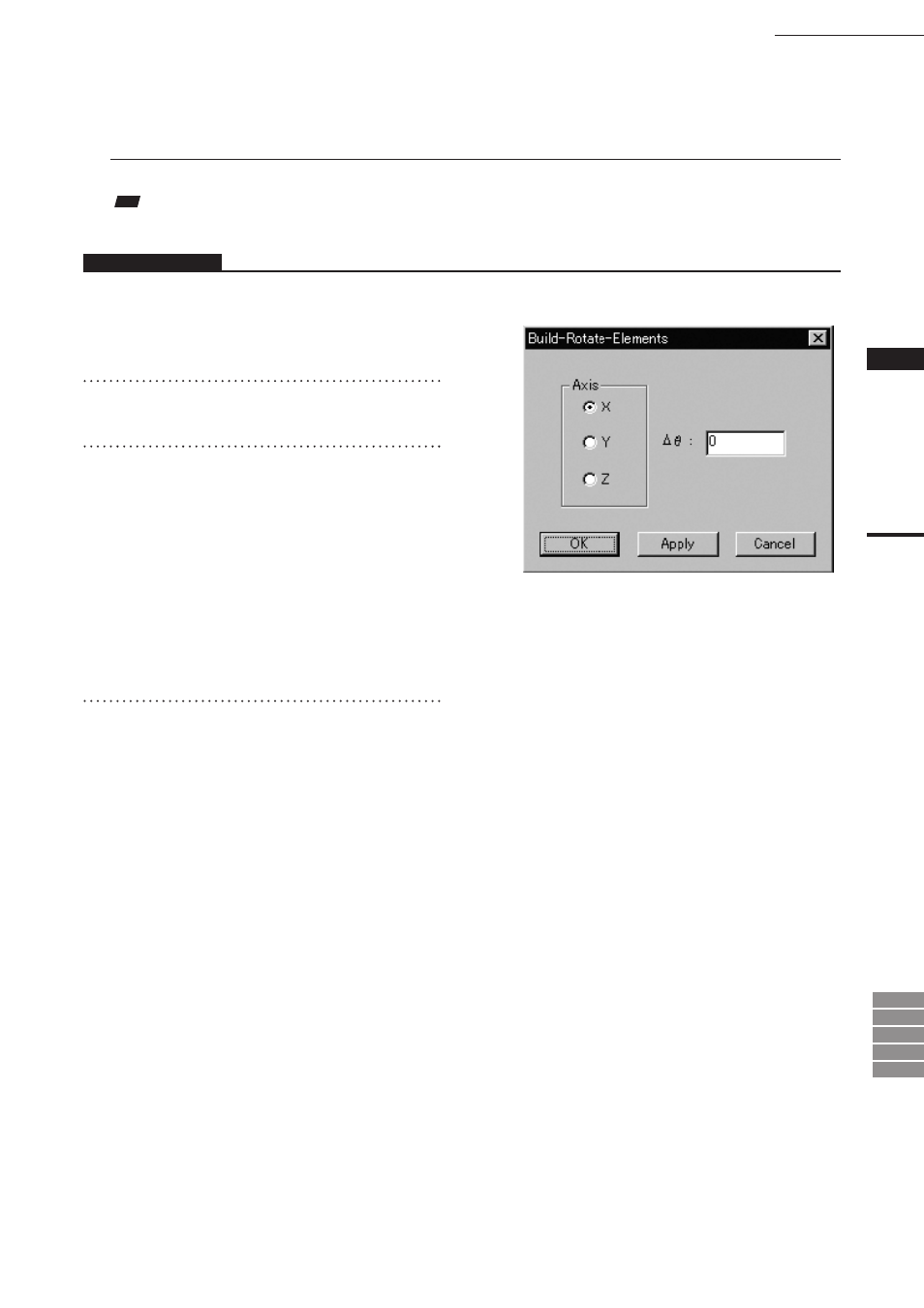
199
Chapter
2
Build
Menu
9i
910
900
700
300
n
Rotating the Element(s) by Entering a Value Directly
To rotate the element(s) by specifying the rotating angle, follow the procedure given below.
Note
If
Build – Rotate – Elements mode was activated using the shortcut key, the element(s) cannot be moved by this method.
Operating Procedure
The following steps must be carried out in Build – Rotate – Elements mode.
1
Click the right mouse button.
The [Build-Rotate-Elements] dialog box will
appear.
2
Select X, Y or Z to be used as the pivot,
and enter the desired rotating angle.
3
Click the [Apply] button.
The selected element(s) will rotate by the
specified angle.
• If you change the angle and click the [Apply]
button, the element(s) will rotate again according
to the new angle. The new angle will not be added
to the previous angle. It is an absolute angle from
the original position.
4
Click the [OK] button.
The [Build-Move-Points] dialog box will close,
movement of the point(s) will be confirmed,
and the
Build-Move-Points mode will be
canceled.
• Clicking the [Cancel] button will cancel all the
operations that have been performed since the
dialog box was opened.
Build – Rotate – Elements
