Konica Minolta Polygon Editing Tool User Manual
Page 65
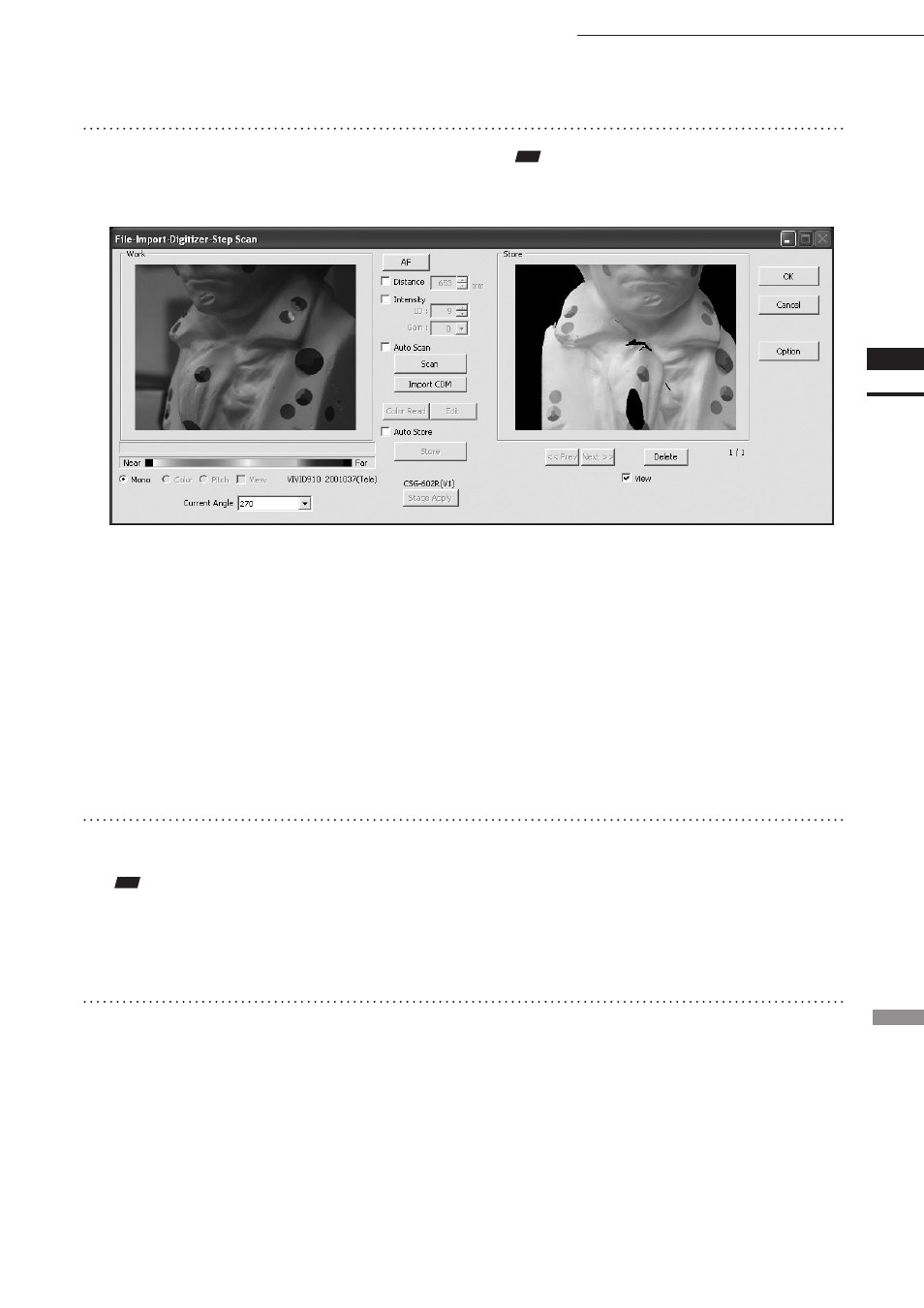
63
Chapter
2
File
Menu
910
File – Import – Digitizer – Step Scan (When VIVID 910 is Selected)
11
Click on the [Store] button.
The color data displayed in the Work window
area will appear in the Store window area.
Note
The [Store] button will be disabled (displayed in gray)
when clicked once. This will prevent the same Work
window area’s data from being stored repeatedly.
• By clicking on the [Store] button, each shot data
other than the Calibration Chart data will be
coordinate-converted around the rotational axis
and displayed three-dimensionally in the element
view window. If a setting other than “Free” is
selected for [Rotation Step], the rotary stage will
rotate at specified angles automatically. The angle
shown in [Current Angle] will automatically be
updated at the same time.
• This step is not necessary if the [Auto Store]
checkbox has been checked.
12
Click on the [Scan] button to acquire
the second data.
Note
If “Free” is selected for [Rotation Step] in the [File-Im-
port-Digitizer-Step Scan-Option] dialog box, the rotary
stage must be rotated to the desired angle using the slide
bar in advance.
13
Click on the [Store] button.
The data displayed in the Work window area
will appear in the Store window area. If the
corresponding points have been properly des-
ignated, all the stored data will be displayed
in 3-D in the element view window after it is
registrated and three-dimensionalized.
• This step is not necessary if the [Auto Store]
checkbox has been checked.
