Uninstalling, 1) uninstalling the polygon editing tool – Konica Minolta Polygon Editing Tool User Manual
Page 21
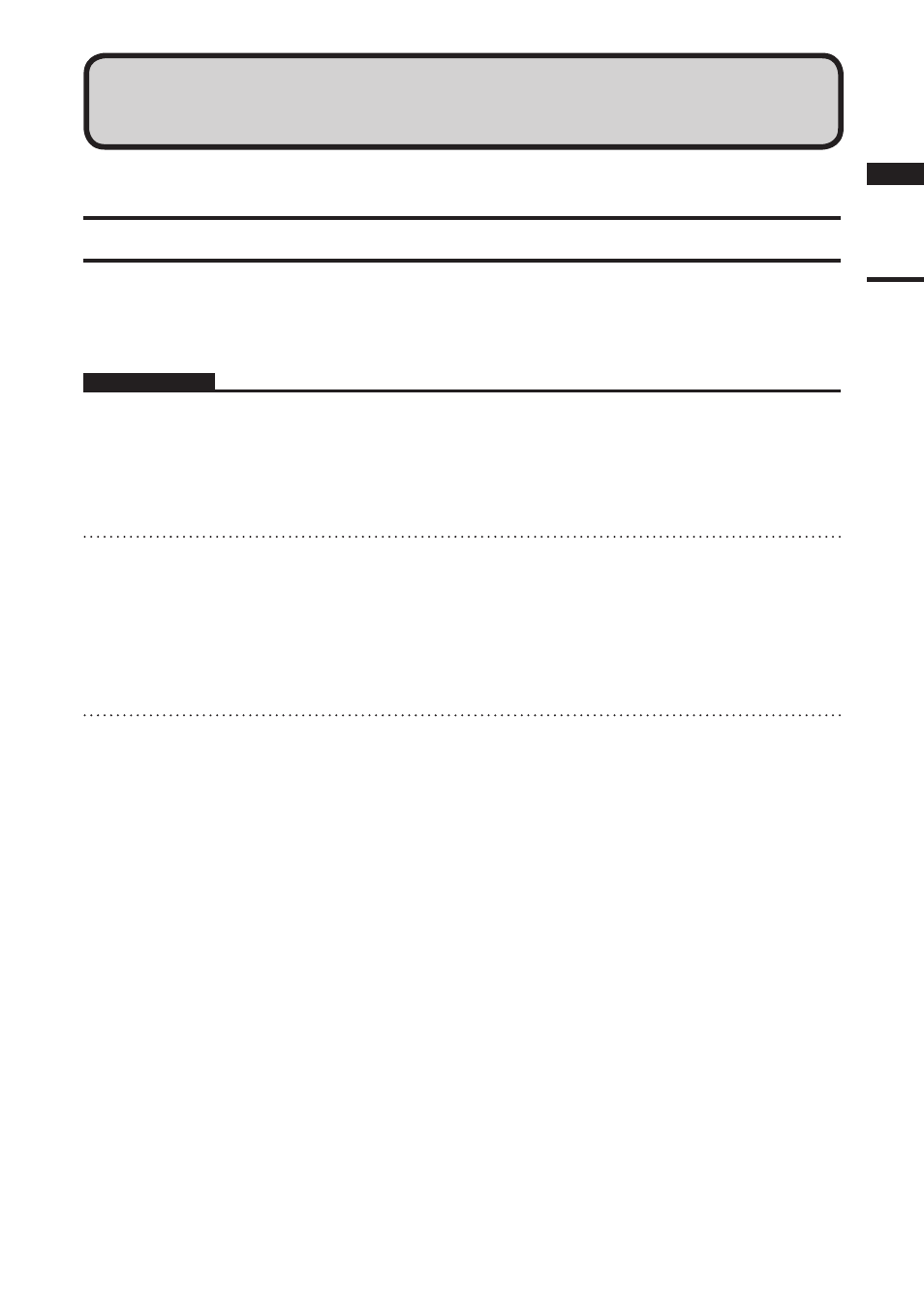
1) Uninstalling the Polygon Editing Tool
To uninstall the software, use the standard uninstall program of Windows.
Remarks
The software will be deleted one folder at a time. If you have a file(s) you want to keep, copy it to another folder before start-
ing uninstallation.
Operating Procedure
1
From the [Start] menu, select [Setting]
and then click [Control Panel].
The [Control Panel] window will appear.
2
Double-click the “Add/Remove” icon,
select “Polygon Editing Tool” from the
list that appears, and then click the
[Add/Remove] button.
The uninstall program will start.
3
Follow the instructions displayed on the
screen to complete uninstallation.
Uninstalling
Chapter
1
Uninstalling
19
