Select – unselect by elements, Select – select front – Konica Minolta Polygon Editing Tool User Manual
Page 168
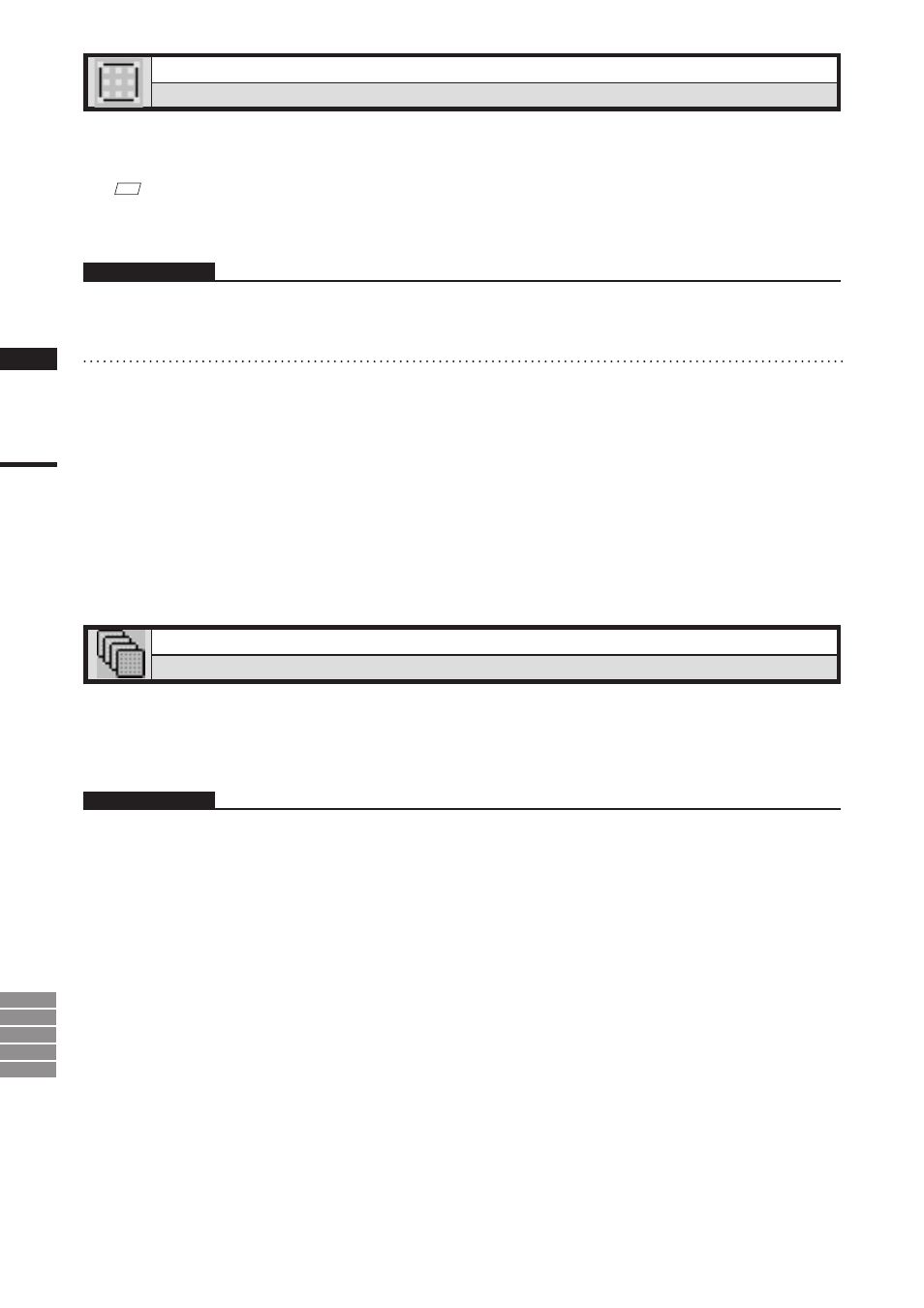
166
Chapter
2
Select
Menu
9i
910
900
700
300
Select – Unselect by Elements
Unselecting All the Points of Element(s)
This command is used to unselect all the points present in the currently selected element(s).
M
emo
Selected points will be displayed in red, and unselected points will be displayed in blue.
Operating Procedure
1
From the element list, select the desired
element.
2
Click [Unselect by Elements] on the
[Select] menu.
All the points present in the selected element
will be unselected.
• The selected element will be ready to be dis-
played in all windows. It will be displayed if
it is not displayed in the active window or the
windows for which all the elements are set to be
displayed.
Select – Select Front
Selecting Only the Points Comprising Polygons that are Both Visible and at the Front
This command is used to limit point selection to only the points that comprise visible, front-facing polygons
(as determined by the current view direction of the selected element).
Operating Procedure
1
Click [Select Front] on the [Select]
menu.
A check mark will be placed and cleared al-
ternately each time this command is selected.
(
Select Front is enabled when a check mark is
placed, and disabled when no check mark is
placed.)
• This command determines the action of the Select
– Point, Select – Rectangle and Select – Bezier
commands. Specifically, if the Select – Select
Front command is active (if a checkmark appears
next to the command name in the menu), then the
Select – Point, Select – Rectangle and Select
– Bezier commands will only operate on points
comprising front-facing, visible polygons. In this
case, the mouse cursor will change to “
+
F
”.
• If no check mark is placed, all the points in the
selecting area will be selected. In this case, the
mouse cursor will change to “
+
”.
